This article assumes that you don't know anything or very little about the Markdown language, or if you have just come to find out what you might have missed.
Why use Markdown?
Before we get into things let's talk about why you would want to use Markdown in the first place.
A great reason for using markdown is that it's everywhere. Some examples of websites that use Markdown are Reddit, Github, Medium, Dev.to, etc... You can also use it for many things outside of the web like for documents, books, presentations, and emails.
Because markdown is simple and easy to read it is future proof. If a website or service stops supporting Markdown you still have the formatted file.
The basics
These tags are probably what you will be using for the most part and will be important to remember.
Headings
Let's start at the beginning. To make a header or heading you add a # to the beginning of the line. One # is equivalent to an <h1> in HTML. To move down the line of headings you just add more #'s like so.
# Heading 1
## Heading 2
### Heading 3
#### Heading 4
##### Heading 5
###### Heading 6
Paragraphs
Adding paragraphs is super simple. It is the default for writing with markdown. The only thing you need to do to write a paragraph is that you have nothing in front of your text.
# Heading 1
I am a paragraph, I have nothing to identify anything else so I will default to a paragraph.
I am another paragraph.
Adding Links
While using Markdown you may wish to add a link to some website, like Developer Bacon ;). To add a link you just need [](). In the first square brackets, you will add the link text that shows on the websites, and for the round brackets that is where you add the link.
I am a paragraph, here is my text. [I am a link](http://example.com)
Result:
I am a paragraph, here is my text. I am a link
For adding links you can also add the link directly like this:
I am a paragraph, here is my text. http://example.com
Shopping Lists
So make a list is as simple as adding a - or 1. in front of some text. To make an ordered list you will just number the text like the below.
# Todo
1. Make some Bacon
2. Laundry
3. Vacuum the house
4. Take the dog for a walk
Result:
- Make some Bacon
- Laundry
- Vacuum the house
- Take the dog for a walk
To make an unordered list you do the same thing just replace the numbers for a - or +.
# Shopping List
- Eggs
- Milk
- Ham
* Eggs
* Milk
* Ham
Result:
- Eggs
- Milk
Ham
Eggs
Milk
Ham
Block Quotes
To add a blockquote you just need to add > to the front of the text.
> this is a blockquote
Result:
this is a blockquote
Italics, Bold, and Strikethrough
You can also make Italic's, Bold text and Strikethroughs, just like these:
_This is italicized_
_This is italicized_
**This is bold**
**This is bold**
~~This is a strikethrough~~
Result:
This is italicized
This is italicized
This is bold
This is bold
This is a strikethrough
The cool and extra tags
These tags are still very useful, but might not be as common as the above tags (depending on where you are looking).
Code
This one is a little different because you have to specify the start and end of the code block. For both the beginning and end of a code block you will just need to place `. With these blocks, you can also specify the coding language. To do so just add the language title right after the first `. A great list of how languages should be entered in for the title and a great code block color/pretifier is prismjs.com/#supported-languages.
```html
<h1>Heading 1</h1>
<p>I am a paragraph</p>
```
Inline Code
If you want to add a code block inline with a paragraph it's as simple as adding backticks around some text like this:
This is some text about a `<p>` tag.
Result:
This is some text about a <p> tag.
Because I am considering this article a cheat sheet for markdown I will update it if I find more features in markdown.

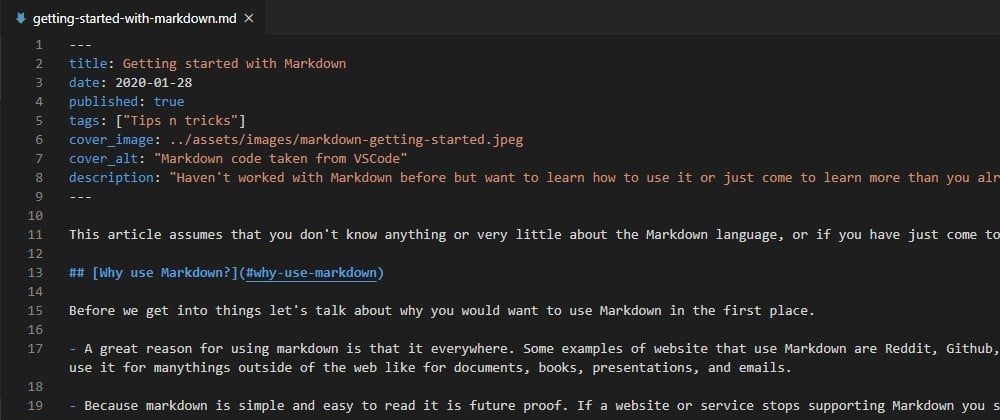





Top comments (1)
Another reason to use Markdown is that doesn't make a mess with your text, even not converted is readable; I used LaTeX years ago, it somehow makes the most beautiful documents I think it puts LSD into the fonts or something, but the format is in the middle of the text, depending in how much you alter it it can get unreadable for someone not fluent in LaTeX. Even if you have no clue about Markdown you can read a md file and you'll just see a pretty formatted plain text.
Personally I prefer RestructuredText (even with that awful name), but Markdown is similar enough and much, much more prevalent.