Hello Everyone, Let's Learn With Me!
In my post this time, We will learn how to create VM Database System in Oracle Cloud Infrastructure.
Log in Oracle Cloud
we must log in to the platform Oracle Cloud in https://cloud.oracle.com/ first.
Put in your name tenancy here, and click next.

You can log in with your user. then click sign in.
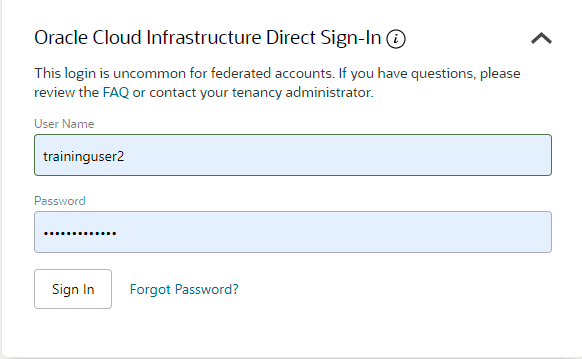
Preparation
If you log in with not a administrator, you must be granted security in a policy by an administrator (required IAM Policy)
The administrator must be give your user access to manage Oracle Database resource.
Setting it on IAM policy.
if you already have access, you can access the console.
Don't forget with your public key.
for VCN, there must be a subnet resource, internet gateway, routing table.
If all ready.. let's create Database System.
Create Database System
Click menu and then choose the Oracle Database, click Bare Metal, VM and Exadata

In here, select your compartment. fill name for your DB System. You can select your AD, if your region have 3 AD. for shape type, select the Virtual Machine.

For shape VM, you can change it. In here I select VM.Standard2.1

The number of nodes in the DB system, which depends on the form you choose.

For license type, I choose license Include

And then, select your VCN and select private subnet. Fill your host domain name. You can add your private address

Click hide advance option for setting Fault Domain and Time zone. And then click next.

Enter your database name and select for your database image

Note : database name max 8 character.

Create administrator credential. enter new password for sys user

We can enable automatic backup.
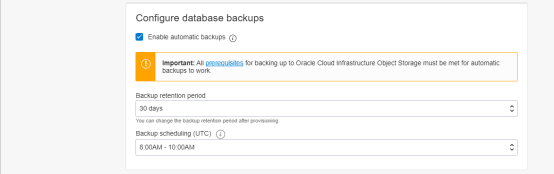
And then click create button to create DB System.

And finally, your VM DB System is running.

Okay, that is all my post about how to Create VM DB System on the Oracle Cloud instance.







Top comments (0)