Calling all Unity game developers and Unity DevOps! Looking for a way to update, change, and add 3D content to your app without needing to rebuilt and redeploy it? Try this simple step - moving your 3D assets to the cloud!
Different occasions and events call for unique seasonal content. Accordingly, the most successful games these days are frequently updated with seasonal content to increase user retention. Whether the holidays are coming up or whether you are planning a special event for your gamers, being able to introduce seasonal content with ease is key to keeping your users engaged! This is particularly impartment to free-to-play games which are looking to push regular content updates to the app without rebuilding it.
echoAR, one of the newest members of the Unity Verified Solutions Partners program, is a cloud platform for AR/VR/3D applications that provides tools and network infrastructure to help developers connect their Unity app to the cloud and quickly deploy 3D content in AR. By integrating echoAR's Unity SDK you can manage & deliver 3D content to Unity and rapidly publish real-time updates or seasonal content to your game. By using echoAR, you encourage players to return to the game and enjoy fresh content without requiring them to download large update packages. You prevent game stagnation for your players while avoiding a cumbersome deployment process for your technical team.
Here's how you can easily and quickly change 3D content in your app (without rebuilding the app!) to account for events and holidays in different locations:
🔑 Get an API key
- Register for FREE at echoAR and get your own API key (also check your inbox for an automatic email with your key).
- Upon registration you will be redirected to the console (you can also use the link in the registration email to get back to the console anytime.) Make sure your key is set in the header or type and load it yourself!
- You did it! 🎉
🔨 Install the Unity SDK
You can easily use echoAR as a backend for your Unity project by following these steps:
- Download Unity SDK: Click the "Downloads" button in the top header bar to directly download the echoAR SDK for Unity.
- Open a Unity Project: Create a new or open an existing project in Unity (make sure your Unity version is up to date and has the required modules to build an app on your platform of choice!)
-
Integrate Unity SDK: Double click on the
echoAR-Unity.unitypackagefile to import it into your Unity project. Alternativity, clickAssets > Import Package > Custom Package...in the top menu bar and choose theechoAR-Unity.unitypackagefile to import it into your Unity project.
- That's it! 🎉
🧰 Using the SDK
-
Streaming 3D holograms into Unity: Either open the sample scene under
Assets/echoAR/Examples/sample
- or create a new empty game object and attach the script
echoAR/echoAR.csto it.
- In the Inspector View for the echoAR game object or the empty game object that you created, update the
API Keyfield with your API key.
- Add a 3D model through the console (here's how)
Go back to Unity and hit the Play button. The SDK will stream the 3D model into Unity.
Great work! 🎉
📐 Transforming Content and Seasonal Content
- Real-time updates and animations: You can go back to the console to add more 3D models, delete 3D models, add metadata, or change existing metadata associated with your entry and instantly see the changes in Unity even while the Unity project is running.
- You can also edit and change content in the content page to include or update seasonal content. Edit buttons are revealed when hovering over a content card.
- Clicking the edit "pencil" icons will allow you to individually change the hologram to account for seasonal content:
- You can update the hologram by selecting a file from local storage, choosing a file from the displayed sample models, or searching for models.
When selecting models from local storage, be sure to select all files associated with that model (i.e., include material and texture files in your selection). ZIP files are also supported.
Click "Next" and "Done" on the Submit dialog to upload the new hologram with the seasonal content.
The updated content will now be displayed in the Content page.
- Fantastic work! 🎉
👩💻 Edit code
- Now that you are able to successfully stream the 3D model into Unity, you can also make custom adjustments to it.
- Each hologram will be instantiated with a script named
CustomBehaviour.csattached. - You can edit this script to create any behavior you would like while referencing additional data streamed from the cloud.
- Learn how to add code to your Unity project while getting data from the cloud here.
- Great work! 🎉
🤳 Adding AR capabilities
- Now that you are successfully able to stream 3D content into Unity and know how to change content, you might consider adding AR capabilities to your cloud-connected Unity project. Learn how here.
❔ Troubleshooting
- Troubleshoot issues here. You can check out our full documentation for other useful tutorials here and also reach out to our support team here.
💫BONUS POINT!
echoAR also allows you to monitor players' engagement and automatically obtain game analytics. The more you know about your best performing 3D assets and most popular content, the more you can customize your game's UX/UI to keep players engaged and incentivize them to play longer. echoAR offers a Unity-compatible SDK and is a Unity Verified Solutions Partner.
echoAR (http://www.echoAR.xyz; Techstars '19) is a cloud platform for augmented reality (AR) and virtual reality (VR) that provides tools and server-side infrastructure to help developers & companies quickly build and deploy AR/VR apps and experiences.








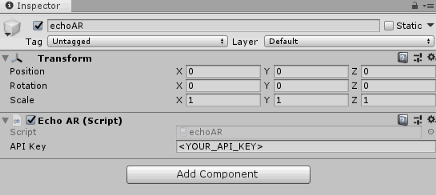



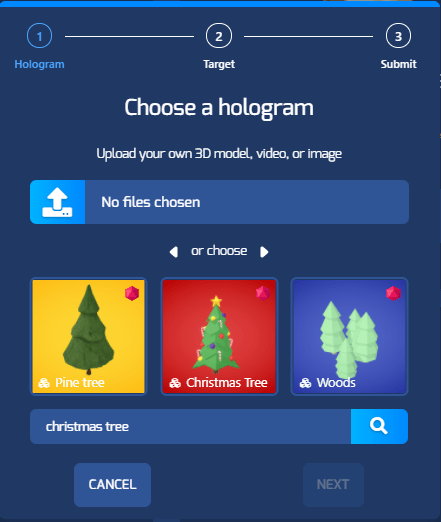



Top comments (0)