When working with large spreadsheets, it is a common task to need to find a specific value. In this article, I am going to introduce how to find text within a worksheet and highlight their cells with a background color, or replace the text with a new string, by using Free Spire.XLS for Java.
Installing Spire.Xls.jar
If you create a Maven project, you can easily import the jar in your application using the following configurations. For non-Maven projects, download the jar file from this link and add it as a dependency in your application.
<repositories>
<repository>
<id>com.e-iceblue</id>
<name>e-iceblue</name>
<url>http://repo.e-iceblue.com/nexus/content/groups/public/</url>
</repository>
</repositories>
<dependencies>
<dependency>
<groupId> e-iceblue </groupId>
<artifactId>spire.xls.free</artifactId>
<version>3.9.1</version>
</dependency>
</dependencies>
Example 1. Find and highlight
import java.awt.*;
import java.util.EnumSet;
public class FindAndHighlight {
public static void main(String[] args) {
//Create a Workbook object
Workbook workbook = new Workbook();
//Load an Excel file
workbook.loadFromFile("C:\\Users\\Administrator\\Desktop\\input.xlsx");
//Get the first worksheet
Worksheet worksheet = workbook.getWorksheets().get(0);
//Find the string "CA"
CellRange[] ranges = worksheet.findAll("Laptop", EnumSet.of(FindType.Text), EnumSet.of(ExcelFindOptions.MatchEntireCellContent));
for (CellRange range : ranges) {
//Highlight the cell containing the string
range.getCellStyle().setColor(Color.yellow);
}
//Save the document
workbook.saveToFile("FindAndHighlight.xlsx", ExcelVersion.Version2013);
}
}
Example 2. Find and Replace
import com.spire.xls.*;
import java.util.EnumSet;
public class FindAndReplace {
public static void main(String[] args) {
//Create a Workbook object
Workbook workbook = new Workbook();
//Load an Excel file
workbook.loadFromFile("C:\\Users\\Administrator\\Desktop\\input.xlsx");
//Get the first worksheet
Worksheet worksheet = workbook.getWorksheets().get(0);
//Find the all string "Laptop"
CellRange[] ranges = worksheet.findAll("Laptop", EnumSet.of(FindType.Text), EnumSet.of(ExcelFindOptions.MatchEntireCellContent));
for (CellRange range : ranges)
{
//Replace the old string with new one
range.setText("Portable computer");
}
//Save the document
workbook.saveToFile("FindAndReplace.xlsx", ExcelVersion.Version2013);
}
}

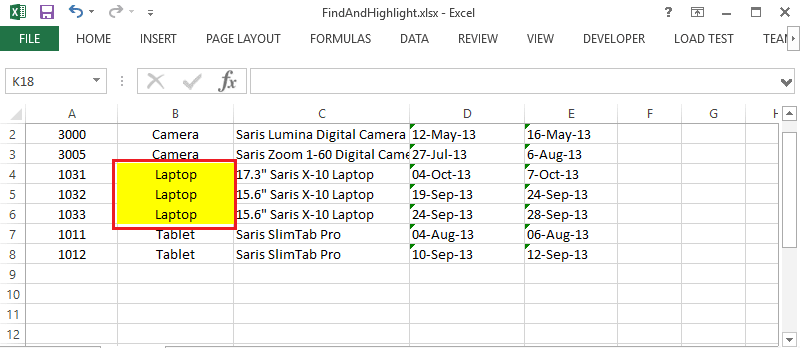
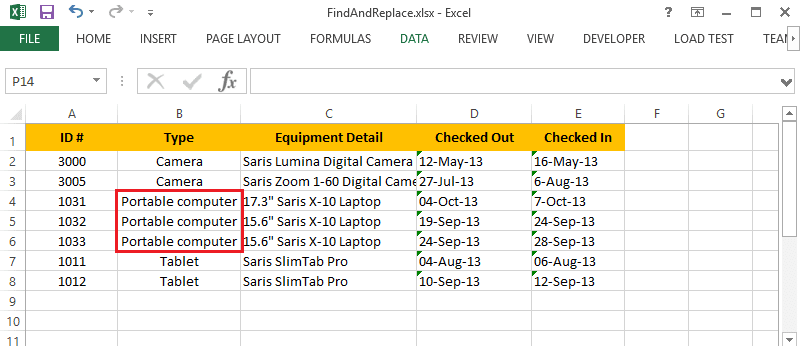

Top comments (0)