In this tutorial, we will guide you to learn the steps to Delete All Hidden Worksheets with One Click in Excel Office 365 using Kutools. Let’s get into this article!! Get an official version of MS Excel from the following link: https://www.microsoft.com/en-in/microsoft-365/excel
Note: kutools for Excel has more than 180 features which are used to complete the difficult task with several clicks. If you want to use Kutools, you need to install it from Excel’s official website.
Delete All Hidden Worksheets:
To delete all hidden sheets in the Excel workbook, you need to follow the below steps.
- Open the workbook which contains the hidden worksheets.
- Then, go to the Kutools Plus Tab, select the Worksheet option, choose the Delete All Hidden Sheets option from the drop-down list.

- Now, Kutools for Excel dialog box will pop out to ask you whether you want to delete the hidden sheets or not.
- You need to click Yes to delete all the hidden sheets and it will open the prompt box to tell you how many sheets have been deleted successfully.
- You need to click OK to close this prompt box and you can see that the hidden sheets are deleted from your workbook as shown in the below screenshot.
Verdict:
In this short article, you can clearly learn the steps to Delete All Hidden Worksheets with One Click in Excel Office 365 using Kutools ** with an example. Drop your **feedback in the below comment section. Thanks for visiting Geek Excel. Keep Learning!





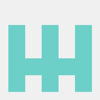



Top comments (0)