#NULL! Error in Excel:
In this article, we are going to see how to fix #NULL! Error in Excel Office 365. Get an official version of MS Excel from the following link: https://www.microsoft.com/en-in/microsoft-365/excel
#NULL! Error in Excel:
- This error will occur when you use a space character instead of a comma ( , ) and colon ( : ) between the two cell references in a formula.
#NULL! Error – Reasons:
- In the following example screenshot, you can see the #NULL! Error occurred in the cell B2. Because colon (:) is missing in the cell reference of theMODE.MULT Function formula.
How to fix it?
- You can avoid this error by replacing the empty spaces using colon or comma in formulas.
Wrap-Up:
In the above article, you can understand what is #NULL! Error in Excel Office 365 , why it occurs, and how to fix it. Share your feedback in the comment section. Thanks for visiting Geek Excel. Keep Learning!!

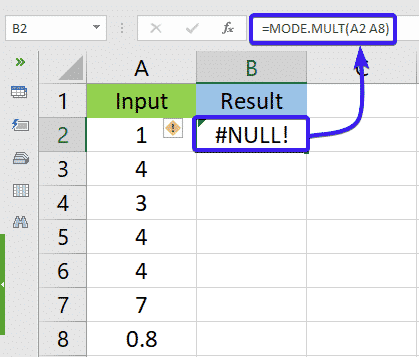

Top comments (0)