Step 1: Install powershell from microsoft store. Click here.
Step 2: Open terminal and choose powershell as your default profile.
Step 3: Open terminal and paste winget install JanDeDobbeleer.OhMyPosh -s winget . If it shows any error follow step 4.
Step 4: Open microsoft store and update app installer. Click here
Step 5: Open terminal as administrator and then paste the following oh-my-posh font install. Select desired font and press enter. (I prefer Hack)
Step 6: Go to settings and select powershell from left window pane, additional settings->appearance->font face-> select the font you installed.
Step 7: Paste the following one by one
oh-my-posh get shellnotepad $PROFILEIf it shows any error paste
New-Item -Path $PROFILE -Type File -Force.In the notepad file add the following lines.
oh-my-posh init pwsh | Invoke-Expression
oh-my-posh init pwsh --config 'C:\Users\**X**\AppData\Local\Programs\oh-my-posh\themes\1_shell.omp.json' | Invoke-Expression
Note Here X is your user name.
Step 8: Paste . $PROFILE.
Step 9: Close and reopen your terminal. You're all set!
Bonus: To get the transparent look just select powershell from left window pane, additional settings->appearance->scroll down-> select background opacity to 72%.


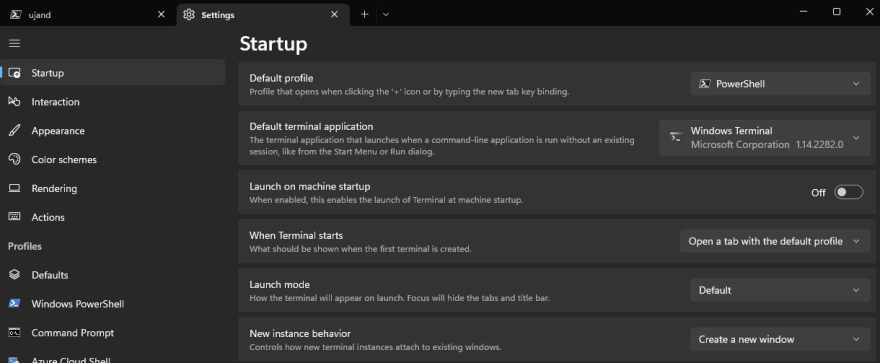


Top comments (0)