GeekHub is a plugin made for Jetbrain’s IDEs, such as IntelliJ IDEA, RubyMine, PyCharm, PhpStorm, WebStorm, and Goland, allowing you to use GitHub on your editor as a ToolWindow. You can check, review, comment, merge pull requests, etc. all on your editor with a GUI.
What you can do with it
GeekHub shows a list of all the pull requests in a ToolWindow inside your IDE. By clicking on a certain pull request, you can check the content of it, and do certain actions such as merging, reviewing, checking out diffs, etc. The comments that correspond with the current local branch show up on your code.
Key Features
Make Comments via Line Markers

After opening files, you can comment on them by just clicking the pencil mark indicated on the left side of your code. lines with comments are automatically highlighted, and you can see the comments by either hovering your pointer above the lines or the yellow box on the right.
Checkout Branches
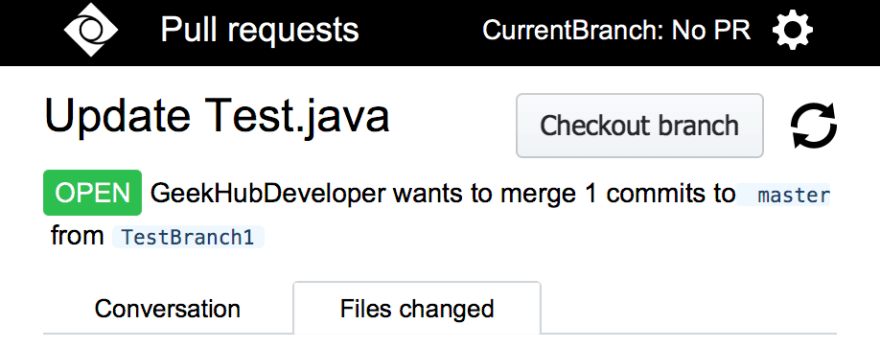
After choosing a pull request, just press the Checkout branch button on the right-top side to checkout a branch. Notice that the CurrentBranch button on the right-top side has been updated. Just click it to jump to the pull request page.
Merge Pull Requests
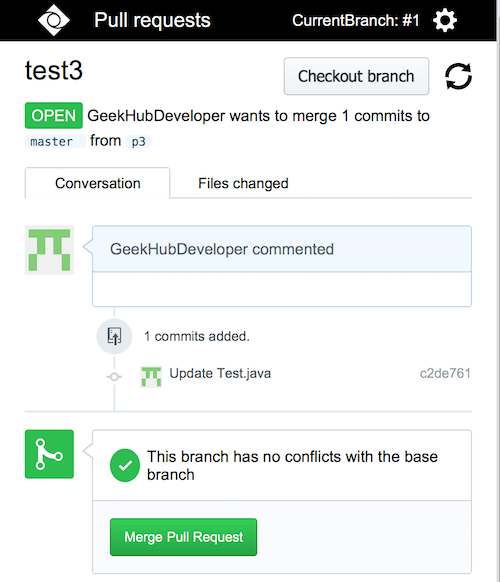
You can Merge Pull Requests by pressing the green button, just like GitHub.
Make Comments/Reply

Make comments and reply just like GitHub by clicking on the textboxes.

You can also make comments by pressing on the blue plus buttons that appear when you hover over the lines.
Open Files

Press on filenames, or the name of the editor to see what they wrote, on your IDE.
Show Diffs

Press on the Show Diff button to open up a new window showing the ‘diffs’, allowing you to compare and edit files between revisions.
Screen Descriptions
Here’s a picture of what it looks like, having GeekHub on your Intelli J.

① Jumps back to the main page.
② Jumps to the current branch you are working on.
③ Displays your GitHub account.
④ Updates your data.
⑤ Opens up a new page about the pull request.
How to Install
GeekHubSetupGuide
Here's a link to the website page which shows you how to install GeekHub.



Top comments (0)