In previous part we had implemented simple Tracardi plugin.
In the next part of our tutorial, we will learn how to configure a plugin and how to add a configuration form to that plugin.
In the previous tutorial we wrote the plugin that performs a simple action and checks if the event we are processing is equal to "my-type". Our code looked like this:
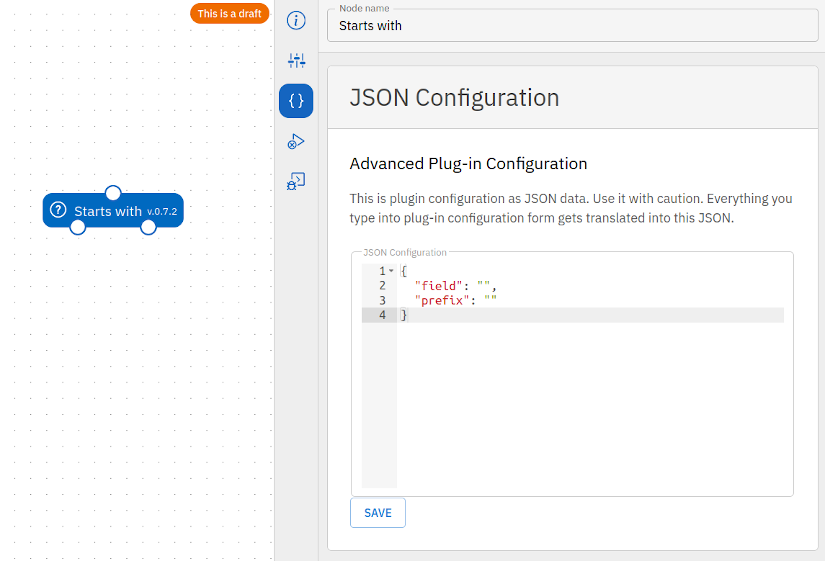
if self.event.type == "my-event": # (1)
return Result(port="MyEvent", value=payload)
else:
return Result(port="NotMyEvent", value={})
-
self.eventgets the event that is being processed from the internal workflow state.
You can see that such plugin is not very useful, because the user cannot configure it to change "my-event" to any defined event type. Let's try to change that.
From the previous tutorial, we remember that the plugin has the following life cycle:
__init __ ()
async set_up (config)
async run (input_payload)
async close ()
It is easy to notice that it has a set_up method that accepts the config parameter, which is the plug-in's configuration. In the Tracardi system, the configuration is performed while editing the plug-in. We can do this in two ways.
The first by providing a dictionary with configuration values (Below is a screenshot showing such a configuration in the JSON Editor)
The second way is to complete the form. It is related to the JSON configuration in such a way that when filling in the form fields, we automatically fill/change the JSON object.
The first way is available out-of-the-box. Developer defines the default JSON object when registering the plugin and this is it. This object will appear in the set_up method as a config parameter.
So let's expand our plugin with configuration.
JSON Configuration
In the register function, we add the following entry in the spec:
init = {
"event_type": "" # (1)
}
- We set up
event_typeas empty string. Later user inside the system can change it to something meaningful. The init serves as a default configuration value.
This way we define that the object should have the "event_type" property, which we will use later in the plugin.
The entire register function should look like this:
from tracardi.service.plugin.domain.register import Plugin, Spec, MetaData
def register() -> Plugin:
return Plugin(
start=False,
spec=Spec(
module=__name__,
className=MyPlugin.__name__,
init={ # (1)
"event_type": ""
},
inputs=["payload"],
outputs=["MyEvent", "NotMyEvent"],
version='0.1',
license="MIT",
author="Your Name"
),
metadata=MetaData(
name="My first plugin",
desc='Checks if the event type is equal to my-event.',
group=["Test plugin"]
)
)
- Configuration initialization
OK now let's use event_type in the plugin. First, we will have to read the initialized configuration and save it to the object.
We will use the set_up method for this.
from tracardi.service.plugin.runner import ActionRunner
class MyPlugin(ActionRunner):
config: dict
async def set_up(self, config):
self.config = config
... # (1)
- The rest of the code
This way we saved the configuration data in the plugin class.
Now let's use the self.config property in the run method and replace "my-event" with it.
from tracardi.service.plugin.runner import ActionRunner
from tracardi.service.plugin.domain.result import Result
class MyPlugin(ActionRunner):
config: dict
async def set_up(self, config):
self.config = config
async def run(self, payload: dict, in_edge=None):
if self.event.type == self.config['event-type']:
return Result(port="MyEvent", value=payload)
else:
return Result(port="NotMyEvent", value={})
That's it for the moment.
The whole process is as follows. The system registers the plugin and saves in it the default configuration from the Spec.init property. In our case it is:
{
"event_type": ""
}
When the user moves the plug-in to the workflow and starts it, the configuration from the plug-in is put as a parameter to the set_up method. In the method, we set self.config to the value from the parameter (i.e. the one from spec.init). If the user changed the configuration in the editor before the first run, the changed values are of course substituted as the config parameter.
Then self.config is used to read the value of event-type and perform a comparison if self.event.type == self.config['event-type'] in the run method.
Complete code looks like this:
File: /tracardi/process_engine/action/v1/my_plugin_folder/my_plugin.py
from tracardi.service.plugin.runner import ActionRunner
from tracardi.service.plugin.domain.result import Result
from tracardi.service.plugin.domain.register import Plugin, Spec, MetaData
class MyPlugin (ActionRunner):
config: dict
async def set_up(self, config):
self.config = config
async def run(self, payload: dict, in_edge = None):
if self.event.type == self.config['event-type']:
return Result(port = "MyEvent", value = payload)
else:
return Result(port = "NotMyEvent", value = {})
def register () -> Plugin:
return Plugin (
start = False,
spec = Spec (
module = __name__,
className = 'MyPlugin',
init = {
"event_type": ""
},
inputs = ["payload"],
outputs = ["MyEvent", "NotMyEvent"],
version = '0.1',
license = "MIT",
author = "Your Name"
),
metadata = MetaData (
name = "My first plugin",
desc = 'Checks if the event type is equal to my-event.',
group = ["Test plugin"]
)
)
Validation
Note that although the code works, there may be a situation in which the user in the json editor deletes the initialized
value
{
"event_type": ""
}
and puts any other, for example:
{
"Type": "",
"Position": 1
}
Then our code will not work, and we will get KeyError when trying to read the value in self.config['event_type']. So we need a validation that will not allow the user to enter incorrect values.
For this we will use the PluginConfig object.
from pydantic import validator
from tracardi.service.plugin.domain.config import PluginConfig
class Configuration(PluginConfig):
event_type: str # (1)
@validator("event_type") # (2)
def must_not_be_empty(cls, value):
if len(value) == 0:
raise ValueError("Event type can not be empty.")
return value
- Tells that the object has a property named
event_typeand it is of type string.Nonevalue is not allowed. -
@validator("event_type")and the method below checks if the value of event_type is not empty.
The above class defines what our configuration object should look like.
-
event_type: strtells that the object has a property named event_type and it is of type string.Nonevalue is not allowed. -
@validator("event_type")and the method below checks if the value of event_type is not empty.
Let's use a validator to validate the configuration. For this we need to create a validate function.
def validate(config: dict):
return Configuration(**config)
And we'll use it when setting up self.config.
from tracardi.service.plugin.runner import ActionRunner
from tracardi.service.plugin.domain.result import Result
from pydantic import validator
from tracardi.service.plugin.domain.config import PluginConfig
class Configuration(PluginConfig): # (1)
event_type: str
@validator("event_type")
def must_not_be_empty(cls, value):
if len(value) == 0:
raise ValueError("Event type can not be empty.")
return value
def validate(config: dict): # (2)
return Configuration(**config)
class MyPlugin(ActionRunner):
config: Configuration # (3)
async def set_up(self, config):
self.config = validate(config) # (4)
async def run(self, payload: dict, in_edge=None):
if self.event.type == self.config.event_type: # (5)
return Result(port="MyEvent", value=payload)
else:
return Result(port="NotMyEvent", value={})
- Definition of configuration schema. Any data passed to this object will be automatically validated.
- Validation function. The name of this function must be
validate. The system GUI use it internally for validation of any Form and JSON data. - Notice a change in the type of config. Now it is not dict but
Configurationtype - Here we use the validation function when we validate the passed data.
- Here we use the Configuration object to compare values.
Now it is time to see if the code works.
Plugin form
Setting the configuration with the JSON editor is not very convenient. That's why we should add a form to make the process of plugin configuration easier.
As you probably guessed, it is done by adding another parameter to the register function.
from tracardi.service.plugin.domain.register import Plugin, Spec, MetaData
from tracardi.service.plugin.domain.register import Form, FormGroup, FormField, FormComponent # (1)
def register() -> Plugin:
return Plugin(
start=False,
spec=Spec(
module=__name__,
className='MyPlugin',
init={
"event_type": ""
},
form=Form(groups=[ # (2)
FormGroup(
name="Event type plugin configuration",
description="Define required event type",
fields=[
FormField(
id="event_type", # (3)
name="Event type",
description="Event type to check",
component=FormComponent(type="text", props={"label": "Event type"}) # (4)
)
]
),
]),
inputs=["payload"],
outputs=["MyEvent", "NotMyEvent"],
version='0.1',
license="MIT",
author="Your Name"
),
metadata=MetaData(
name="My first plugin",
desc='Checks if the event type is equal to my-event.',
group=["Test plugin"]
)
)
- Notice that we imported new classes
- Form declaration. It consists of
FormGroupsandFormFieldsinside aFormGroup - Notice that
FormFieldid is equal to init property. This is how you bind configuration with the form field. - THis defines what kind of component to use in the field. This one is text.
The form property defines a form that will be build automatically and will bind form fields with JSON configuration object. Form consists of FormGroups and FormFields inside a FormGroup. FormGroup is just a type of grouping to make forms more readable. You may have any number of groups you want. It consists of name and description and a list of FormField objects. Form field defines the type of field we display and an id. ID must be equal to one of the configuration properties. Here we bind first field with the event_type property of the JSON configuration object. Property component defines the field component to use to edit the event_type.
The list of available components can be found here.
When you reinstall the plugin you should see the form in the plugin configuration. Every time you change something in the form it should be visible in the JSON configuration and vice-versa.
Wrap-up
And this concludes the second part of the tutorial. We added the plugin configuration and attached a from to it. In the third part we will extend our plugin with the resource and reference the data
with dot notation.




Top comments (0)