As a beginner in this IoT world, I read quite a lot of tutorials, and articles, but I could not find articles dedicated to beginners.
Thus, here is a short tutorial on how I did it.
Assumptions
- We already know what Protocol, Code, and Length to transmit
- In this case: NEC, 16712445, 32
🛍️ Required Materials
ESP8266 Flashing with Tasmota
Not covered in this tutorial, and assuming it's done.
Check my dedicated article
Wiring
Here are the required connections (from ESP8266 to IR Transmitter)
- GND -> GND
- 3V3 -> VCC
- D3 -> SIG
Tasmota Config
- Go to the allocated IP address of our Tasmota
- In this case, we have 192.168.1.62
- Go to : Configuration > Configure Module, and select Generic module type, and allocate IRSend to the D3 GPIO0
Home Assistant Integration
(If it's not already the case, go to Configuration > Integrations > Add Integration > Tasmota)
Testing first!
Before final integration, let's test the communication between MQTT, and our Tasmota device.
On a new tab of your favorite browser, open the Tasmota panel (192.168.1.62), and go to Console.
Open a new tab with Home Assistant, and go to Configuration > Integrations, and click on the MQTT Configure button.
In the "Publish a Packet" part, we will add the topic (i.e. the name of our Tasmota), and the Payload (the code we want to execute).
Where to find the Topic?
On the Tasmota tab, go to the Information menu, and find the "MQTT Full Topic". In our case, we have:
cmnd/tasmota_E30D62/
Add this topic name to our Home Assistant MQTT Configure panel, with IRsend at the end.
Where to find the Payload?
As previously explained, in this case, we assume having already the code, and protocol.
Payload:
{"Protocol":"NEC","Bits":32,"Data":16753245}
And now click publish.
You should see the Tasmota's console displaying the below message:
MQT: stat/tasmota_E30D62/RESULT = {"IRSend":"Done"}
Integration
Open your configuration.yaml file and add the following lines:
switch:
- platform: mqtt
name: "TEST ESP8266 LED LIGHT" #the entity name
command_topic: "cmnd/tasmota_E30D62/IRsend"
payload_on: '{"Protocol":"NEC","Bits":32,"Data":16712445}'
payload_off: '{"Protocol":"NEC","Bits":32,"Data":16712445}'
Save and close the configuration.yaml file.
Check the configuration within Home Assistant. Go to Configurations > Server Controls > Configuration Validation > Check Configuration. You must have the Configuration Valid! message.
Once the configuration valid message appears, you can restart Home Assistant server.
New Entity Usage
Now, create a new view, and click the add card button.
Select the Button card type.
Find the Entity we just created, and save.
Now, you have an IR Bridge working.
I hope you enjoyed this small tutorial. Do not hesitate to ask questions, or give improvements. I'm always open to improve and share :-).






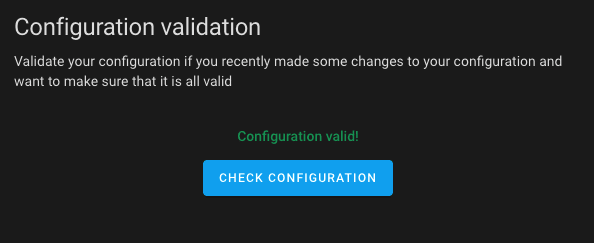






Latest comments (1)
Have you seen this?
templates.blakadder.com/automate_t...