Managing your app data using the React Context API is fun and simple to implement!
However, it can also become a nightmare if not handled with care especially as your app grows in size.
As a React developer, you cannot do without passing around data in your React app. And if you are just getting started with React, you will most likely be doing what is called "prop drilling".
This has to do with manually getting data from component A down to component C and D through the props. Where component A is the common parent of C and D.
This is fine if you are dealing with a simple app.
But as your app grows in size, you’ll discover that passing this data several components down (from a parent to a deeply nested child component) is not fun anymore. And you may witness several components that only serves as a route for passing this data. In this case, the data is/are irrelevant to the component per se.
To get around this, React provides us with the Context API.
What is React context API
The context API in React allows every component in the component tree to have access to consume data without having to manually pass props down to it.
The advantage here is that you will get to cut out "middleman" components. Meaning only the component that needs the data would know about it.
This is how it works.
You will have a place (like a store) where your global data will live. Then, you will set up logic to expose this data so that any component can easily access and retrieve it.
Let’s see how we can achieve this practically.
We will be working with a project (in this case, a simple Todos app) where we have the global data (in the parent component) being accessed by its children component through the props.
In this React context tutorial, you will learn how to manage this data using the context API. You will also get to see the pitfalls of using the React context and why you shouldn’t go for it too soon.
Getting the Project Files Ready
We will start by pulling our starting project files from this GitHub repo. Go ahead and clone the project by running this command from your terminal:
git clone https://github.com/Ibaslogic/simple-todo-app
This will create a directory in the name of the project folder.
Once you have the project files and folders bootstrapped, open it with your text editor and run:
npm install
Make sure you are inside the project directory before you run the above command.
The command will install all the necessary dependencies in the local node_modules folder. After that, start your development server by running:
npm start
You should see the app in your browser address bar at localhost:3000
You can learn how to build this app from scratch, by following this React tutorial guide. There, we used "props drilling" for the data flow.
The image above shows a clear picture of the components hierarchy. As expected, you should know that the component files for the app live in the src/components folder.
The TodoContainer is the parent component which holds all the other children component. Its file holds the todos data that is being accessed by the children component through the props.
Likewise, it has a couple of class methods that also need access to the todos state data.
If you follow this tutorial or conversant with React, you should know why we are lifting the state all the way to the parent component. To reiterate, for every component accessing the state data, the state object is declared in the file of their closest common parent.
We were doing what is called State lifting! Nothing special, that is basic React.
Now, from the component tree, you can deduce that we have just two layers of which we are passing down data. From TodosContainer component to TodosList and then to TodosItem.
In this case, manually passing down data through the props is desirable/recommended.
But if you discover that prop drilling is becoming an issue – i.e you are passing down data through the props into many nested components, making some components only serve as a route. Then using the Context API is better.
To see the context API in action, we will still be working with this Todos app.
But keep in mind that context is desirable if props drilling is becoming an issue (that is not the case with this app).
Again, you shouldn’t go for context too soon.
You will get to know why later in this guide. Keep reading!
Setting up the Context
As I mentioned earlier, we will create a central store where our global data will live. So let’s create a new file called context.js in the src folder. In this file, add the following starting code:
import React, { Component } from "react"
const TodosContext = React.createContext()
const TodosProvider = TodosContext.Provider
// const TodosConsumer = TodosContext.Consumer
class MyContext extends Component {
render() {
return (
<TodosProvider value={"todos data"}>{this.props.children}</TodosProvider>
)
}
}
export { TodosContext, MyContext }
Next, go inside the src/index.js file and wrap the parent component, TodoContainer with the context component, MyContext. Make sure you import the context file.
...
import { MyContext } from "./context";
ReactDOM.render(
<MyContext>
<TodoContainer />
</MyContext>,
document.getElementById("root")
);
Save the files.
What is happening?
In the context file, we started by creating a context object which we assigned to the TodosContext variable. Here, you can pass a default context value or simply pass an empty value as seen above.
Now, you might be wondering: "Why class component? This is the year 20XX, why not use Hook in a function component".
Irrespective of the component type (class or function), the approach to creating the context object is the same.
Moreover, the focus is on the Context API and not the component type. Also, remember that there are people who still use the class component.
You still don’t want to use any class component?
I have covered how you can write this same Todos app only with function component using the React Hook. You can quickly go through it and come back to continue this context tutorial.
It’s up to you!
Moving on.
Once you have this context object, you have access to two components – the Provider and the Consumer. The React Context Provider allows all the component in the tree to have access to consume the context data.
But not until you wrap the components that need access to this data or their common parent (In our case, the TodoContainer) with it.
This tells you that you can also wrap the Provider around the components in the TodoContainer.js file.
As a React developer, you should know why we are using the children prop in the context.js file.
As a refresher, the this.props.children as used in the MyContext component is the JSX/component passed in-between the <MyContext></MyContext> tags in the index.js file – i.e the <TodoContainer />.
The Provider as seen in the context file accepts a value prop where we will place all of our data. For the meantime, we are passing a simple string. Later, we will pass a whole object.
At this point, nothing has changed in our application!
Let’s see how we can access/consume the context value from any of the children components.
Accessing the Context data
Depending on the type of component, there are different ways you can access your context data. We will start by accessing this data in a class component. Later you will learn how to achieve the same in a function component and also through a React Hook.
Don't forget, just like the Provider, we also have access to the Consumer. But at the moment, we commented that out as seen in the context.js file. We will come to that when we need to access our data in a function component.
Accessing the Context Data (using the contextType) in a Class Component
Open the src/components/TodosList.js file and import the context object, TodosContext like so:
import { TodosContext } from "../context"
Add this above the render() method:
static contextType = TodosContext;
And this inside the render() method but above the return statement.
const value = this.context
console.log(value)
Save your file and check the console of your DevTools.
As you can see, we are receiving the data assigned to the value prop (in the context file) here in this TodosList component.
What just happened?
In the code, we started by initializing the contextType using the static class. We then assigned to it the context object we created earlier. From there, we have access to our value through this.context.
At the moment, we are passing a simple string to the value prop. Instead of that, we will pass the entire todos data we have in the state object of our application.
So for now, copy the state object from the TodoContainer component and paste it above the render() method in the context.js file.
Note: Please copy to avoid page break for now. We will delete it later.
So you have:
...
import { v4 as uuidv4 } from "uuid";
...
class MyContext extends Component {
state = {
todos: [
{
id: uuidv4(),
title: "Setup development environment",
completed: true,
},
{
id: uuidv4(),
title: "Develop website and add content",
completed: false,
},
{
id: uuidv4(),
title: "Deploy to live server",
completed: false,
},
],
};
render() {
return (
<TodosProvider value={{...this.state}}>
{this.props.children}
</TodosProvider>
);
}
}
...
Remember to update the value prop in the <TodosProvider>.
If you save your file and check the console once again, you will see the todos data.
In the value prop, we are now passing the entire todos state data that we are getting using the spread operator, …this.state.
Now that the value prop has this data, it can be consumed from any of the children components in the tree.
Next, let’s move all the class methods from the TodoContainer.js file also to the context.js to make them globally accessible. Cut and paste them above the render() method.
Now, we can expose these methods (just like we did for the state object) so that other components in the tree can have access.
So, update the value prop in the Provider component to include these methods like so:
...
render() {
return (
<TodosProvider
value={{
...this.state,
handleChange: this.handleChange,
delTodo: this.delTodo,
addTodoItem: this.addTodoItem,
}}
>
{this.props.children}
</TodosProvider>
);
}
...
Now you can delete the state object in the TodoContainer.js file (remember we moved it to the context.js file) and remove all the props associated with all the components tags.
Your TodoContainer.js file should now look like this:
import React from "react"
import TodosList from "./TodosList"
import Header from "./Header"
import InputTodo from "./InputTodo"
class TodoContainer extends React.Component {
render() {
return (
<div className="container">
<Header />
<InputTodo />
<TodosList />
</div>
)
}
}
export default TodoContainer
As you can see, we no longer have props been passed around to get data down sub-component. All the components now have access to consume the data which is available in the context.js file.
Now, we have cleaner code.
If you save your files and check the frontend, you will see a page break. This is because the TodoList component is still referencing its parent component to get the todos data.
Fixing this is simple.
As you know, the data is available in this component through the context. All you have to do is to point to where it’s saved and grab it.
So modify the TodosList.js file so you have:
import React from "react"
import TodoItem from "./TodoItem"
import { TodosContext } from "../context"
class TodosList extends React.Component {
static contextType = TodosContext
render() {
const value = this.context
return (
<div>
{value.todos.map(todo => (
<TodoItem key={todo.id} todo={todo} />
))}
</div>
)
}
}
export default TodosList
Since the todos data is saved in the value variable, we accessed it and looped through as expected. Notice, the <TodoItem /> instance in this file no longer serves as a path to pass data around.
Save the file and check the frontend. You should see your app rendered.
Simple as that.
Now you know how to access the context data in a class component. A lot still needs to be fixed in this app. But we are heading somewhere.
Accessing the Context Data in a Function Component
With the introduction of React Hooks, you can now have your entire app component only with the function component. In this regard, knowing how to access this data in this component type is very crucial.
As you know, this app is built only with the class components. Though I’ve covered how you can build this with the function component. You can take a look quickly if you need a refresher.
What this tells you is that we need to convert one of the components into a function type to see how we can access the context data.
This should be straight forward.
Open the src/components/TodoItem.js file and replace the class component with this function component.
import React from "react"
const TodoItem = props => {
const completedStyle = {
fontStyle: "italic",
color: "#d35e0f",
opacity: 0.4,
textDecoration: "line-through",
}
const { completed, id, title } = props.todo
return (
<li className="todo-item">
<input
type="checkbox"
checked={completed}
onChange={() => props.handleChangeProps(id)}
/>
<button onClick={() => props.deleteTodoProps(id)}>Delete</button>
<span style={completed ? completedStyle : null}>{title}</span>
</li>
)
}
export default TodoItem
That’s it for the conversion. If you are scratching your head, please quickly go through the last link and learn how to do this conversion.
Now let’s see how to access the context data in this component.
If you take a look at the onChange and the onClick event handler in this file, we are accessing the handleChange and the delTodo methods from the parent component through the props. Now, we have these methods available in the context.js file.
Let’s access them.
Since we are dealing with a function component, the earlier method used in the class component is not applicable. Instead, we will make use of the Consumer component. This component allows us to access the Context data within a function component.
Remember, this Consumer component is present in the context file.
So go inside the file and uncomment this line.
// const TodosConsumer = TodosContext.Consumer
Then, update the export to include it like so:
export { TodosContext, MyContext, TodosConsumer }
Save the file.
Back to the TodoItem.js file, import the TodosConsumer from the context file.
import { TodosConsumer } from "../context"
Then, update the return statement so you have:
...
return (
<TodosConsumer>
{(value) => {
console.log(value);
return (
<li className="todo-item">
<input
type="checkbox"
checked={completed}
onChange={() => props.handleChangeProps(id)}
/>
<button onClick={() => props.deleteTodoProps(id)}>Delete</button>
<span style={completed ? completedStyle : null}>{title}</span>
</li>
);
}}
</TodosConsumer>
);
...
This method of accessing the context data uses what is called a render prop. You don't have to learn it to use it.
It's very simple and straight forward.
The TodosConsumer requires a function as a child which accepts a value argument. This value holds all the context object assigned to the value prop of the Provider.
Let’s save the file and check the console to see what the value holds (since we are logging the value in the code).
Now that we are getting the data, let’s update the return statement to use them.
return (
<TodosConsumer>
{value => {
const { handleChange, delTodo } = value
return (
<li className="todo-item">
<input
type="checkbox"
checked={completed}
onChange={() => handleChange(id)}
/>
<button onClick={() => delTodo(id)}>Delete</button>
<span style={completed ? completedStyle : null}>{title}</span>
</li>
)
}}
</TodosConsumer>
)
With JavaScript object destructuring, we are extracting the handleChange and the delTodo methods from the value argument.
We then replaced props.handleChangeProps and props.deleteTodoProps with handleChange and delTodo respectively.
Save the file.
Now, you know how to access context data in a function component.
You should be able to toggle the checkboxes and delete todos items. But you can’t submit todos yet. We will get to that.
Moving on.
Accessing the React Context with Hook
Here also, we will be working with a function component. But this time, in a much simpler way. The Hook method.
This is my preferred method. Very simple and concise.
We will take a look at the component that controls the input field and submission. So open the InputTodo.js file. Unfortunately, this component is class-based. Meaning, we will need to convert it to function to use the Hook.
If you follow my React Hook tutorial, this conversion should be a piece of cake.
Here you have it:
import React, { useState } from "react"
const InputTodo = props => {
const [inputText, setInputText] = useState({
title: "",
})
const onChange = e => {
setInputText({
...inputText,
[e.target.name]: e.target.value,
})
}
const handleSubmit = e => {
e.preventDefault()
props.addTodoProps(inputText.title)
setInputText({
title: "",
})
}
return (
<form onSubmit={handleSubmit} className="form-container">
<input
type="text"
className="input-text"
placeholder="Add todo..."
value={inputText.title}
name="title"
onChange={onChange}
/>
<input type="submit" className="input-submit" value="Submit" />
</form>
)
}
export default InputTodo
Good.
Now, let’s update the InputTodo.js file to use the context.
You should have:
import React, { useState, useContext } from "react"
import { TodosContext } from "../context";
const InputTodo = props => {
const value = useContext(TodosContext);
const { addTodoItem } = value;
...
const handleSubmit = e => {
e.preventDefault()
addTodoItem(inputText.title)
setInputText({
title: "",
})
}
return (
...
)
}
export default InputTodo
Notice how we modified the handleSubmit function. Instead of passing down the addTodoItem method through the props as specified earlier, we are consuming this method directly from the context.
React provides us with the useContext Hook to read the context data within a function component. All you have to do is to pass along your context object as an argument.
This is straight forward. As you can see, with a single line of code, we have the context data ready to be used. From there, we are getting the addTodoItem (needed in the handleSubmit function) by destructuring the value.
Tip: Use a function component if you want to access the context outside of the class
render()method.
You can save your file and test your application.
It should work as expected.
Performance Issue with React Context API
React context is known for re-rendering components that consume the context data every time the value prop changes in the context.
What do I mean?
Whenever the value of the context changes, the consumer component that triggers the changes re-render to get the updated value. That is fine.
But the re-rendering will not be restricted to that consumer component alone but all components that are accessing the context.
While this might cause little to no performance issue in a small app, it cannot be overlooked especially if your app is becoming complex.
Let’s take a look at these issues in our app.
We will be logging some text in all the component files.
Starting with the src/components/TodoContainer.js file. Add this above the return statement:
console.log("TodoContainer is running")
Head over to src/components/Header.js file and add above the return statement:
console.log("Header is running")
In the src/components/InputTodo.js file, add this also:
console.log("InputTodo is running", addTodoItem)
In the src/components/TodosList.js, add this:
console.log("TodosList is running", value)
And finally, in the TodoItem.js file, add the log.
...
return (
<TodosConsumer>
{(value) => {
const { handleChange, delTodo } = value;
console.log("TodoItem is running", handleChange, delTodo);
return (
...
);
}}
</TodosConsumer>
);
...
Save all your files and take a look at the console of your browser DevTools.
As seen above,
On page load, all the components are rendering and as such displaying their respective log messages in the console (as highlighted in the red border in the image above).
If you click any of the checkboxes, delete or submit button, all the components consuming the context data will re-render (as highlighted in the black border). Even as these individual elements are accessing part of the data.
This is the danger of passing objects to the context value as against a simple string or number. A simple update that affects only part of the object would cause countless components re-renders.
From the image above, you can see the TodoContainer and the Header components are not re-rendering after the initial page load. This is because they are not consuming context data.
Now, let’s try to write something in the text input field while the console is opened.
On every keystroke, only the InputTodo.js is being rendered.
This is happening because the onChange function (which is responsible for these changes through the local state variable) in this component is not part of the context.
Imagine, you take this onChange function and the local state to the context value prop. What do you think would happen?
On every keystroke, all the components consuming the context data would re-render. This is not ideal as it may cause performance issue.
A point to note here:
Not all of the state data in your app needs to be globally accessible (i.e placed in the context). Keep local state to where it’s needed.
From what we’ve seen so far,
The context may not be practically suitable for an app with frequent state changes if you want to seamlessly avoid the issue of unnecessary components re-rendering.
Though, we can manage this issue by splitting the context into multiples. But in this case, the different part of the context data should be able to update independently.
Conclusion
While you have learned how to use the context API in your React application irrespective of the component types, you have also seen the common pitfalls that come with this API.
Though, many developers agree that it is safe to use even in our complex app if we are not seeing performance issues. But we cannot overlook the countless re-renders in our components.
Having said that, I will suggest you only go for context API if your state data requires lower-frequency updates and when you discover that prop drilling is becoming a problem - i.e when you are passing down props into many deeply nested component.
Don’t just use it simply because you want to avoid prop drilling (if this is very feasible).
Now your turn!
Do you have questions, difficulties or contributions as regards this topic? Please let me know through the comment section.
If you like this React context tutorial, endeavour to share this post around the web and make sure you follow me on twitter to receive more updates.
Twitter: @ibaslogic.

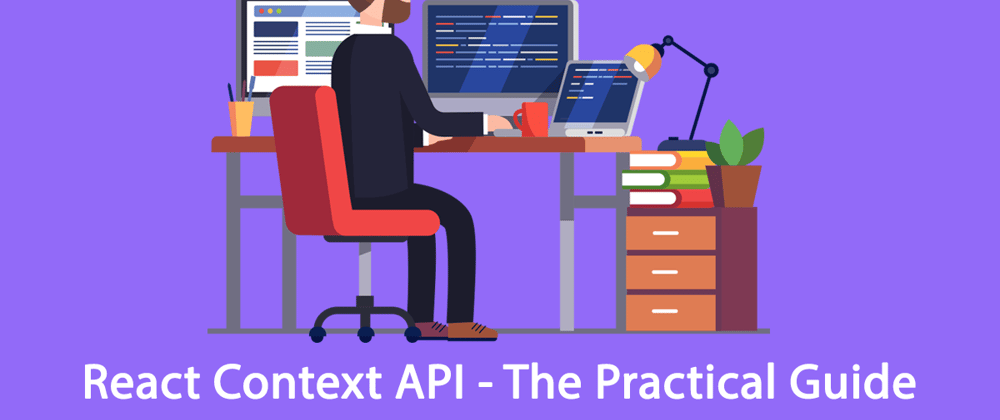










Top comments (10)
Hi Stoyan! Thanks for pointing that out. But really, that is not the point I was trying to drive out. I was trying to utilize every option to access the context data. Yes with Hooks we can use only the function component. But some still uses class component you know?
In the tutorial, I showed how we can access the context data not only in the class component but also in function component, including through the Hooks.
The focus here is on the Context and not the component type.
Again, I appreciate your point.
Thanks, Stoyan.
This is really well explained, good job! I put together a template/example for this a few weeks back. Helped me quite a lot - thoughtsandstuff.com/quick-and-eas...
Thanks, Robert.
Mindlessly using the context API without caring about the whole application re-rendering is fun.
Caring a bit about more selective re-renders - with the context API - is painful.
Hi Willian!
Appreciate your concern. I understand where you are coming from.
Yes, I pointed out that passing down prop when we have few layers of component in-between is best. And that is the case of the Todos app used in this tutorial.
But there are scenarios where the Context is better. In the case where many deeply nested components need access to global data.
The focus here is how we can use the context API to retrieve data in these "nested components".
Again, thanks man for pointing that out.
This. I've been using React for the past 6 months or so to develop a hybrid app. Our team went with a hooks and context approach. We've found that Context API absolutely murders our component tree with re-renders. The whole idea of "use this so you can avoid prop drilling" gets completely thrown out as the only way to avoid unnecessary re-renders is to pass down props...
Yeah, I also came to that.
In the end I ended up adding redux just for a small portion of the app which rendered a big list.
Im not even a big fan of redux. The great thing about redux is react-redux which works out the selective rendering.
Writing yourself selective rendering is completely doable but maybe a daunting task. At that point the use of state management libraries is interesting since they have a lot of it figured out for you. The complexity of learning/using a state management lib pays of the complexity of writing yourself selective rendering.
Again, that doesnt mean that the state management lib has to be used in the entire applicationm, but at list in the sensitive parts.
PS: In angular contexts are dead simple. I miss viewProviders in react.
I don't have much experience with Angular (except AngularJS - shudder), but before this React project I used Vue for a few years with Vuex and never ran into such issues. Sure it required more wiring, but it was reliable and did exactly as state management should; give you the current state without any side effects.
I'd say selective rendering with contexts is painful bc a context will always rerender all of its consumers if the reference of the value passed to Provider changes (=== comparison).
So, for instance, passing an object built on every render will certainly trigger a mass re-render.
To fix this one has to break the data into multiple context providers.
If you inspect a redux application (with react dev tools) you may notice DOZENS of context consumers generated by the library wrapping an element.
Exactly right. It's the side effects of something updating in a context and that waterfall effect that makes them so painful.