Engaging with generative AI-powered chatbots has never been easier! Amazon Q, a dynamic alternative to ChatGPT, seamlessly integrates into PhpStorm, offering an intuitive solution for problem-solving, content generation, and taking actions within both your AWS account and favorite editor. Let's embark on the journey of setting up Amazon Q in PhpStorm with these straightforward steps:
Today, we will go through the process of how to setup Amazon Q with PhpStorm, following are the steps:
Step 1: Open PhpStorm Settings
Navigate to the top-left menu in PhpStorm, click on PhpStorm, and select Settings.
Step 2: Access Marketplace in Plugins
Within the Settings, choose the Marketplace in the Plugins section.
Step 3: Install AWS Toolkit
Search for AWS Toolkit and click Install. After successful installation, restart PhpStorm when prompted.
Step 4: Sign into AWS Toolkit
After restarting, click on the AWS icon in the top-left panel, go to Developer Tools, and click Sign in to get started.
Step 5: Create AWS Builder ID
Create an AWS Builder ID for free and click on Connect. Follow the on-screen instructions to proceed.
Step 6: Confirm in Browser
A code will be generated; click Proceed To Browser, confirm the code in the browser, and click Confirm and continue.
Step 7: Create AWS Builder Account
Follow the steps to create an AWS Builder Account. Once created, allow AWS Toolkit for JetBrains to access your data by clicking Allow.
Completion: Amazon Q Integration in PhpStorm
Upon success, you'll see the Amazon Q panel in PhpStorm. Check Amazon Q status under Developer Tools.
You can confirm Amazon Q status by clicking on the AWS icon, then Developer Tools, and you should see the following:
You're all set! Click on Chat with Q to open the chat window.
Begin your conversational journey with Amazon Q effortlessly integrated into your PhpStorm environment!




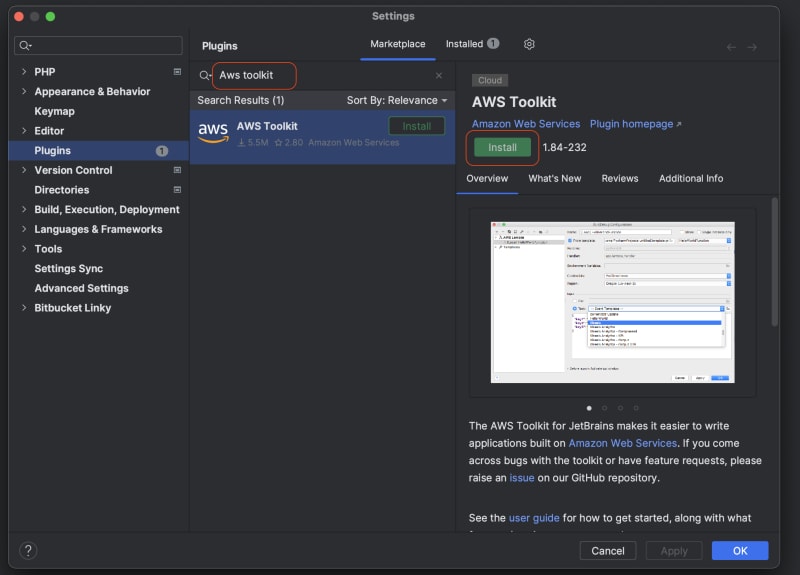









Top comments (0)