In this tutorial we are going to deploy a DNS ad-blocker with pihole using a recursive DNS as upstream server accessible in LAN network and internet through wireguard vpn. We utilized K3S as kubernetes provider.
Assumptions
To follow this tutorial you need to have:
- A computer running any linux distribution (in this tutorial I'm using debian buster)
- This computer needs to have at least 1 Gb of ram and 2 cores.
- This computer needs to have an static ip address (in my case 192.168.10.10, LAN: 192.168.10.1/24)
- Configure the firewall to accept inbound connections in the following ports:
- 53/tcp
- 53/udp
- 80/tcp
- 443/tcp
- 51820/udp
- In order to connect from internet, you need to open the following ports in your ISP's Router:
- 80/tcp (Pihole Web Interface HTTP)
- 443/tcp (Pihole Web Interface HTTPS)
- 51820/tcp (Wireguard VPN)
- In order to connect to pihole via web UI from internet you need to have a
FQDNthat points to your Network (in this tutorial I'm using google domains, you can use duckdns if you don't have a domain) - A functional K3S cluster (See Installation guide). This tutorial should work with K8S, but you need to deploy some extra features like Traefik Ingress, Klipper Service Load Balancer
- You need to have
kubectlto perform operations in the K3S cluster
System Architecture
In the following image you can see the diagram that we want to implement. We can access to pihole in our local network (192.168.10.1/24) and access to admin interface through internet, finally we can access to cluster resources via VPN trough Wireguard or just route dns queries.

Resources
All manifests are in this GitHub repository feel free to clone and customize
Methodology
Namespaces
The first thing that we need to configure is the namespace we need to create 2 namespaces: pihole for pihole, unbound and wireguard. cert-manager to deploy a cert manager in order to enable HTTPS on pihole UI interface.
$ kubectl apply -f k8s/01-namespaces.yaml
Dynamic DNS
If you don't have assigned an static ip address, you can point to your public ip provided by your ISP using a dynamic dns, in my case I'm using a google domains, so i can update the subdomain with curl. I created a cronJob that updates every 5 min the public ip assigned by my ISP.
$ kubectl apply -f k8s/02-dynamic-dns-google.yaml
Create directories
To store config files you need to create 2 directories in the master node.
$ sudo mkdir -p /var/lib/{pihole,wireguard}
Pihole
Pihole (as you probably already know) is a dns add blocker. In order to configure Pihole and make accessible in our LAN network we need to configure a LoadBalancer service in 53/tcp-udp that binds in the local host. The web UI will be accessible through Ingress controller (If you don't want that just use a NodePort service in pihole-ui-svc)
This manifest comes with three different configurations:
- Pihole with upstream servers
- Pihole with unbound
- Pihole with DNS over HTTP(S) with cloudflare DNS servers
Common configurations:
- Persistent volume type
hostPath(/var/lib/pihole) - Persistent Volume claim
- Config Map (Timezone, admin email and upstream dns)
- Secret (Web Password)
- Pihole
Deployment - Cluster IP Services (Pihole UI, Pihole DNS)
-
LoadBalancerServices (Pihole DNS bind to host)
You need to configure:
- Time Zone (pihole-configmap)
- Admin email (pihole-configmap)
- Web Password (pihole-secret)
Pihole with upstream servers
This configuration forwards the dns queries to an upstream server like cloudflare dns 1.1.1.1 and google dns 8.8.8.8 with no encryption.
To apply this configuration use the following command
$ kubectl apply -f k8s/03-pihole-upstream-dns.yaml
Pihole with unbound
Unbound is a validating, recursive, caching DNS resolver. In order to resolve a dns query unbound queries to the root domain (.com), then queries to subdomain (example.com) and keeps doing til it found the desire domain (pihole.example.com). Is very useful to avoid some type of tracking in the popular dns servers (like google). In this tutorial we utilize this image mvance/unbound that comes pre-configured to works as recursive dns.
To apply this configuration use the following command
$ kubectl apply -f k8s/03-pihole-unbound.yaml
Pihole with DNS over HTTP(S) with cloudflare DNS servers
This configuration forward DNS queries to cloudflare dns server over https, ie. all queries are being encrypted since they are using TLS to perform the connection with cloudflare. Your ISP does not know what DNS request you are making.
To apply this configuration use the following command
$ kubectl apply -f k8s/03-pihole-DoH-cloudflare.yaml
Test Pihole installation
WireGuard
WireGuard is a modern VPN server that works at kernel level. In this tutorial we utilize the vpn to access at LAN resources from internet or just to encrypt the dns queries to our pihole installation from internet.
This manifest comes with:
- Persistent volume type
hostPath(/var/lib/wireguard) - Persistent Volume claim
- Config Map (Timezone, server url, number of peers, etc)
- Wireguard
StatefulSet -
LoadBalancerService (Wireguard listen port 51820/udp)
You need to configure:
- Timezone (wireguard-configmap)
- Server URL (wireguard-configmap)
- Number of peers (wireguard-configmap)
$ kubectl apply -f k8s/04-wireguard.yaml
Wireguard Client config
You can see the logs of your wireguard pod to get the QR code for each peer as is showed in the following image

You can also copy the config files for each peer located at /var/lib/wireguard/config/peer<N>/peer<N>.conf
Extra (Ingress Configuration for Pihole UI)
This steps describe how to make the Pihole Web User Interface available from internet HTTP/HTTPS using Traefik Ingress. If you don't want that, just use a NodePort service in pihole-ui-svc.
Deploy cert-manager
We need to deploy a cert manager to serve TLS certificates for HTTPS.
$ kubectl apply -f https://github.com/jetstack/cert-manager/releases/latest/download/cert-manager.yaml
Deploy Cluster Issuer (Let's Encrypt)
This manifest deploy a cluster issuer that points to Let's encrypt. You need to configure the email to get notifications.
$ kubectl apply -f k8s/05-cluster-issuer-letsencrypt.yaml
Ingress
This manifest comes with the domain of your pihole host. You need to configure the subdomain previously configured.
$ kubectl apply -f k8s/06-ingress.yaml
How to use
You can change your LAN DNS servers to point to your pihole installation. If you're in a VPN by default you route all of your traffic trough wireguard including your dns queries. If you only want to route your dns queries through wireguard you should only route the following routes in AllowedIPS: 10.0.0.0/8, 192.168.10.0/24 (replace whit your local network CIDR).
If you have been following this tutorial so far you will see the following resources on your kubernetes cluster

And the Pihole admin User Interface accessible through internet via FQDN

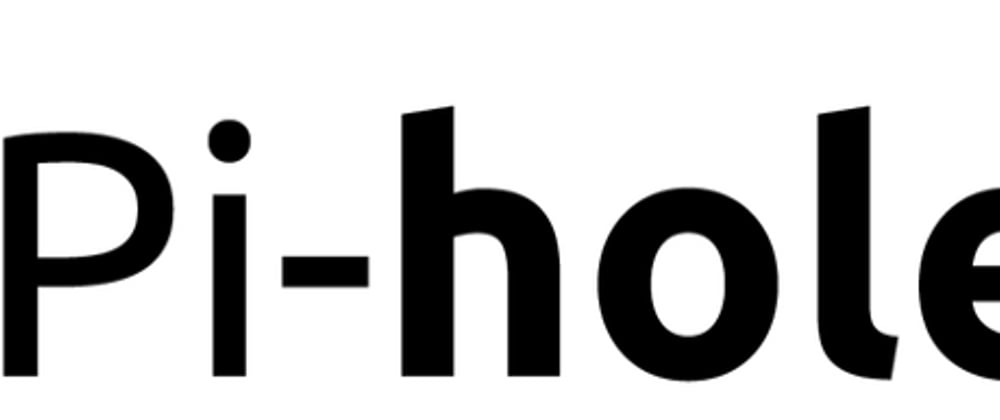

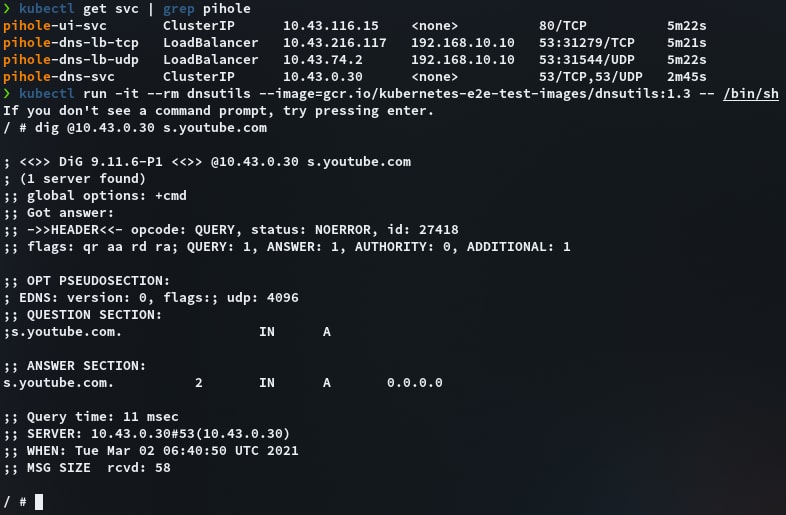


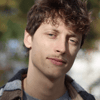



Oldest comments (0)