Reports in Google Analytics 4 are very different compared to Universal Analytics. In this post, we'll have a look at a new feature in GA4 reports called comparisons.
Comparisons show data GA4 reports across different sub-groups. They are similar to Universal Analytics segments, but more flexible and easier to set up.
Let's see how it all works.
How to create a comparison in a GA4 report
Let's have a look at the real-time report in GA4 (we'll be using the Google demo account, which has real user data, as an example).
The real-time report in Google Analytics 4 offers a rich view of what's happening on the app right now. The most visible feature is a world map showing where users are coming from. There's also a report card showing the devices used, and 2 report cards relating users' origins: users by source, medium platform or campaign, and users by audience.
What if you wanted to see how users based in the US compare to others? You'll need to select a subset of your data, based on user location. This is what comparisons are for. Click on "add comparison" on the top right to open the comparison builder:
The comparison builder will open on the right of the screen. Now, select "include", and select "Country" as a dimension:
Click "United States" to select it as the desired dimension value:
Click "Apply". Now every report is split in two: on the left, you'll see data about all users, and on the right data only for US-based users.
On the screenshot below we can see, for instance, that in the US mobile and desktop users are split roughly evenly, but globally about 2/3 of our users use desktop devices:
Adding Multiple Comparisons to GA4 Reports
What if we wanted to compare India-based users with US-based users, and ignore all the rest ? Simple: click on your country comparison button again:
In the comparison builder, click on the three dots near to the side of your comparison, and select "Create new from this template":
You've just duplicated your comparison. All you need to do now is change your country selection to "India", then click "Apply", and you'll have a third comparison automatically calculated in your report:
If you're only interested in comparing India and the US, you can remove "All Users" as a comparison; just click on the "x" next to it:
Exploring Comparisons in Multiple GA4 Reports
The comparisons we just created apply to every report; go to the acquisition overview report, and see that all reports are split between US-based and India-based users:
That's where you can really get interesting and actionalble insight using these comparisons
If you look at the monetization report, for instance, you'll see that users from India buy very little compared to US-based customers:
This might be due to a number of reasons: lack of advertising in India, no translations on the site to help people find products in their native language, or Indian customer just aren't interested in Google swag!
What will you be using comparisons for? Let me know!





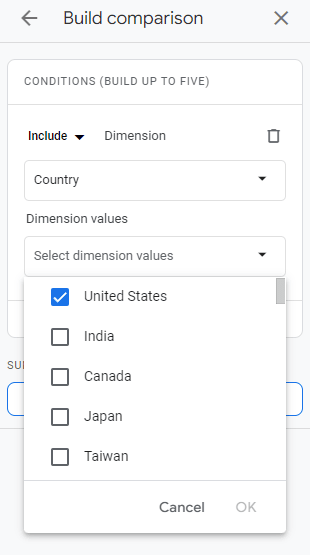
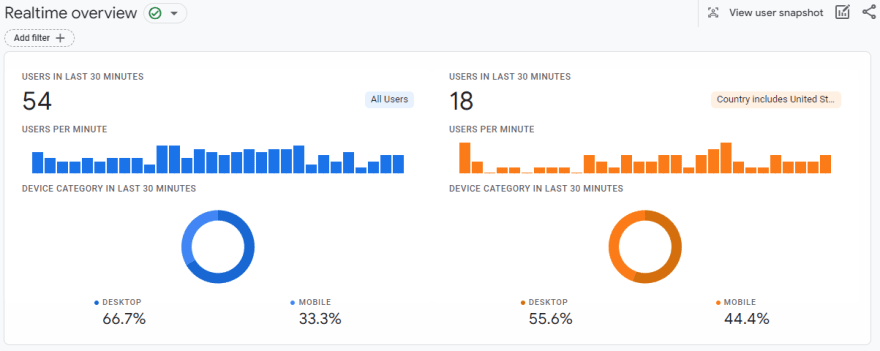
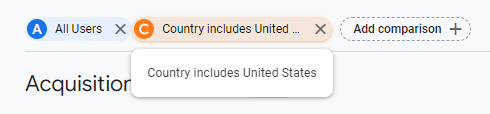



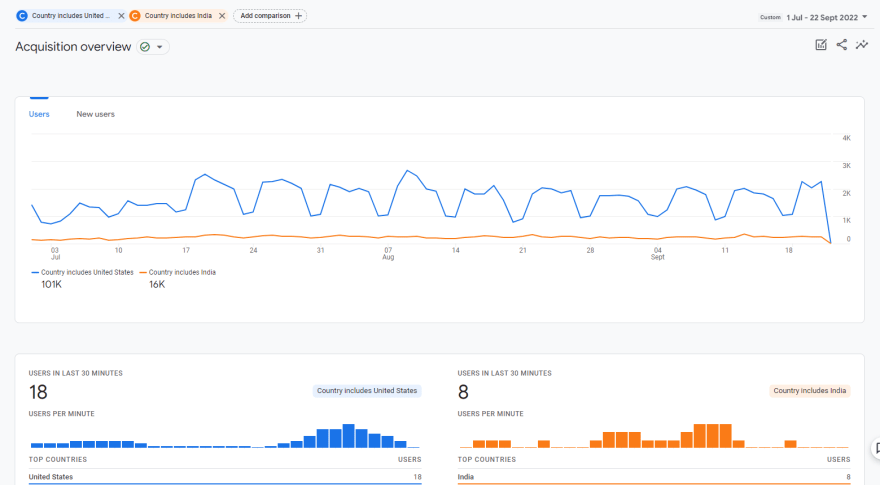


Top comments (0)