Intro
In the previous post. we prepared an ARM template so we could setup (and tear down) a demo environment with a couple of commands.
It's already much better than doing it manually through the portal, but we can make our life even easier!
The current required steps to get the demo ready are:
- Run command to create Azure resource group
- Run command to create resources using the ARM template
- Deploy the demo application
In this post, we'll turn these three steps into one, by using GitHub actions to create a workflow that does it all.
I won't go into great specifics of GitHub Actions, as it was already discussed it in a previous post, so the focus is on using it to deploy things to Azure.
Deployment workflow
Let's get right into the main topic of the post, the deployment workflow.
In the .github/workflows folder, we create a file for this workflow, in this case I called it deploy-all-the-things.yml.
At the top added the name and the ways the workflow will be triggered.
name: Deploy all the things
on: [workflow_dispatch]
I don't want the workflow to be triggered every time there's a push, merge or related kinds of triggers, using instead the workflow_dispatch trigger, which will allow us to start the workflow with a click of a button in GitHub's UI.
After this, added some variables to use when defining the various steps.
env:
RESOURCE_GROUP_NAME: 'SettingUpDemosInAzure'
RESOURCE_GROUP_LOCATION: 'westeurope'
DOTNET_VERSION: '5.0.*'
You'll probably recognize the resource group related values, as we used them in the previous post.
Then, we start defining the jobs and their steps.
jobs:
build-and-deploy:
runs-on: ubuntu-latest
steps:
- uses: actions/checkout@master
The job will run on Ubuntu latest, but this is a bit irrelevant, what's important is it runs somewhere that can run the Azure CLI, as well as build and deploy .NET applications
The first step is to checkout the repository, so we have access to the application and the ARM template.
Now we're getting into the parts specific to deploy Azure stuff, by logging in, using the Azure Login GitHub Action.
- name: Login to Azure
uses: azure/login@v1
with:
creds: ${{ secrets.AZURE_CREDENTIALS }}
We'll see later where those credentials come from, for now just know that GitHub stores them encrypted and passes them into the workflow.
After logging in, we can finally start interacting with Azure, starting with creating the resource group, using the Azure CLI GitHub Action.
- name: Create resource group
uses: Azure/CLI@v1
with:
inlineScript: |
#!/bin/bash
if $(az group exists --name ${{ env.RESOURCE_GROUP_NAME }}) ; then
echo "Azure resource group already exists, skipping creation..."
else
az group create --name ${{ env.RESOURCE_GROUP_NAME }} --location ${{ env.RESOURCE_GROUP_LOCATION }}
echo "Azure resource group created"
fi
In the script (copied from the ARM template deployment action docs), we check if the resource group exists, if it does we skip creation, otherwise we create it.
After we know the resource group is in place, we can deploy the ARM template, by using the available GitHub Action.
- name: Deploy ARM template
id: deploy-arm
uses: azure/arm-deploy@v1
with:
resourceGroupName: ${{ env.RESOURCE_GROUP_NAME }}
template: ./infrastructure/all-the-things.json
parameters: administratorLoginPassword=${{ secrets.SQL_ADMIN_PASSWORD }}
Not much to say about it. We pass in the target resource group, the template file and the required parameters, which in this case is just the SQL administrator password, provided through GitHub secrets.
We also added an id to the step, so we can reference it from other steps. That's because later, when we want to deploy the demo application, we'll need the name of the created App Service resource, so I added that as an output of the ARM template, which will be made accessible by this step.
Before we can deploy the demo application, we need to build and publish it, so we get into familiar .NET territory here.
- name: Setup .NET
uses: actions/setup-dotnet@v1
with:
dotnet-version: ${{ env.DOTNET_VERSION }}
- name: dotnet build and publish
run: |
dotnet restore ./src/SettingUpDemosInAzure.Web/
dotnet build ./src/SettingUpDemosInAzure.Web/ -c Release
dotnet publish ./src/SettingUpDemosInAzure.Web/ -c Release -o './binaries'
We've seen this in a previous post, in fact, a more complex version of this, as we had more steps for tests, multiple operating systems and whatnot, which isn't very relevant for this scenario. Just setting up .NET, building and publishing the application so it can be deployed in the next step.
- name: Deploy application
uses: azure/webapps-deploy@v2
with:
app-name: ${{ steps.deploy-arm.outputs.appName }}
package: './binaries'
This final step uses the Azure WebApp GitHub Action to deploy the produced binaries to App Service. Notice that we're using the output of the deploy-arm step to get the value for the app-name parameter.
Tear down workflow
Just as we can create a workflow to set things up, we can also create one to tear them down.
Tearing things down is much simpler, as it basically requires a single step: deleting the resource group.
name: Bring it all down
on: [workflow_dispatch]
env:
RESOURCE_GROUP_NAME: 'SettingUpDemosInAzure'
jobs:
bring-it-all-down:
runs-on: ubuntu-latest
steps:
- name: Login to Azure
uses: azure/login@v1
with:
creds: ${{ secrets.AZURE_CREDENTIALS }}
- name: Delete resource group
uses: Azure/CLI@v1
with:
inlineScript: |
#!/bin/bash
if $(az group exists --name ${{ env.RESOURCE_GROUP_NAME }}) ; then
echo "Deleting Azure resource group..."
az group delete --name ${{ env.RESOURCE_GROUP_NAME }} -y
echo "Azure resource group deleted"
else
echo "Azure resource group doesn't exist, skipping deletion"
fi
As we can see, defined it to be triggered manually as well. After that, all we need is to login to Azure and then use the CLI to delete the group if it exists.
Credentials and secret management
Ok, so in the previous sections, we spotted the usage of secrets in there, so let's look into it.
Starting with the most important one, the Azure credentials.
Using the Azure CLI (or other means), we can create a service principal to authenticate with Active Directory.
az ad sp create-for-rbac --name "A_SERVICE_PRINCIPAL_NAME" --sdk-auth --role contributor --scopes /subscriptions/A_SUBSCIPTION_ID
The role parameter is an important one, as it specifies what kind of permissions the service principal will have. In this case, setting contributor means it has "full access to manage all resources, but does not allow you to assign roles in Azure RBAC, manage assignments in Azure Blueprints, or share image galleries" (from the docs).
Running this command will return a JSON object like the following:
{
"clientId": "A_CLIENT_ID",
"clientSecret": "A_CLIENT_SECRET",
"subscriptionId": "A_SUBSCRIPTION_ID",
"tenantId": "A_TENANT_ID",
"activeDirectoryEndpointUrl": "https://login.microsoftonline.com",
"resourceManagerEndpointUrl": "https://management.azure.com/",
"activeDirectoryGraphResourceId": "https://graph.windows.net/",
"sqlManagementEndpointUrl": "https://management.core.windows.net:8443/",
"galleryEndpointUrl": "https://gallery.azure.com/",
"managementEndpointUrl": "https://management.core.windows.net/"
}
This is what our workflow needs to login (the AZURE_CREDENTIALS we saw earlier), so we need to store it in GitHub secrets.
We head to the repository settings, then on the left menu, we have a "Secrets" entry.
After we click it we can see the existing secrets (we can already see the ones used in the workflows). We also have a button at the top to create a new secret.
Clicking to create a new secret takes us to the following page:
In the secret name field, we type the name we want to use in the workflow. In the value field, we put the actual secret. For the Azure credentials, we put the whole JSON object we got from the service principal creation command.
The other secret we require is the SQL administrator password, so we can follow the same steps, typing the desired password in the value form field.
Deploying things
With everything in place, we can finally deploy (and tear down) things.
Click on the "Actions" entry in the repository top menu, select the workflow to run, click "Run workflow", select the branch and again "Run workflow" on the modal that popped up.
It'll take a bit, but eventually everything will be up and running.
And at this point we can make a couple of requests to our sample application.
Outro
Like in the previous post, I'm pretty sure there's tons more stuff to learn on this subject. I'm also sure there are a lot of best practices I'm throwing out the window, but for quick and dirty demo setup, I'm pretty happy with the results!
Throughout this post, we looked at:
- Setting up a workflow to create a resource group, deploy an ARM template and a web application
- Setting up a workflow to easily tear down the whole demo environment
- Credentials and secret management on GitHub
- Triggering the workflows
Links in the post:
- What are ARM templates?
- Azure CLI
- GitHub Action - Azure Login
- GitHub Action - Azure CLI
- GitHub Action - Deploy Azure Resource Manager (ARM) Template
- GitHub Action - Azure WebApp
- Azure built-in roles
- Setting up demos in Azure - Part 1: ARM templates
- Getting started with GitHub Actions
The source code for this post is in the SettingUpDemosInAzure repository.
Thanks for stopping by, cyaz!

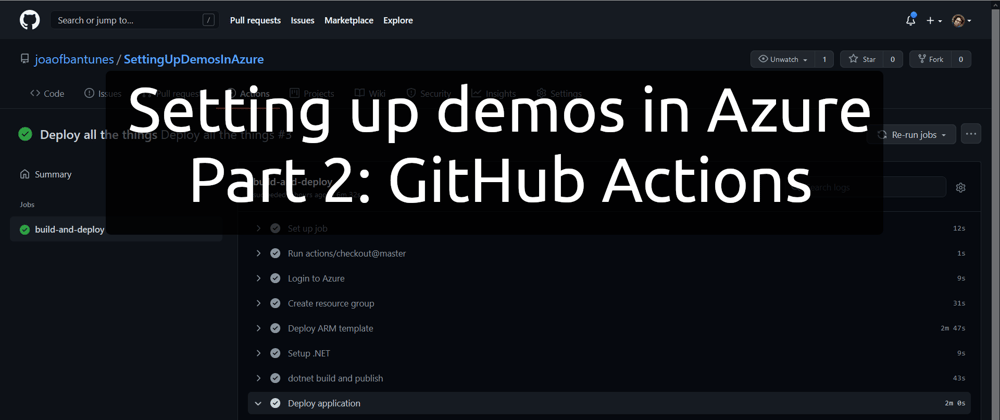




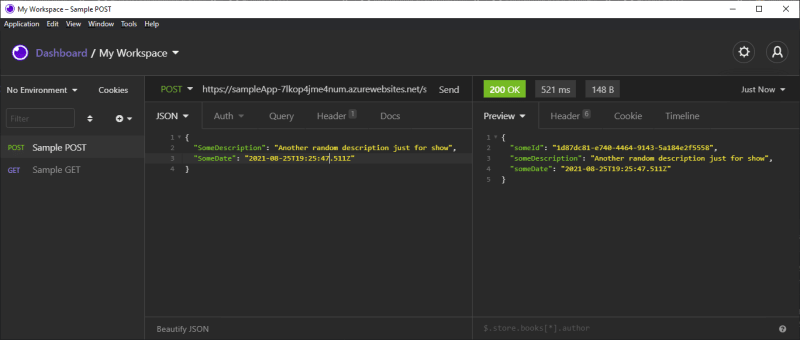






Latest comments (0)