In this series, we will build a todo application.
To begin, we will go over a very basic way to build this application and revise as we gain more knowledge.
I suggest following along and if you get stuck, you can fork the code from the Code Sandbox
1. Set the initial state
Lets start with creating a couple state values.
import { useState } from "react";
import "./styles.css";
export default function App() {
// need state to keep track of todos
const [todos, setTodos] = useState([]);
// need state to keep track of the value in the input
const [todo, setTodo] = useState("");
return (
<div className="App">
<h1>Todo App</h1>
</div>
);
}
2. Build the JSX
Lets build out the skeleton of what we want to see on the screen.
import { useState } from "react";
import "./styles.css";
export default function App() {
// need a state to keep track of todos
const [todos, setTodos] = useState([]);
// need state to keep track of the value in the input
const [todo, setTodo] = useState("");
return (
<div className="App">
{/* create a form element */}
<form>
{/* create an input element */}
<input
name="todo"
type="text"
placeholder="Create a new todo"
/>
</form>
{/* create a ul to hold all of the list items */}
<ul className="todo-list">
{/* map over the todos array which creates a new li element for every todo */}
{todos.map((todo) => (
<li>{todo}</li>
))}
</ul>
</div>
);
Now we should have a simple input on the screen 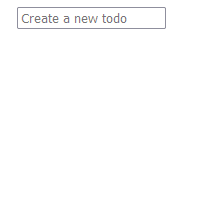
3. Add todo functionality
We are going to create two functions to add new todos and keep track of the input value.
import { useState } from "react";
import "./styles.css";
export default function App() {
// need a state to keep track of todos
const [todos, setTodos] = useState([]);
// need state to keep track of the value in the input
const [todo, setTodo] = useState("");
// function to get the value of the input and set the new state
function handleInputChange(e) {
// set the new state value to what's currently in the input box
setTodo(e.target.value);
}
// function to create a new object on form submit
function handleFormSubmit(e) {
// prevent the browser default behavior or refreshing the page on submit
e.preventDefault();
// don't submit if the input is an empty string
if (todo !== "") {
// set the new todos state (the array)
setTodos([
// copy the current values in state
...todos,
{
// setting a basic id to identify the object
id: todos.length + 1,
// set a text property to the value of the todo state and
// trim the whitespace from the input
text: todo.trim()
}
]);
}
// clear out the input box
setTodo("");
}
return (
<div className="App">
{/* create a form element */}
<form>
{/* create an input element */}
<input
name="todo"
type="text"
placeholder="Create a new todo"
/>
</form>
{/* create a ul to hold all of the list items */}
<ul className="todo-list">
{/* map over the todos array which creates a new li element for every todo */}
{todos.map((todo) => (
<li>{todo}</li>
))}
</ul>
</div>
);
4. Finish the functionality
Now we need to use the functions we just built to actually make something happen.
import { useState } from "react";
import "./styles.css";
export default function App() {
// need a state to keep track of todos
const [todos, setTodos] = useState([]);
// need state to keep track of the value in the input
const [todo, setTodo] = useState("");
// function to get the value of the input and set the new state
function handleInputChange(e) {
// set the new state value to what's currently in the input box
setTodo(e.target.value);
}
// function to create a new object on form submit
function handleFormSubmit(e) {
// prevent the browser default behavior or refreshing the page on submit
e.preventDefault();
// don't submit if the input is an empty string
if (todo !== "") {
// set the new todos state (the array)
setTodos([
// copy the current values in state
...todos,
{
// setting a basic id to identify the object
id: todos.length + 1,
// set a text property to the value of the todo state and
// trim the whitespace from the input
text: todo.trim()
}
]);
}
// clear out the input box
setTodo("");
}
return (
<div className="App">
{/* create a form element and pass the handleFormSubmit function
to the form using the onSubmit prop */}
<form onSubmit={handleFormSubmit}>
{/* create an input element - make sure to add the value prop
with the state value passed in and the onChange prop to update
the state every time something is typed in the input */}
<input
name="todo"
type="text"
placeholder="Create a new todo"
value={todo}
onChange={handleInputChange}
/>
</form>
{/* create a ul to hold all of the list items */}
<ul className="todo-list">
{/* map over the todos array which creates a new li element for every todo
(make sure to add the "key" prop using the unique todo.id value to the li element)
remember this is an array of objects - so we need to access the property
"text" to get the value we want to display */}
{todos.map((todo) => (
<li key={todo.id}>{todo.text}</li>
))}
</ul>
</div>
);
}
Now you should start seeing the todos being added to the page. 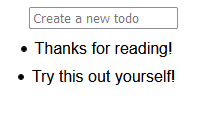
This is the first post in this series. Keep in mind that this is the absolute basic functionality of the app. We will be adding more functionality in the other posts.
Thanks for reading!

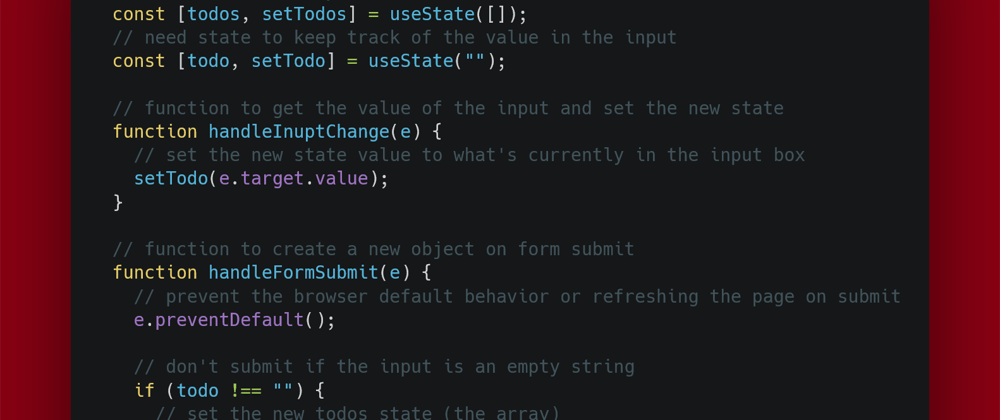





Latest comments (5)
Thank you for splitting up the process, exactly as i wished for .
@andreisaliba that's true. That was the simplest way to create an id to get the app started. But now that you mention it, I do think using new Date() would have actually been a better simple solution. This will be address in my 5th post when I refactor the application. Appreciate the feedback!
Great post cant wait to see more.
@andrewbaisden I appreciate the feedback - thanks for checking this out!