A Raspberry Pi is such a useful device so why don't give it more power by making it boot from an SSD instead of the default SD card?
Raspberry Pi Desktop is the recommended OS for this tutorial. Visit the link to learn how to Setting up your Raspberry Pi
-
Connect to Raspberry Pi over SSH
Default username is pi & password is: raspberry
ssh pi@YOUR_RPI_IP -
Update OS and firmware
sudo apt update && sudo apt full-upgrade sudo rpi-update -
Reboot Raspberry Pi
sudo reboot -
How to Update EEPROM on Raspberry Pi 4 For USB Boot...
Install latest bootloader
sudo rpi-eeprom-update -d -a -
Launch this tool for final configurations
sudo raspi-config advance options > boot order > USB advance options > bootloader Version > E1 - last version ROM display options > Resolution > MODE 82 - 16:9 -
Reboot Raspberry Pi
sudo reboot -
Copy SD to USB or SSD
-
Connect to Pi using HDMI or VNC
-
Enable VNC in the Pi
Interface menu > VNC > enable. Using the code below:
sudo raspi-config
-
Go to Menu > accessories > SD card copy.
From SD (dev/mmcblk) to SSD
sudo reboot -
-
Once it Finish, Turn off the pi
remove the SD and boot from SSD
sudo poweroff




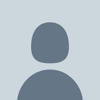


Top comments (0)