I started with my first public session more or less 10 years ago and you know what?
I am still learning how to deliver a good session.
In the last two years and half I delivered almost 50 online sessions and it's not like a live session in front of the people.
In the image above you can see my current setup that I use (almost) in all my online sessions.
I'll try to explain the various tools.
Xbox Controller
I don't have time to play to video games. This is sad but true.
This is why I reinvented my Xbox controller as presenter tool.
Out-of-the-box is not possible to set the controller as presenter with PowerPoint.
You need a software called KeySticks .
It looks like old, but it works.
Download and install the latest version, launch it and from the menu on the taskbar, click on "Load profile" and select "PowerPoint - advanced".
In the picture below you can see the keys mapping for PowerPoint.
Try it a lot of time before going live with a real session.
My monitor
I have 49 inch wide-screen and I love it.
To have a better experience during a presentation, I use the onboard software to split the screen by two full-hd resolution.
I use my left screen for the producer software, chats, notes and everything related to the behind the scene and I share my right screen for slides and code.
How to be always on time
Timing is always an important part during an event.
When you present on an IRL event, very often, you have someone in the room that indicate how many minutes you have in the last part of the session.
When you present to your webcam, you are alone :)
This is why I started to use StageTimer during my session.
It's a simple tool but it's very useful.
Since a while I am using the "beta" version of the StageTimer (on the link above).
I use the free version because for my purpose is enough.
This is my dashboard.
Everytime I setup the session lenght (from the gear button on the Timers list).
In addition I set the wrap-up times. They are not fixed values but depend on the lenght of my speech.
Just for a reference, I setup the first alert before the 25% of the entire time of the session and the "red" alert for the last 5-2 minutes.
When I am happy about this settings, I use the Share button to create a QR Code of my timer and I use the iPad as display.
I prefer to use a display below my primary screen because, in the other case, I have too much information on the main screen.
In my following tweet you can see a TimeLapse of my latest Keynote at Codemotion.
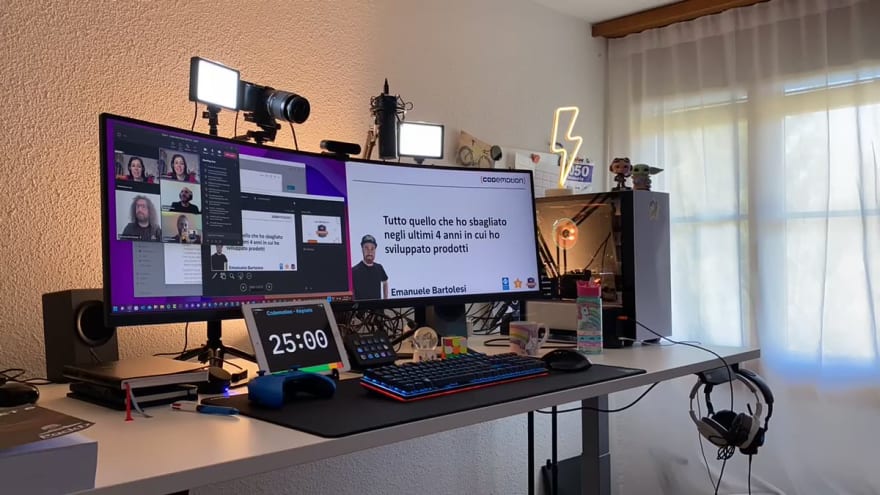
 Timelapse of my #keynote at @CodemotionIT :)
Timelapse of my #keynote at @CodemotionIT :)
Thanks to all attendees!
It has been a pleasure to share my experiences with you.
Keep coding!
#speakerlife #devlife14:41 PM - 24 Mar 2022
Conclusion
I don't know if this setup is perfect or if it works for everyone but I tried a lot of different setup in the last two years and this one is the best for me.
I hope this post will give you some interesting insights for your upcoming talks or meetings.
Because obviously you don't have to be a professional speaker at all costs, but you can use the same setup for business meetings.

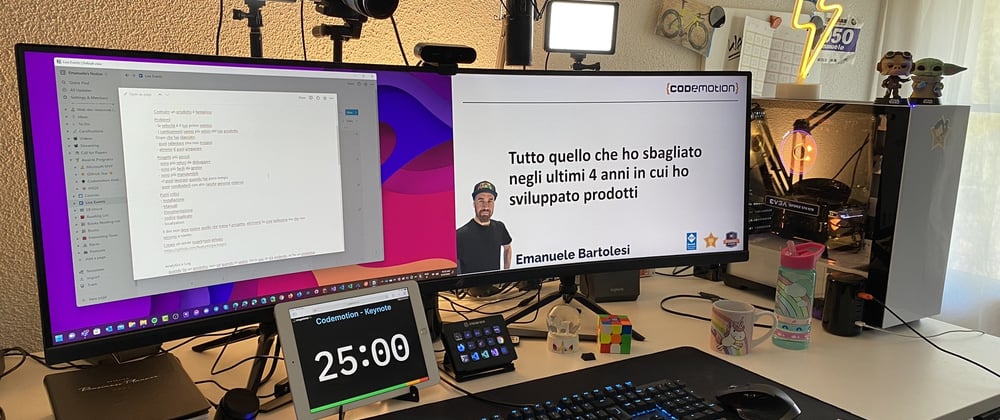
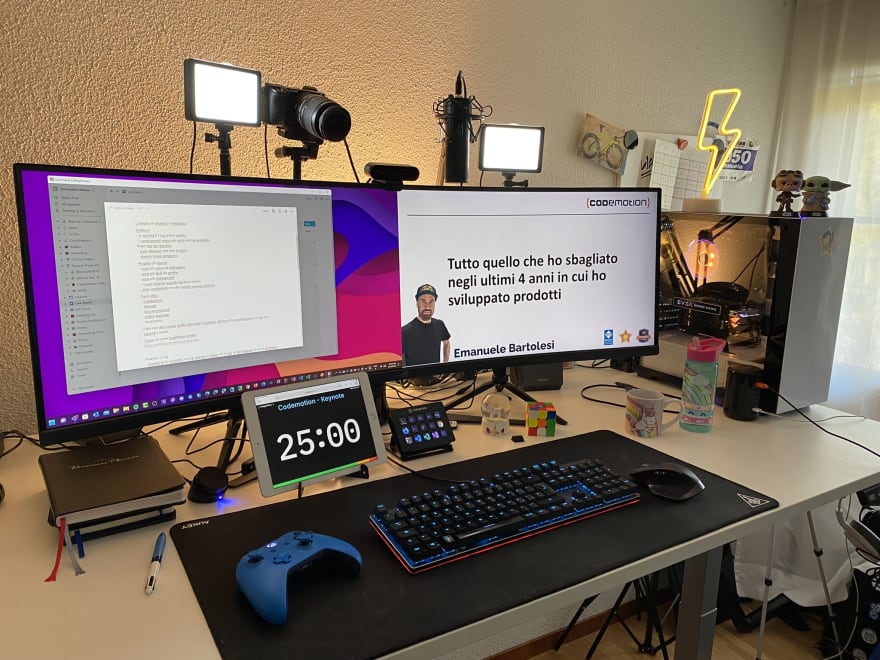
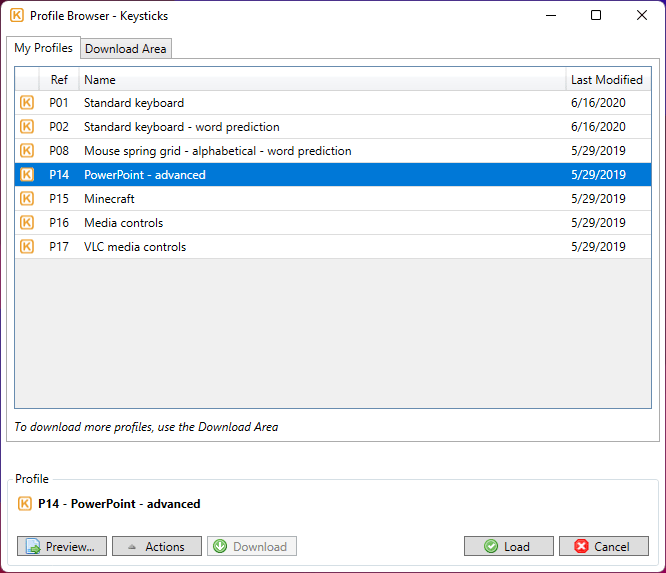

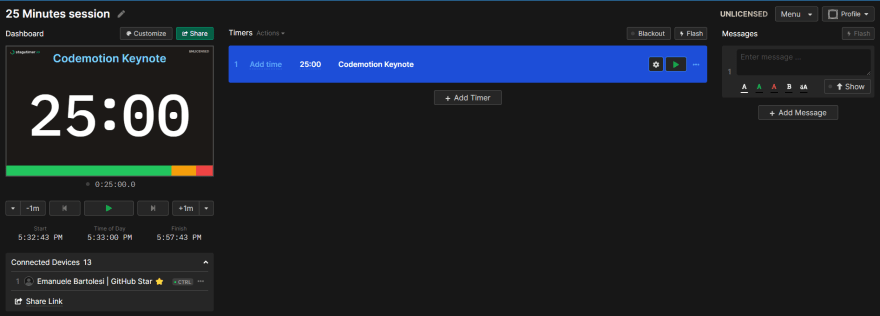
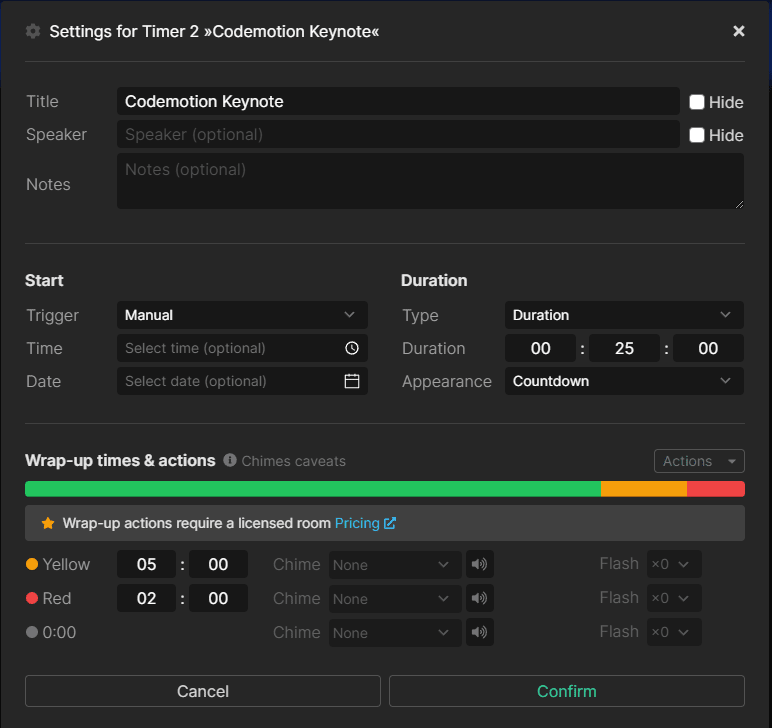
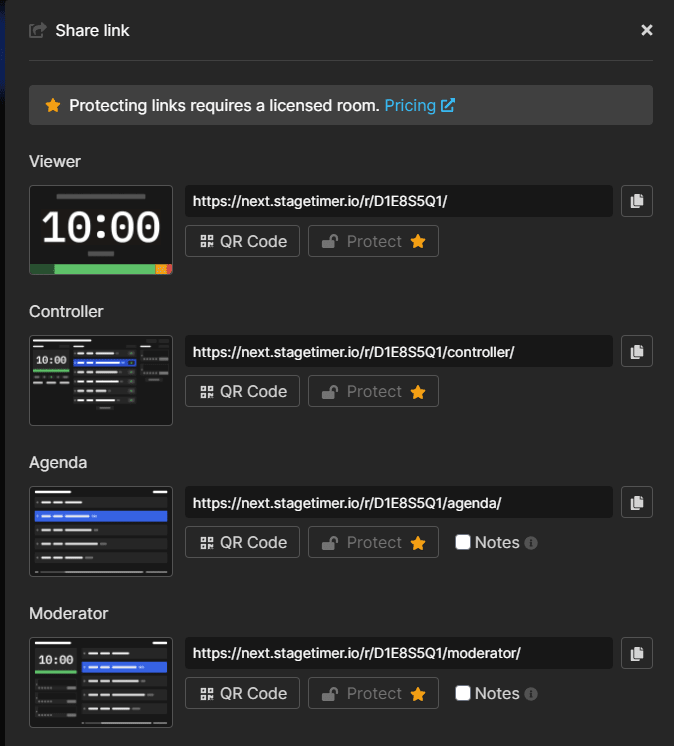





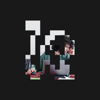




Oldest comments (4)
Thank you for sharing @kasuken! If you hadn’t done this post I would have asked you about your setup! 🙌
Thanks for the feedback!
Let me know if you have further questions!
I've just noticed we have the same PC case :)
😂😂😂