Some of us have some special configurations and guides we like to follow for some tools like bspwm, sxhkd, polybar, terminal, etc. And here is mine for Vim, which I want to share with you.
⚠️ Make sure you have git installed, because one of our vim plugins will need that in order to work correctly.
Download Nvim
Go to https://github.com/neovim/neovim/releases and select the latest version from nvim and check Assets and download nvim.appimage.
Installing Nvim
Open a terminal and copy the code below
cd ~/Downloads
chmod u+x nvim.appimage && ./nvim.appimage
sudo mv nvim.appimage /usr/local/bin
sudo chmod +x /usr/local/bin/nvim.appimage
In my case that I want to rename it i will run the following command (you can also declare an alias for it).
sudo mv /usr/local/bin/nvim.appimage /usr/local/bin/vim
And that's it! we have Nvim installed and ready to go, but lets add some pretty configurations.
Install VimPlug
You can install VimPlug by running:
sh -c 'curl -fLo "${XDG_DATA_HOME:-$HOME/.local/share}"/nvim/site/autoload/plug.vim --create-dirs \
https://raw.githubusercontent.com/junegunn/vim-plug/master/plug.vim'
and create the following directory:
mkdir ~/.config/nvim/
mkdir ~/.config/nvim/plugged (I will use this folder in our init.config)
If you are having any issue with this please follow the instructions here: https://github.com/junegunn/vim-plug#unix-linux
Init.vim

You shoud create the following file:
vim ~/.config/nvim/init.vim and fill it with your configuration.
Here is my init.vim, but I strongly suggest to use the things that you like and you feel comfortable with. And just adapt this guide to your preferences.
https://gist.github.com/kexposito/6a22cf04e83402c64b77c1434e63bef5
Installing addons
Now that we copy, or added some Plugs we are ready to
open vim and run :PlugInstall. (In case you already have addons)
I will create a guide for the most used addons by myself so keep tune.
Adding colorscheme to our Nvim
Let's create a color folder.
mkdir ~/.config/nvim/colors
And create a file named railscasts.vim
vim ~/.config/nvim/colors/railscasts.vim
and paste the following code https://gist.github.com/kexposito/16ed1d356d5bdcdc6709573a9e61e9b8
(This railscasts.vim file was taken from https://github.com/cedarcode/cedarvim)
" To use for gvim:
" 1: install this file as ~/.vim/colors/railscasts.vim
" 2: put "colorscheme railscasts" in your .gvimrc
"
" If you are using Ubuntu, you can get the benefit of this in your
" terminals using ordinary vim by taking the following steps:
"
" 1: sudo apt-get install ncurses-term
" 2: put the following in your .vimrc
" if $COLORTERM == 'gnome-terminal'
" set term=gnome-256color
" colorscheme railscasts
" else
Following the guide proposed in cedarvim, after this make sure to install ncurses-term by running sudo apt-get install ncurses-term.
Configure terminal to have a good looking

Let's start by changing the terminal theme to solirized one 😎
- Open gnome terminal
- Right click in terminal
- Preferences
- Unnamed
- Colors
- Unselect "use colors from system themes" and select "Solarized Dark". Another cool option would be "Gnome Dark"
Extra - Add custom fonts
Add Mononoki font to Ubuntu
- Go to https://www.nerdfonts.com/font-downloads and search for "Mononoki Nerd Font" (here is a preview of it https://www.programmingfonts.org/#mononoki)
- Download
- Open a terminal and run:
mkdir /usr/local/share/fonts/Mononoki
cp ~/Downloads/Mononoki.zip /usr/local/share/fonts/Mononoki
unzip /usr/local/share/fonts/Mononoki/Mononoki.zip
rm /usr/local/share/fonts/Mononoki/Mononoki.zip
sudo fc-cache -fv
If you had any issue following these steps here is a guide for you too https://www.addictivetips.com/ubuntu-linux-tips/ubuntu-install-fonts-guide/
And now you should be able to select it:
- Open gnome terminal
- Right click in terminal
- Preferences
- Unnamed
- Select custom font -> mononoki Nerd Font Mono
If you have permissions issues use sudo
📸 Screenshots 📸
If you have any special config file or keymapping that you can't work without it please share with us!




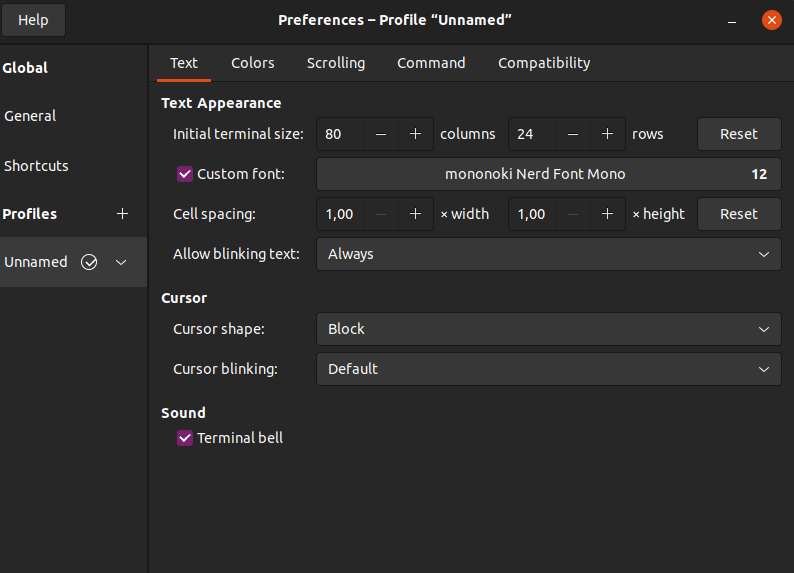
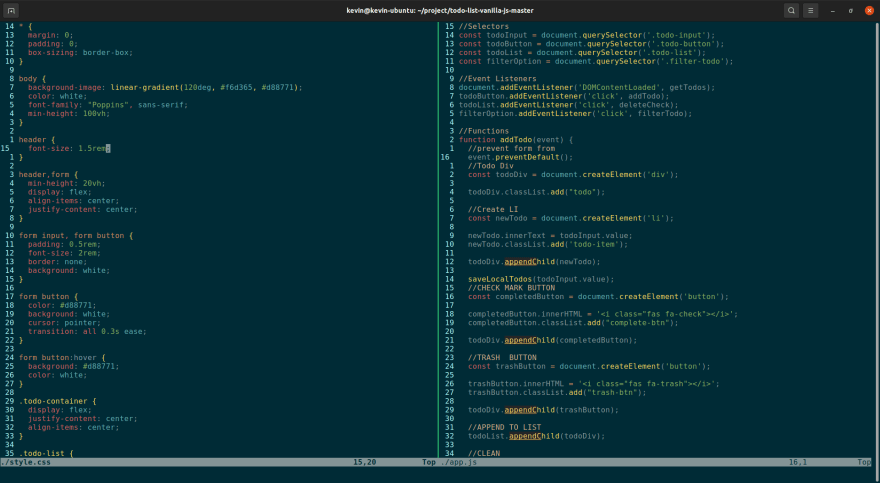
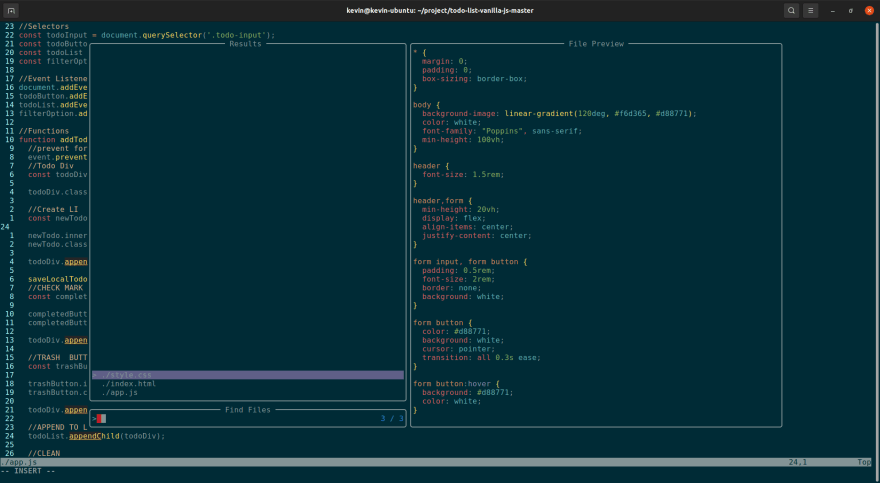




Oldest comments (5)
I switched over from vim to neovim lately, I like it more now because of some handy plugins, like Telescope.
And as to personalization, my personal choice when it comes to the font is github.com/JetBrains/JetBrainsMono and regarding theming I prefer github.com/morhetz/gruvbox, a perfect combo!
Oh, and I love this smoothie scrolling as well github.com/psliwka/vim-smoothie
And this is my favourite plugin so far github.com/ThePrimeagen/harpoon
But sure, there're way more...
Sweet ! I tried gruvbox but I could't get used to. But I would like to try it again right now :P. Regarding Vim-smoothie That's new for me! What I use for scrolling is:
set scrolloff=10" Allow 10 lines margin when scrollingI never tried harpoon but I need to! (Primeagen <3)
Yep, it takes time to finally find out your favorite theme...
but I like many things that Primeagen advice xD
and just in case, here are my mappings for harpoon plugin:
< leader >a :lua require("harpoon.mark").add_file()
< leader >h :lua require("harpoon.ui").toggle_quick_menu()
< leader >o :lua require("harpoon.ui").nav_next()
< leader >i :lua require("harpoon.ui").nav_prev()
So you might enjoy alacritty-shell for alacritty terminal colors, or walh-shell for other terminals. Then you can use walh as your vim colorscheme AND it will match your terminal colors.
Awesome! That is new for me and I will take s look at that!