Introduction
During my Phase 4 at Flatiron School, I encountered React for the first time and was mind-blown by the variety and how functional it is. Similar to Vanilla Javascript with Bootstrap to help with styling, React also has React-Bootstrap, which generates components from scratch as a true React component. React-Bootstrap Modal Forms are pretty commonly used in front-end applications. In this tutorial, I will show you how to:
- Install React-Bootstrap.
- Import React-Bootstrap Components.
- Show/Hide a Modal Form.
- Apply basic CSS on a Modal Form.
Now let's get started!
Install React-Bootstrap
There are two ways to install React-Bootstrap, but I'd prefer using the first one:
npm i react-bootstrap bootstrap
# or
yarn add react-bootstrap bootstrap
Import React-Bootstrap Components
First of all, what is a Modal Component? You can think of Modal as a pop-up notification with confirmation/input form/etc.
Now let's import our Modal Component from React-Bootstrap:
import 'bootstrap/dist/css/bootstrap.min.css'
import Modal from 'react-bootstrap/Modal'
A Modal has 3 basic sections: Header, Body, Footer. Each section (or sub-component) holds the information we want to show on our DOM.
To declare a specific sub-component of Modals, we can use Modal.<section>:
class ModalForm extends Component {
return(
<Modal show={true} onHide={handleClose}>
<Modal.Header closeButton>
<Modal.Title>Modal heading</Modal.Title>
</Modal.Header>
<Modal.Body>
Woohoo, you're reading this text in a modal!
</Modal.Body>
<Modal.Footer>
<Button variant="primary" onClick={handleSubmit}>
Submit
</Button>
</Modal.Footer>
</Modal>
)
}
Or we can also declare each sub-component by importing them separately from React-Bootstrap:
import 'bootstrap/dist/css/bootstrap.min.css'
import Modal from 'react-bootstrap/Modal'
import ModalBody from "react-bootstrap/ModalBody";
import ModalHeader from "react-bootstrap/ModalHeader";
import ModalFooter from "react-bootstrap/ModalFooter";
import ModalTitle from "react-bootstrap/ModalTitle";
Our ModalForm component will be altered to this:
class ModalForm extends Component {
return(
<Modal show={true} onHide={handleClose}>
<ModalHeader closeButton>
<ModalTitle>Modal heading</ModalTitle>
</ModalHeader>
<ModalBody>
Woohoo, you're reading this text in a modal!
</ModalBody>
<ModalFooter>
<Button variant="primary" onClick={handleSubmit}>
Submit
</Button>
</ModalFooter>
</Modal>
)
}
So we're done with the basic skeleton of a Modal Component. Time to make it more interactive!
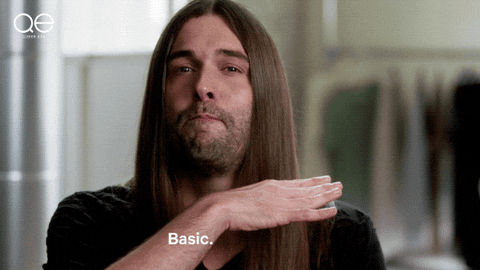
Show/Hide a Modal Form
A modal form is shown/hidden from UI by using show property. Initially, I hard-coded the value to true but in a real react application, we would need to add logic to toggle our show property.
In our App.js:
class App extends React.Component {
state = {
isOpen: true
}
}
Setting the initial state of isOpen to false indicates our ModalForm is not activated yet and true for an activated form.
import ModalForm from './component/ModalForm';
class App extends React.Component {
state = {
isOpen: true
}
openModal = () => this.setState({ isOpen: true });
closeModal = () => this.setState({ isOpen: false });
handleSubmit(name) => //some code
render(){
return(
<div>
{/* other components */}
<button onClick={this.openModal}>Display Modal Form</button>
{ this.state.isOpen ?
<ModalForm
closeModal={this.closeModal}
isOpen={this.state.isOpen}
handleSubmit={this.handleSubmit}
/>
:
null
}
</div>
)
}
}
I declared 3 functions: openModal to set isOpen to true when modal form is activated, closeModal to close modal form and also include a ternary to conditionally rendering modal form on App component.
Now let's add our Form sub-components to ModalForm to make it a form inside our modal:
import Form from 'react-bootstrap/Form'
import Modal from 'react-bootstrap/Modal'
import Button from 'react-bootstrap/button'
export default class ModalForm extends Component {
state={ name: null }
handleChange = (e) => this.setState({name: e.target.value})
render(){
return(
<Modal
show={this.props.isOpen}
onHide={this.props.closeModal}
>
<Modal.Header closeButton>
<Modal.Title>Modal Form Title</Modal.Title>
</Modal.Header>
<Modal.Body>
<Form.Group >
<Form.Label>Name: </Form.Label>
<Form.Control type="text" onChange={this.handleChange} value={this.state.name} placeholder="name input"/>
</Form.Group>
</Modal.Body>
<Modal.Footer>
<Button variant="primary" type="submit" onClick={() => this.props.handleSubmit(this.state.name)}>
Submit
</Button>
</Modal.Footer>
</Modal>
)
}
}
In ModalForm component, I added an initial state of name and set it to null, our form's input value is stored in this state. Our show property is now linked to isOpen state, inherited from App. The new onHide property is necessary if you want to exit modal form by pressing esc key or clicking on non-static backdrop.
For our newly added Form sub-components, I added handleChange and value property to create a controlled form (read more about controlled/uncontrolled form here). In Modal.Footer, I also added a handleSubmit function to handle form's input value and send it back to App.
Apply basic CSS on a Modal Form
Applying basic styling for our modal form:
render(){
return(
<>
<div
className="d-flex align-items-center justify-content-center"
style={{ height: "100vh" }}
>
</div>
<Modal
show={isOpen}
onHide={closeModal}
backdrop="static"
>
<Modal.Header closeButton>
<Modal.Title>Modal Form Title</Modal.Title>
</Modal.Header>
<Modal.Body>
<Form.Group >
<Form.Label>Name: </Form.Label>
<Form.Control type="text" onChange={this.handleChange} value={this.state.name} placeholder="name input"/>
</Form.Group>
</Modal.Body>
<Modal.Footer>
<Button variant="primary" type="submit" onClick={() => handleSubmit(this.state.name)}>
Submit
</Button>
</Modal.Footer>
</Modal>
</>
)
}
<> and </> is a shorter syntax to declare fragments in react. I also added backdrop property in our Modal component ad set it to static. This way, our modal form will not be closed on pressing esc key or clicking on non-static backdrop.
Conclusion
React-Bootstrap is a very powerful tool for developer, you are getting the best of both worlds technically. For Modal, besides making a modal form, there can be so many varieties of modals (ex: grid modal, centered modal, optional size, etc).
Thank you for making it this far, I hope this tutorial is helpful and stay tune for more! :)




Top comments (0)