Table of Contents
- Introduction
- Prerequisites
- Installing and Configuring Terraform
- Setting Up Your Terraform Project in VS Code
- Writing the Terraform Configuration
- Initializing and Applying the Terraform Configuration
- Retrieving the VM's Public IP and Connecting via SSH
- Destroying the VM
- Conclusion
Introduction
This guide walks you through the step-by-step process of provisioning Azure resources using Terraform, deploying a virtual machine, retrieving its IP, connecting via SSH, and finally destroying the VM. We'll use VS Code to edit our Terraform scripts for a smooth development experience.
Prerequisites
Before we begin, ensure you have the following installed on your machine:
- Terraform (Download here)
- Azure CLI (Download here)
- VS Code (Download here)
- An active Azure subscription
Installing and Configuring Terraform
First, verify that Terraform is installed by running:
terraform -v
If Terraform is not installed, download and install it from Terraform's official site.
Log in to Azure with:
az login
Set your default subscription (replace your-sub-id with your actual subscription ID):
az account set --subscription your-sub-id
Setting Up Your Terraform Project in VS Code
- Open VS Code
-
Create a new folder (e.g.,
azure-terraform-vm) - Open the folder in VS Code
-
Create a new file named
main.tf
Writing the Terraform Configuration
Copy the following Terraform code into main.tf. Replace your-VM-name, your-Vnet-name, etc., with meaningful names of your choice. Don't forget to replace the username and password as well, that's what you will use to SSH into your VM
terraform {
required_providers {
azurerm = {
source = "hashicorp/azurerm"
version = "4.3.0"
}
}
}
provider "azurerm" {
features {}
subscription_id = "your-sub-id"
}
resource "azurerm_resource_group" "your-rg-name" {
name = "your-rg-name"
location = "East US"
}
resource "azurerm_virtual_network" "your-Vnet-name" {
name = "your-Vnet-name"
address_space = ["10.0.0.0/16"]
location = azurerm_resource_group.your-rg-name.location
resource_group_name = azurerm_resource_group.your-rg-name.name
}
resource "azurerm_subnet" "your-Subnet-name" {
name = "your-Subnet-name"
resource_group_name = azurerm_resource_group.your-rg-name.name
virtual_network_name = azurerm_virtual_network.your-Vnet-name.name
address_prefixes = ["10.0.1.0/24"]
}
resource "azurerm_public_ip" "your-ip-name" {
name = "your-ip-name"
location = azurerm_resource_group.your-rg-name.location
resource_group_name = azurerm_resource_group.your-rg-name.name
allocation_method = "Static"
}
resource "azurerm_network_interface" "your-NIC-name" {
name = "your-NIC-name"
location = azurerm_resource_group.your-rg-name.location
resource_group_name = azurerm_resource_group.your-rg-name.name
ip_configuration {
name = "internal"
subnet_id = azurerm_subnet.your-Subnet-name.id
private_ip_address_allocation = "Static"
private_ip_address = "10.0.1.4"
public_ip_address_id = azurerm_public_ip.your-ip-name.id
}
}
resource "azurerm_linux_virtual_machine" "your-VM-name" {
name = "your-VM-name"
location = azurerm_resource_group.your-rg-name.location
resource_group_name = azurerm_resource_group.your-rg-name.name
size = "Standard_B2ms"
admin_username = "your-admin-username"
admin_password = "YourSecurePassword!"
network_interface_ids = [azurerm_network_interface.your-NIC-name.id]
disable_password_authentication = false
os_disk {
name = "your-OsDisk-name"
caching = "ReadWrite"
storage_account_type = "Standard_LRS"
}
source_image_reference {
publisher = "Canonical"
offer = "0001-com-ubuntu-server-jammy"
sku = "22_04-lts-gen2"
version = "latest"
}
}
output "public_ip_address" {
description = "The public IP address of the virtual machine"
value = azurerm_public_ip.your-ip-name.ip_address
}
Initializing and Applying the Terraform Configuration
Run the following commands in the terminal inside VS Code:
terraform init
terraform plan
terraform apply -auto-approve
Terraform will create all the specified resources in Azure.
Retrieving the VM's Public IP and Connecting via SSH
Get the public IP:
echo $(terraform output -raw public_ip_address)
Use SSH to connect to the VM:
ssh your-admin-username@your-vm-public-ip
Destroying the VM
Once you're done, destroy the VM to avoid unnecessary charges:
terraform destroy -auto-approve
Conclusion
Congratulations! 🎉 You've successfully:
- Provisioned Azure resources using Terraform
- Deployed a Virtual Machine
- Retrieved its IP and connected via SSH
- Cleaned up resources by destroying the VM
This is just the beginning of your Terraform journey in Azure! 🚀 Stay tuned for more DevOps guides.

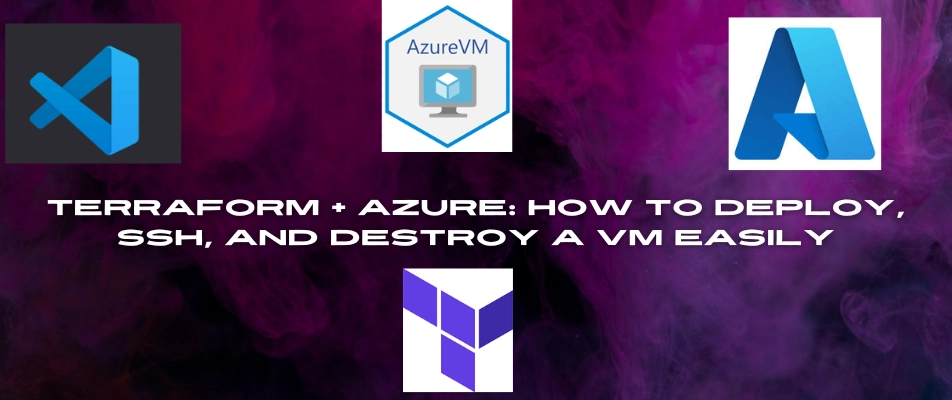
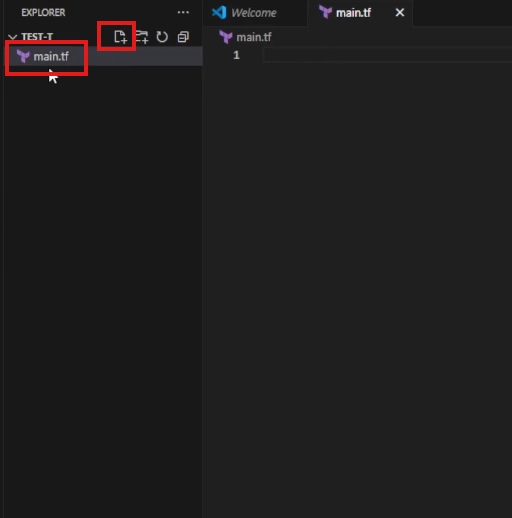
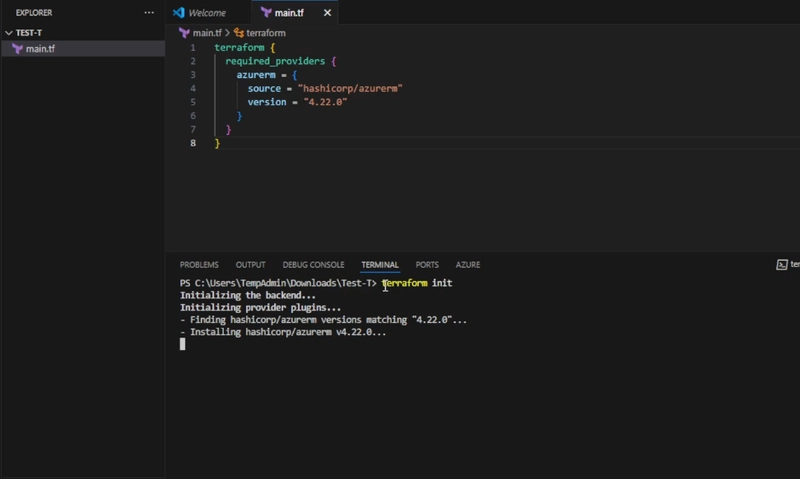


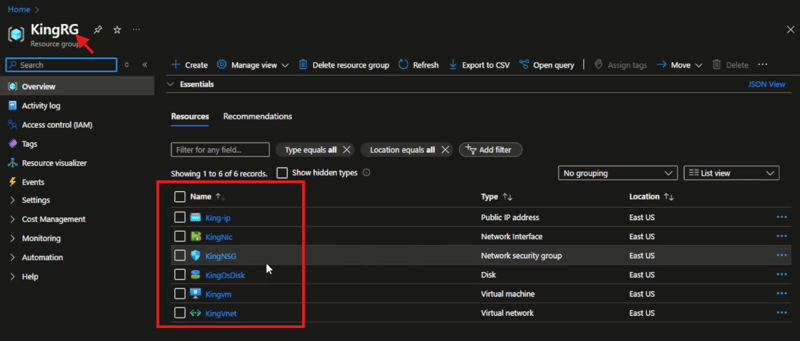
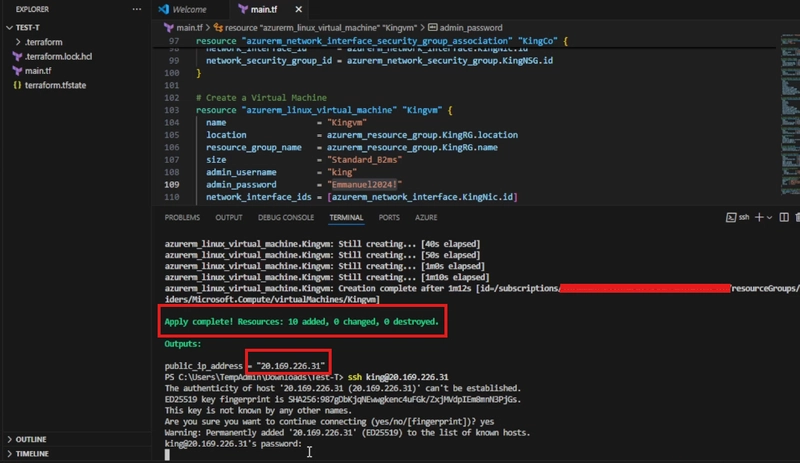


Top comments (0)