Have you ever walked out of a room and then couldn't remember what you started to do? Have you ever convinced yourself a trip to the grocery store can be accomplished without a list only to arrive home without the one single item that was most needed? It happens to me, more than I'd like to admit, and I'm fairly certain I'm not alone. Throughout my career, I've developed a strategy to set myself up for success when moments of brain overload strike.
There are certain job responsibilities or steps of a process that are difficult to remember when performed on an infrequent basis or when learning them for the first time. This is where a quick reference list or guide can be a lifesaver. As a newbie to web development there are numerous steps to remember and until they've been committed to memory reference materials are my go-to. In case someone else is in need too I wanted to share the steps I've created for a few common processes needed as a new web developer.
Terminal:
The Terminal program is built-in on Mac computers and uses text commands to operate the computer without using the user interface. Terminal commands for GitHub will all begin with the prefix git followed by the command.
Common Commands:
-
~Indicates the home directory -
pwdPrint working directory (pwd) displays the path name of the current directory -
cdChange Directory -
mkdirMake a new directory / file folder -
touchMake a new file -
..Go up one level / directory -
cd ~Return to home directory -
clearClears information on the display screen to provide a blank slate -
lsList provides a list of all files with a directory -
ls -lDisplays a long list vertically with file permissions, date modified and file name -
ls -laDisplays all files
Auto Complete File Names:
Enter the first couple of lines of the file name followed by the tab key and it will auto complete the rest of the file path name.
Next up: Part 2 Create a GitHub Repository
For the completed Reference Guide Series:
- Part One: Reference Guide: Common Commands for Terminal.
- Part two: Create a GitHub Repository
- Part three: Committing Changes
- Part four: Committing Changes with Branches -Part five: Merge Conflicts
- Part six: Pull Requests
- Part seven: Conducting a Code Review -Part eight: Complete and Merge a Pull Request


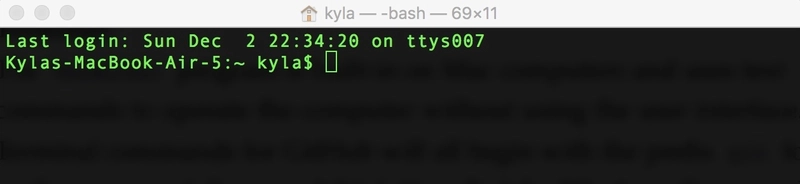

Top comments (6)
Small typo -
cd~will do nothing,cd ~will return to the home directory. But you might prefer to just typecdon its own, which will also return to the home directory.I'd really leave out Windows from your tutorial - it uses different commands to the ones you're using here. But they will still (mostly) apply to Linux users.
Finally, you've got to add
ls -la- showing all files can be very useful!Thanks for the feedback! I'll make some updates. :)
Two keyboard shortcuts I find very helpful are
Ctrl+l, which clears the screen, andCtrl+rwhich searches through the command history for recently used commands.I love learning new tips! Thanks for sharing.
I'm not familiar with these but I'll look them up and add them to my list. Thanks so much for sharing!!
Some comments may only be visible to logged-in visitors. Sign in to view all comments.