Today, I needed to take a website offline, because it wasn't ready to be shown to the world yet. What I wanted was to show a "we're under maintenance" screen, when the user visits the site. It should also automatically redirect any traffic to that screen, so if the user tried to visit /subpage, they would be redirected to /maintenance. Here's how I did it with my Gatsby page hosted on Netlify.
Step 1:
Create a branch in my repository where I will add the maintenance screen.
I called it maintenance.
git checkout -b maintenance
Step 2:
Make Netlify deploy this newly created branch. By default, Netlify only deploys your production branch. That's usually master, or it was in my case. To change this, I go to Settings > Build & Deploy > Deploy contexts, click edit and choose Let me add individual branches under Branch deploys. Then I add my branch name maintenance.
Step 3:
Add the screen to my Gatsby project.
I did this by creating a new folder called maintenance in pages and added an index.tsx and a styles.scss. This page pretty much just says "Here's going to be the new home of this project", has links to social media and basic styling. Gatsby will automatically create a route for this, so when I visit page-name.com/maintenance, I get the screen.
Step 4:
Add the redirect.
One way of getting Netlify to do the redirect I want is to add a file called _redirects to the directory that Netlify uses to serve the website and put the redirects in there. In the case of Gatsby which has its own build process, it's not trivial to get the file into the public folder, where it needs to be.
To get Gatsby to put the file there, I created a folder called static (on the root of my project) and put the file in there. Gatsby takes all these files and puts them into public during the build process.
The content of the file is very simple:
/* /maintenance 301!
This redirects any traffic on the page to /maintenance with the status code 301.
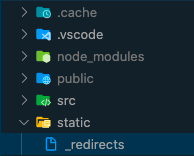
These changes are pushed to the maintenance branch.
Step 5:
Deploy the published branch.
I open the deployment status page with the deploy log. There, I can find a button that says "publish deploy".
This will make the branch maintenance the base of my production site. Now, when I visit the main URL e.g. https://page-name.com, I see the maintenance screen.
To undo this, I can just go to one of the older deploys and click "publish deploy" there. This will bring back the master branch to the production site. I can obviously also just make a new commit to the master branch, go into that deploy log and press "publish deploy" there.
Further Notes:
- My site is connected to a Contentful instance. When content is updated, a webhook is triggered and a new deployment starts. In Netlify, by default, auto-publishing for the
masterbranch (or whatever you've set as your production branch) is enabled. This will, after having built the site, set the production site to themasterbranch again, effectively undoing Step 5. To stop Netlify from doing this, just press the "Stop auto publishing" button in the deploys list page in the Netlify UI.
References:
https://community.netlify.com/t/support-guide-what-s-the-easiest-way-to-create-a-temporary-maintenance-page-for-my-site/338
https://docs.netlify.com/routing/redirects/#syntax-for-the-redirects-file
https://docs.netlify.com/site-deploys/overview/#branch-deploy-controls
https://levelup.gitconnected.com/how-to-add-netlify-redirects-to-a-gatsby-site-ae678518cc91?gi=f922113a6c6f






Top comments (1)
I'd strongly recommend using 302 instead of 301 otherwise browsers will cache the "moved permanently" redirect