If you are getting the error below after installing PostgreSQL don’t panic, just follow along with this tutorial and it’s gonna be solved.
This tutorial is simplified to help everyone to know how to add PostgreSQL to user or system variable(path) which can be accessed globally with minimum stress.
Let’s begin!
Normally, you will have to navigate to your PostgreSQL bin directory to copy the path which takes a while. Instead, I will provide the path for you to make everything quick and easy.
Path to postgresql bin directory —
C:\Program Files\PostgreSQL\14\bin
NB: Change \14\ to the version of Postgres you have installed
Step 1
Copy the path to your Postgres bin directory provided above.
Step 2
Press the windows start button and search for env then click open
Step 3
Click on Environment Variables
Step 4
Double click on Path
Step 5
Click on New
Step 6
Paste the [PostgreSQL bin](C:\Program Files\PostgreSQL\14\bin) path you copied. Then click ok recursively to close all windows
Step 7
Close all instances of your terminal then reopen it.
NB: If you are using terminals in VS Code Editor, you will have to restart VS Code Editor for the changes to take effect
Step 8
You are done
And now you can log in to Postgres without using the default psql shell.
Hope this solves your issue about using Postgres globally.
Thank You


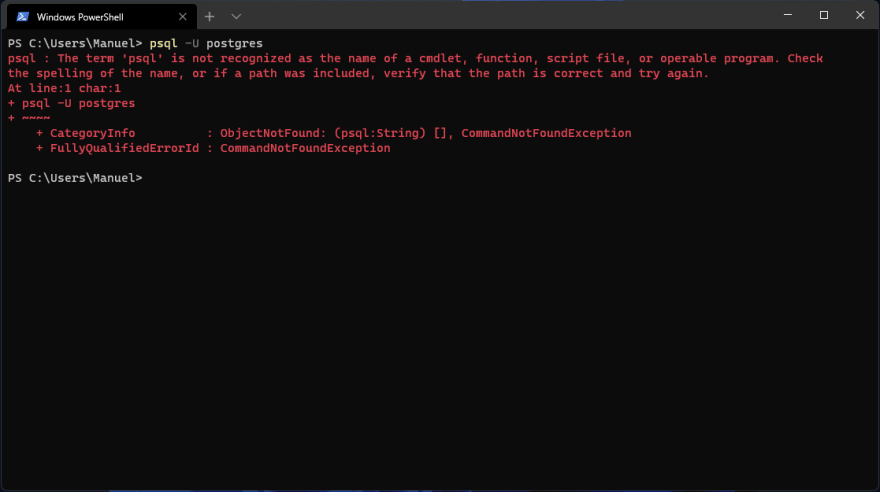
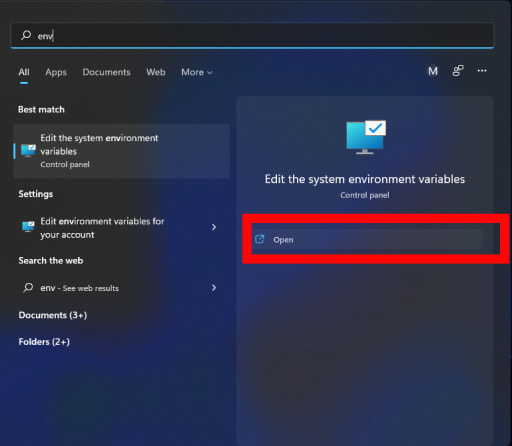
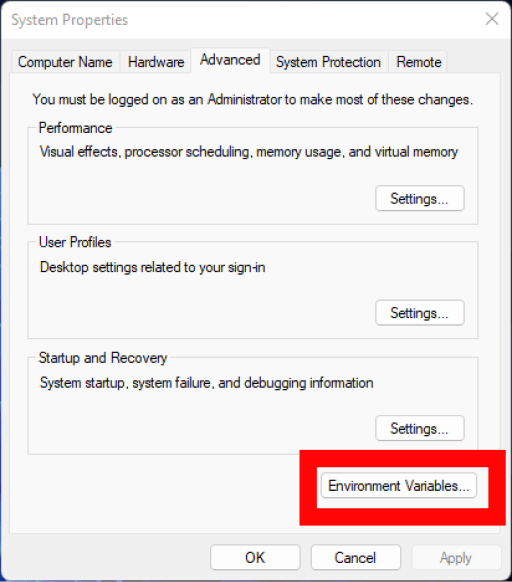





Top comments (0)