So if you ever want to have a windows computer in the cloud.How would you set it up.
We shall use Remote Desktop Client to log into our instance in this article.
Step 1: Log into your AWS Account and search for EC2 service.
Step 2: Click the orange "launch instance" button.
Step 3: Fill in the name of your instance, say "testInstance".
- Create a key pair and download it.
- Add name of key pair and click "Create key pair".This will download the key pair file to your computer.
Step 4: Now head over to the bottom and click "Launch Instance"
Success message for launch instance.
Step 5: Click on the instance link and it should lead you to the Instance page.
Step 6: Click the "connect" button.
Step 7: Choose Connect with "RDP Client" and download the remote desktop file.
Step 8: Double click the downloaded rdp file to launch your local RDP Client in my case Remmina on ubuntu.
- Copy and paste the public DNS into the input and Click Enter.
- Go back to AWS console and copy the username provided usually "Administrator" then click the get password button.
- Upload your key pair that was downloaded to your pc.
- Choose key pair.
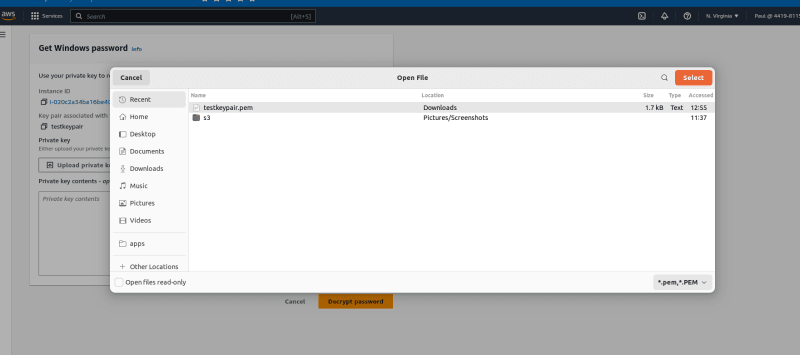
- Click decrypt key.
Step 9: Copy the password into the RDP client.
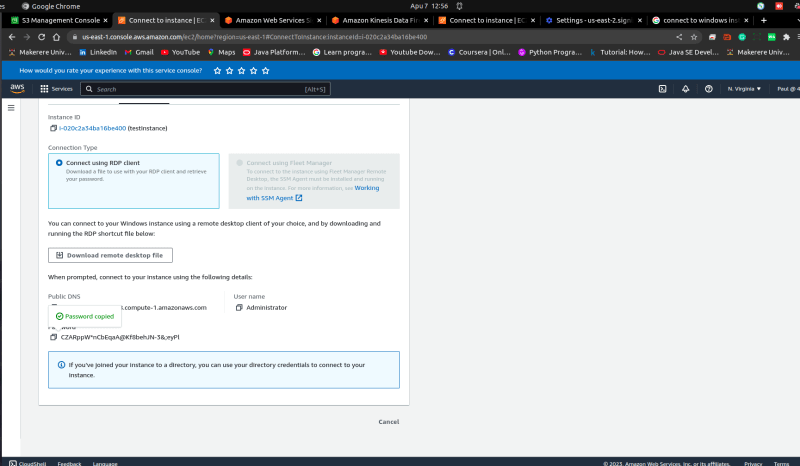
Step 10: Click "ok" or "Connect" depending on your client.
Voila! We have set up a Windows Instance and logged into it.

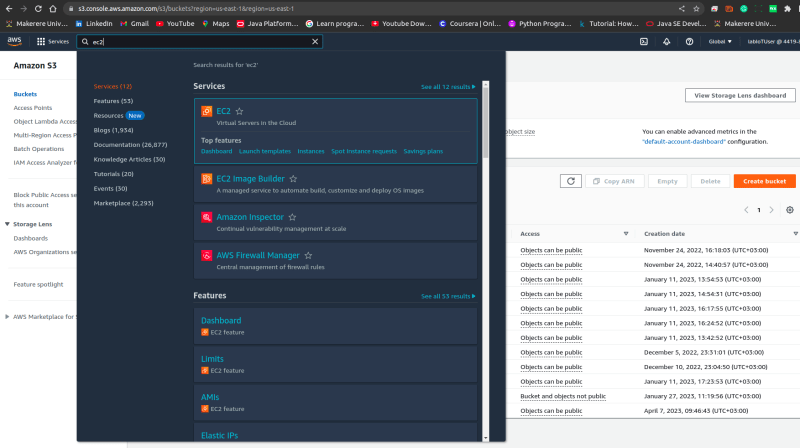







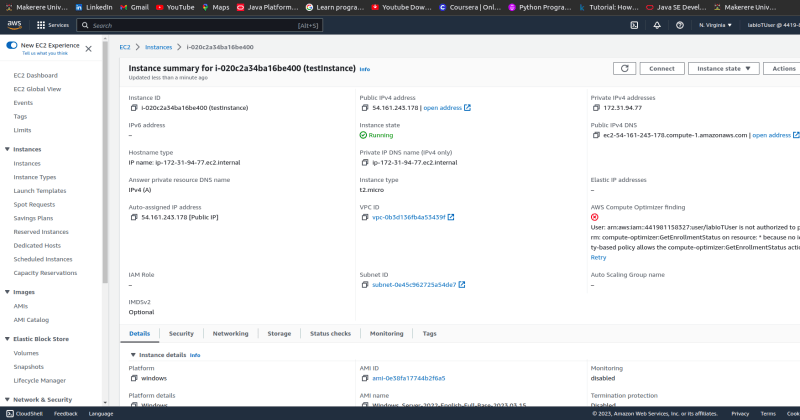


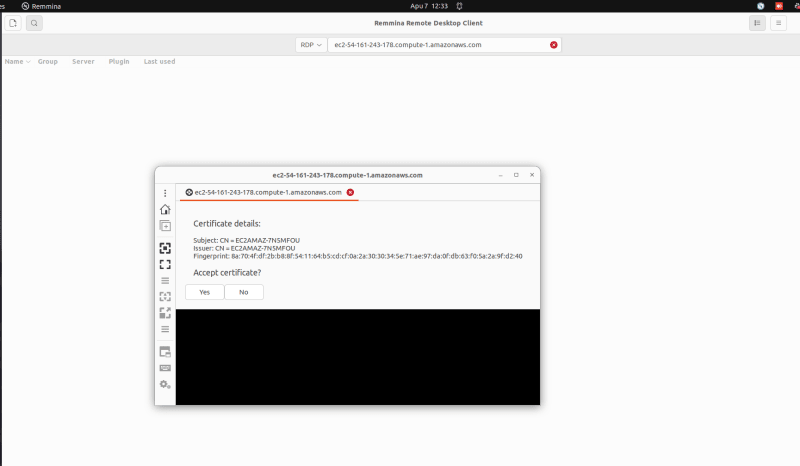

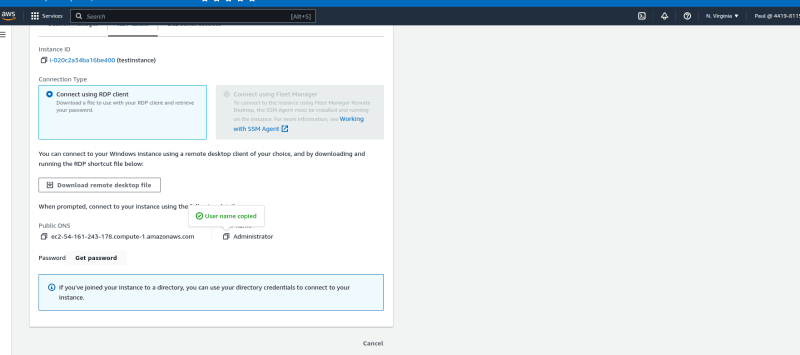
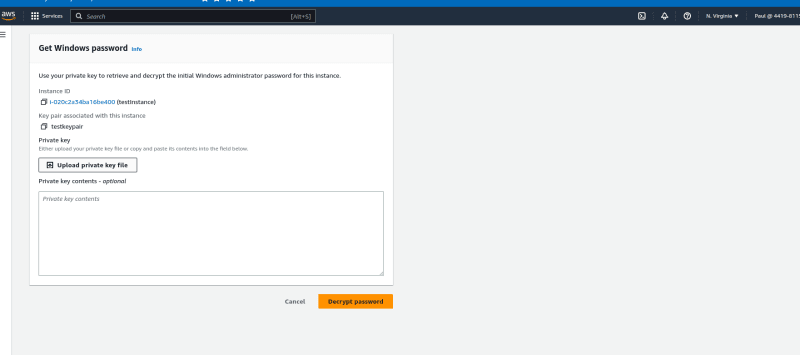




Top comments (0)