Let us say the designer in your team handed you this beautifully custom button to implement.

It looks nice, it flat, not much to it really. Should be easy to implement.
First you create a StateListDrawable , easy!
<?xml version="1.0" encoding="utf-8"?>
<selector xmlns:android="http://schemas.android.com/apk/res/android">
<item android:state_pressed="true">
<shape android:shape="rectangle">
<solid android:color="@color/color_dhuhr_background_pressed" />
<corners
android:topRightRadius="@dimen/default_event_end_corner"
android:bottomRightRadius="@dimen/default_event_end_corner"
android:topLeftRadius="@dimen/default_event_start_corner"
android:bottomLeftRadius="@dimen/default_event_start_corner"/>
</shape>
</item>
<item>
<layer-list>
<item>
<shape android:shape="rectangle">
<solid android:color="@color/color_dhuhr_background" />
<corners
android:bottomLeftRadius="@dimen/default_event_start_corner"
android:bottomRightRadius="@dimen/default_event_end_corner"
android:topLeftRadius="@dimen/default_event_start_corner"
android:topRightRadius="@dimen/default_event_end_corner" />
</shape>
</item>
<item android:gravity="left">
<shape android:shape="rectangle">
<solid android:color="@color/color_dhuhr_background_pressed" />
<size android:width="4dp" />
</shape>
</item>
</layer-list>
</item>
</selector>
You run the app and you get this

Did you notice the ugly shadows?

This must be happening because of elevation or z index.
An easy solution would be to use borderless button style, Widget.AppCompat.Button.Borderless. This would mean though that that button will not raise when the user taps it.
I do not think that looks great.
There is another solution, which is to use Widget.AppCompat.Button and override stateListAnimator with our own animation.
<style name="Button.Event" parent="Widget.AppCompat.Button">
<item name="android:stateListAnimator">@animator/button_event_animator</item>
</style>
button_event_animator.xml
<?xml version="1.0" encoding="utf-8"?>
<selector xmlns:android="http://schemas.android.com/apk/res/android">
<item android:state_pressed="true">
<set>
<objectAnimator android:propertyName="translationZ"
android:duration="@integer/button_event_pressed_animation_duration"
android:valueTo="@dimen/button_event_pressed_z"
android:valueType="floatType"/>
<objectAnimator android:propertyName="elevation"
android:duration="0"
android:valueTo="@dimen/button_event_pressed_elevation"
android:valueType="floatType"/>
</set>
</item>
<item>
<set>
<objectAnimator android:propertyName="translationZ"
android:duration="0"
android:valueTo="0"
android:valueType="floatType"/>
<objectAnimator android:propertyName="elevation"
android:duration="0"
android:valueTo="0"
android:valueType="floatType"/>
</set>
</item>
</selector>
This look like something intractable.
Thanks for reading! Stay updated.


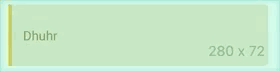





Oldest comments (0)