Install VMware Workstation Player and Ubuntu
- Download here: VMware Workstation Player
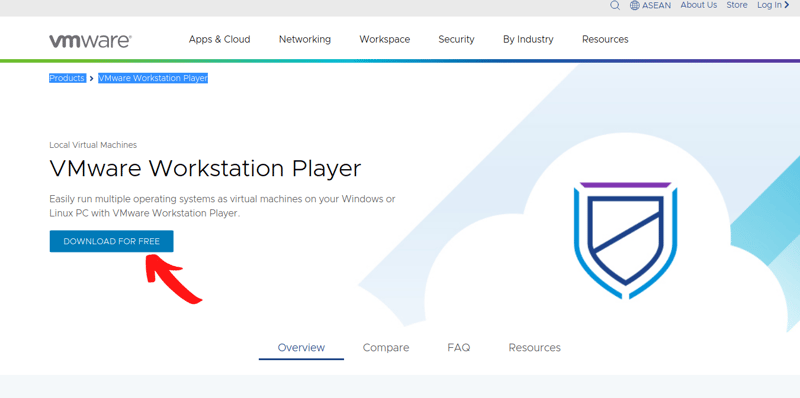
- Note that I download the 16.0 version (you may choose to download the latest version)
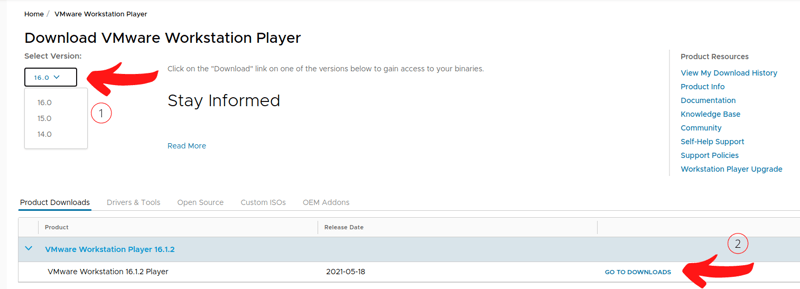
- Follow video: Install Ubuntu 20.04 LTS on VMware Workstation Player (whole video)
Update Software Updater
- You can directly click the software updater icon (it will automatically check for updates)
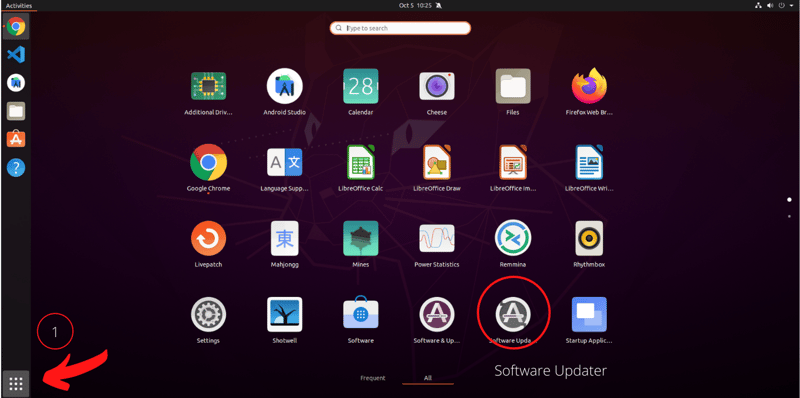
Restart VMware
Install Visual Studio Code
- In Ubuntu Software, install VSCode
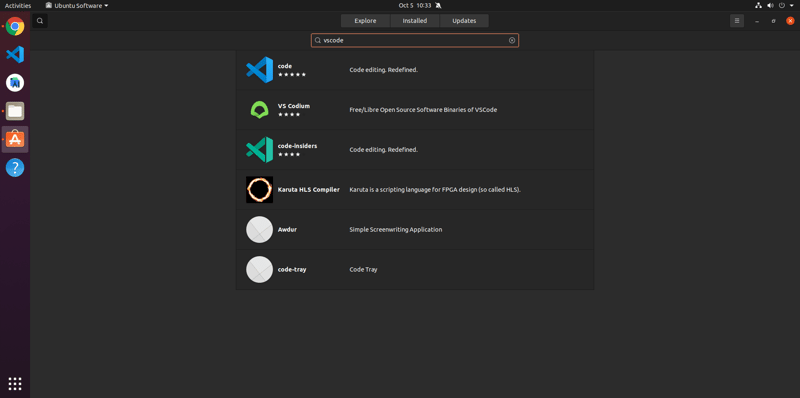
Setup in VSCode
- After installation, open up VSCode, download plugins for Flutter and Dart
- Restart VSCode
Install Android Studio
- In Ubuntu Software, install Android Studio
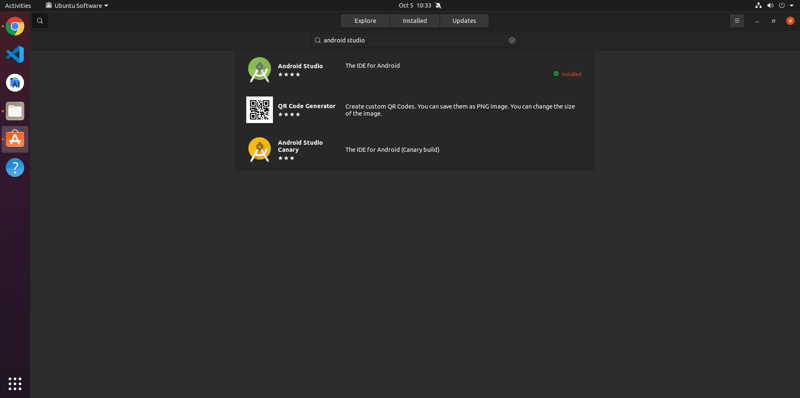
- Open Android Studio, finish installation according to recommendation settings (you may customise the settings)
Setup in Android Studio
- After installation, open up Android Studio, on your left, click
Pluginsand search for Flutter - When install Flutter plugins, Android Studio will ask to install Dart, allow it to install Dart
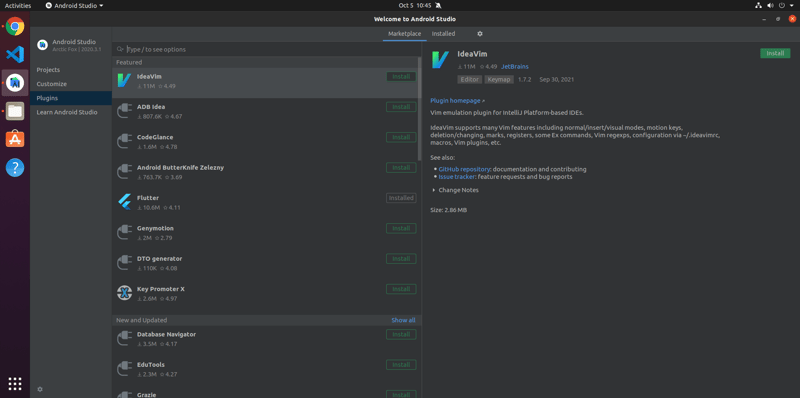
- Restart Android Studio by clicking
Restart IDEafter installation
Install asdf
- Open Linux terminal (Ctrl + Alt + T)
- In your terminal, type
code .to open up VSCode - Close Linux terminal and open another terminal in VSCode
- Download package information from all configured sources by typing the following code
$ sudo apt-get update
- Follow the documentation in asdf virtual manager Documentation to install
asdf
$ sudo apt install curl git
$ git clone https://github.com/asdf-vm/asdf.git ~/.asdf --branch v0.8.1
- Add the following lines at the end of
.bashrcfile
. $HOME/.asdf/asdf.sh
. $HOME/.asdf/completions/asdf.bash
- Save the
.bashrcfile and close the file - Call
code ~/.bashrcin your terminal to double check whether the lines is saved
Close and refresh terminal
- Close your terminal by clicking the rubbish bin icon
- Reopen the terminal
Install flutter and dart using asdf
- Install flutter and dart plugins
$ asdf plugin add flutter
$ asdf plugin add dart
- List all flutter and dart versions
$ asdf list all flutter
$ asdf list all dart
(The picture below shows the all the flutter versions)

- Install dart and the flutter stable version (mine here is 2.5.2-stable)
$ asdf install flutter 2.5.2-stable
$ asdf install dart 2.14.3
- After installation, put the versions in global
$ asdf global flutter 2.5.2-stable
$ asdf global dart 2.14.3
- Open flutter doctor to check
$ flutter doctor
Fix cmdline-tools component is missing
- Follow video: Fix-missing-cmdline-tools
- Check again using
flutter doctor
Support license
- Agree the license
$ flutter doctor --android-licenses
- Check again using
flutter doctor
Copy the installed PATH
- Find where flutter and dart are installed
$ asdf where flutter
$ asdf where dart
- Remember the following lines(or copy them to a text file)
/home/[user]/.asdf/installs/flutter/2.5.2-stable
/home/[user]/.asdf/installs/dart/2.14.3
NOTE: the [user] above is refer to the user name in Linux
Export Flutter PATH in VSCode
- Open the Command Palette in VSCode (Ctrl + Shift + P)
- Type out the
Flutter: New Project
- It will show
Could not find a Flutter SDK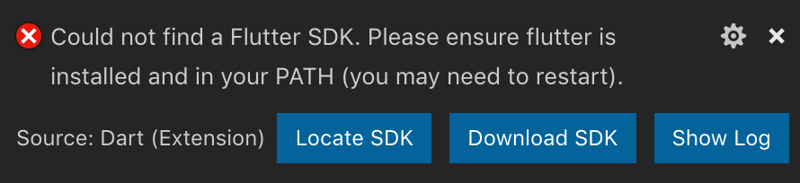
- Select
Locate SDK - Go to
home > [user] - List out the hidden files
Ctrl + H - Go to
asdf > installs > flutter - Select
2.5.2-stableas SDK (note that my version file may differ from yours)
Export Dart PATH in VSCode
- Open the Command Palette in VSCode (Ctrl + Shift + P)
- Type out the
Dart: New Project - It will show
Could not find a Dart SDK - Select
Locate SDK - Go to
home > [user] - List out the hidden files
Ctrl + H - Go to
asdf > installs > dart - Select
2.14.3as SDK (note that my version file may differ from yours)
Export PATH in Android Studio
- Open your Android Studio
- Go to
Customize > All Settings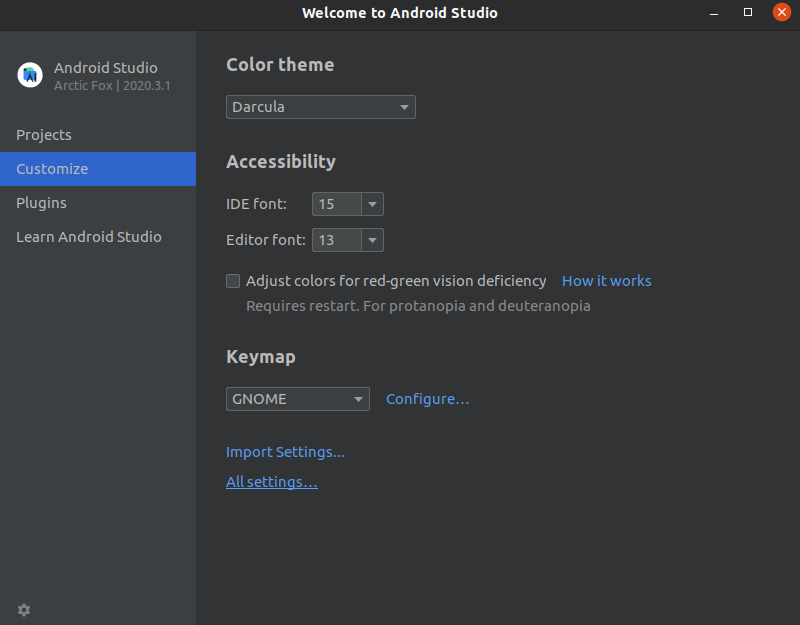
- Go to
Appearance > Path Variablesand Click the+icon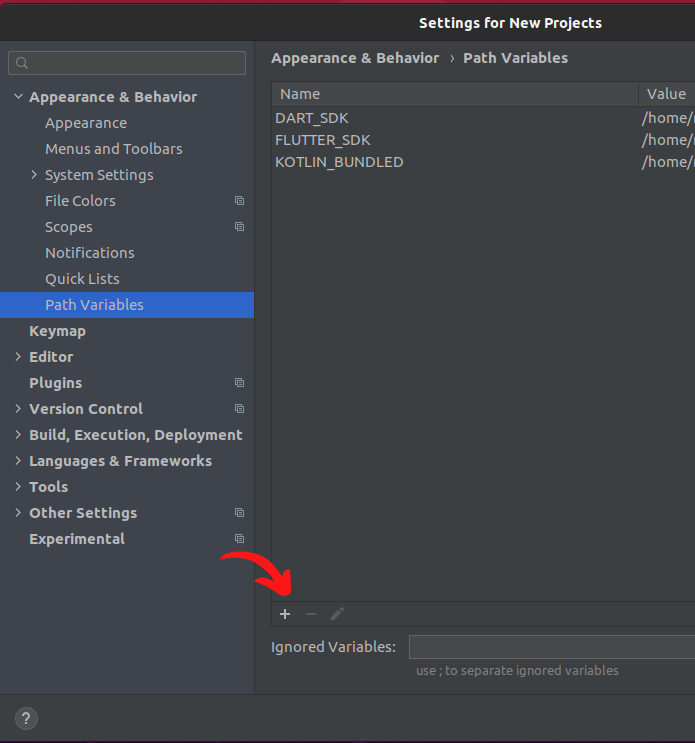
- Set the PATH Variables (You can refer the picture below)
# For Flutter
Name: FLUTTER_SDK
Value: /home/[user]/.asdf/installs/flutter/2.5.2-stable
# For Dart
Name: DART_SDK
Value: /home/[user]/.asdf/installs/dart/2.14.3
- Finally, click
OKandOK
Refresh VSCode and Android Studio
- Close your VSCode and Android Studio
- Open VSCode and Android Studio
- Now, you are good to go😉



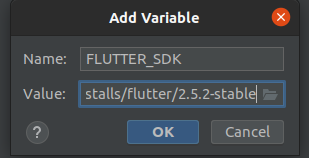





Top comments (0)