This post explains how you can configure a hybrid experience in a SharePoint 2019 farm.
Introduction
Organizations are rapidly moving into the Cloud with Office 365, but some are still not ready to move completely to Office 365 and SharePoint Online.
Upgrading to SharePoint 2019, that has an improved support for a hybrid scenario, can be a valid solution to allow organizations to gradually take the path to the Cloud.
A hybrid scenario in SharePoint 2019 will allow you the following:
- Hybrid App Launcher
- Hybrid Sites
- Hybrid OneDrive for Business
- Hybrid Business to Business (B2B) sites
- Hybrid self-service site creation
- Hybrid auditing
- Hybrid taxonomy and content types
- Hybrid Business Connectivity Services
- Hybrid Search
With these scenarios, organizations can keep some of their workloads On-Premises and start taking advantage of all the innovations in SharePoint Online and Office 365.
Enabling Hybrid Experience
To enable an hybrid environment in a SharePoint 2019 farm, you will have to follow the following steps in Central Administration:
- Select the “Configuration Wizards” option
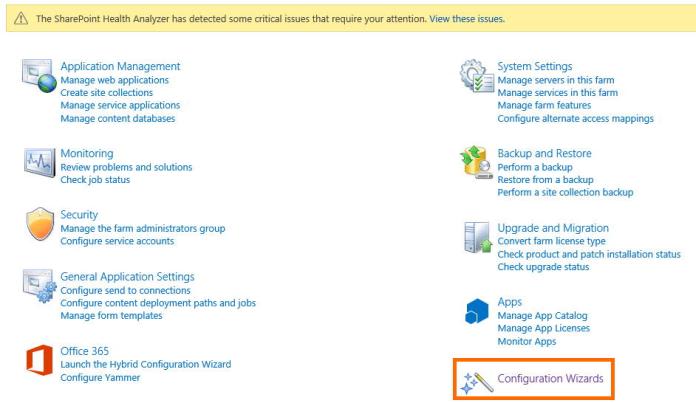
- Launch the Hybrid Configuration

- Select “Next”
- Select the SharePoint 2019 and Office 365 accounts that will allow the hybrid experience to be enabled. The Office 365 account must be of a global administrator. In the end, select the “Validate credentials” option so that both credentials can be validated.

- Next, the credentials are going to be validated
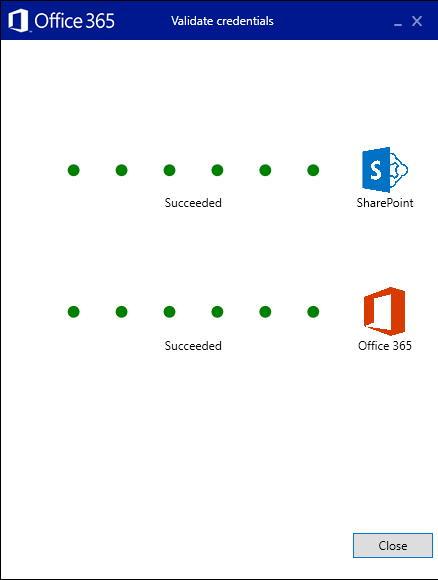
- The Hybrid Configuration prerequisites are going to be validated. In my case, some errors were found.

The errors that the wizard showed were originated by the fact the App Management Service was not configured in the farm. To solve this problem, I had just had to create a App Management Service service application. In my case, I used an automated way to create the service application using AutoSPInstaller.

- To confirm that the App Management service application was successfully created, go to the Service Applications page and check if the service application is listed

- After creating the service application, I started the Hybrid Configuration Wizard again and the prerequisites are now correcty validated.
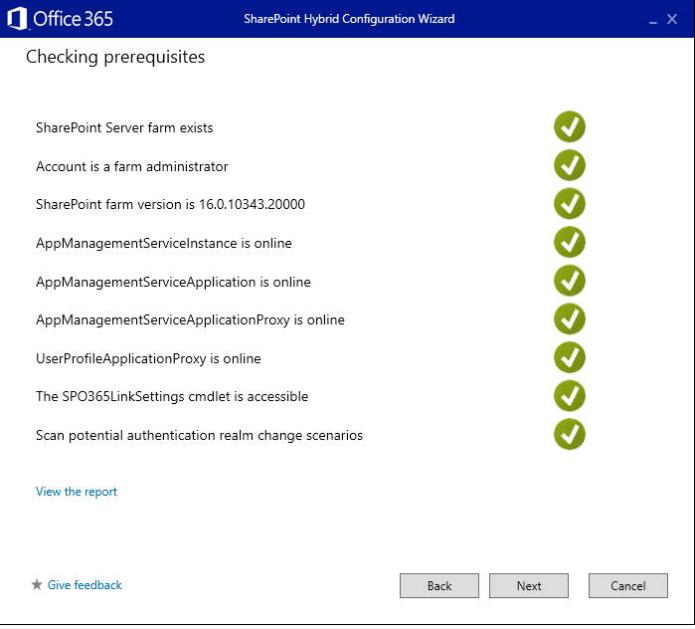
- Select the features you want to use in your hybrid environment. In my case, I selected Hybrid OneDrive, Hybrid Sites, Hybrid B2B sites and Hybrid App Launcher.
- Wait until the Hybrid Configuration Wizard finishes configuration.

- After the successful run of configuration wizard, SharePoint server environment will be connected to Office 365. To finish the process, click “Close”.
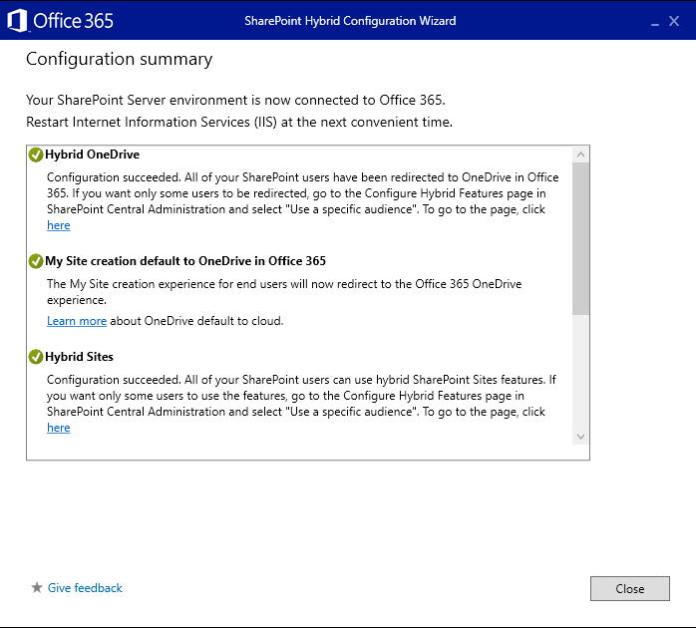
- To complete the process, perform an IISReset on the SharePoint 2019 server.
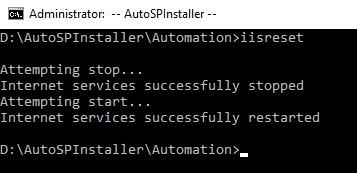
Testing the Hybrid Environment
After the hybrid environment is configured, you can test it:
- Hybrid App Launcher: the App Launcher will now allow users to start using Office 365 (ex: OneDrive)
- Hybrid OneDrive: when users select “OneDrive” in the App Launcher, they will be redirected to OneDrive for Business in the connected Office 365 tenant
Related Articles
To learn why your business should migrate to SharePoint Online and Office 365, click here and here.
If you want to learn how you can rename a modern SharePoint site, click here.
If you want to modernize your SharePoint classic root site to a modern SharePoint site, click here.
If you are a SharePoint administrator or a SharePoint developer who wants to learn more about how to install a SharePoint 2019 farm in an automated way using PowerShell, I invite you to click here and here.
If you learn how to greatly speed up your SharePoint farm update process to ensure your SharePoint farm keeps updated and you stay one step closer to start your move to the cloud, click here.
If you prefer to use the traditional method to update your farm and want to learn all the steps and precautions necessary to successfully keep your SharePoint farm updated, click here.
If you want to learn how to upgrade a SharePoint 2013 farm to SharePoint 2019, click hereand here.
If SharePoint 2019 is still not an option, you can learn more about how to install a SharePoint 2016 farm in an automated way using PowerShell, click here and here.
If you want to learn how to upgrade a SharePoint 2010 farm to SharePoint 2016, click hereand here.
If you are new to SharePoint and Office 365 and want to learn all about it, take a look at these learning resources.
If you are work in a large organization who is using Office 365 or thinking to move to Office 365 and is considering between a single or multiple Office 365 tenants, I invite you to read this article.
If you want to know all about the latest SharePoint and Office 365 announcements from Ignite and some more recent announcements, including Microsoft Search, What’s New to Build a Modern Intranet with SharePoint in Office 365, Deeper Integration between Microsoft Teams and SharePoint and the latest news on SharePoint development, click here.
If your organization is still not ready to go all in to SharePoint Online and Office 365, a hybrid scenario may be the best choice. SharePoint 2019 RTM was recently announced and if you to learn all about SharePoint 2019 and all its features, click here.
Happy SharePointing!
The post How to Configure a Hybrid Experience with Office 365 in a SharePoint 2019 farm appeared first on Blog IT.

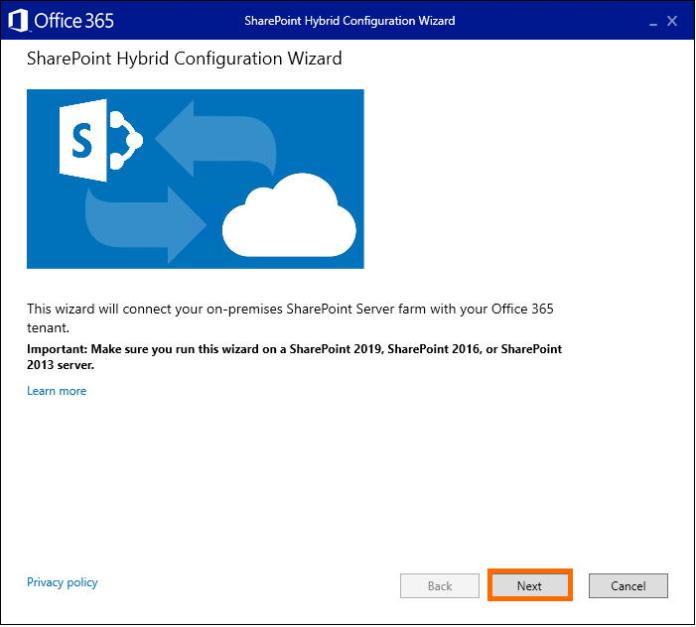

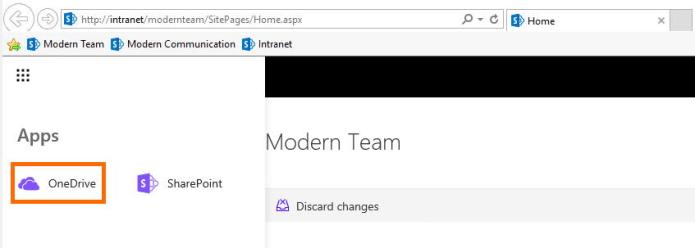
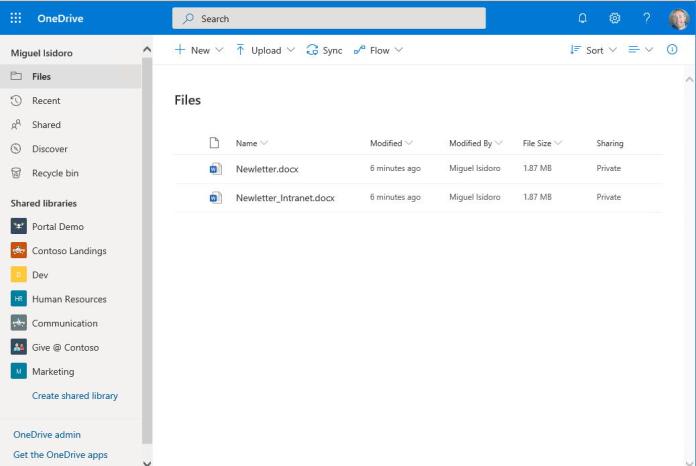

Top comments (0)