1.Launch an Instance
- Open EC2
- Open "Launch Instances"
- Select a server name
- Select an AMI (Amazon Linux)
- Select Instance type (t2.micro)
Then, select "Launch Instance"

Instance created Successfully !
2. PuTTY Installation
Install PuTTY in the system, if not already installed...
3. Whitewash IP address
Check the public IP of your device in online website like "(https://whatismyip.com/)"
4. Change Security Group Rules
After getting your device 'IP' change the inbound rules of the security group by following the below mentioned steps:
Select the "Security" to change the security group
Then, select the 'security group' and change the 'inbound rules'
*security-> security-group -> Edit inbound rules *In the 'Edit inbound rules' sections, change the type: 'SSH' , Source: 'Custom' and then put the public IP of your device
5. PuTTYgen Key Configuration
- Open 'PuTTYgen'
- Select 'Load'
- Then select the created 'pem key' to convert it into a 'private key'
- Click 'Save private key'
- Then save it in the system...
6. IAM Role Creation
Open IAM
IAM -> Roles -> Create role
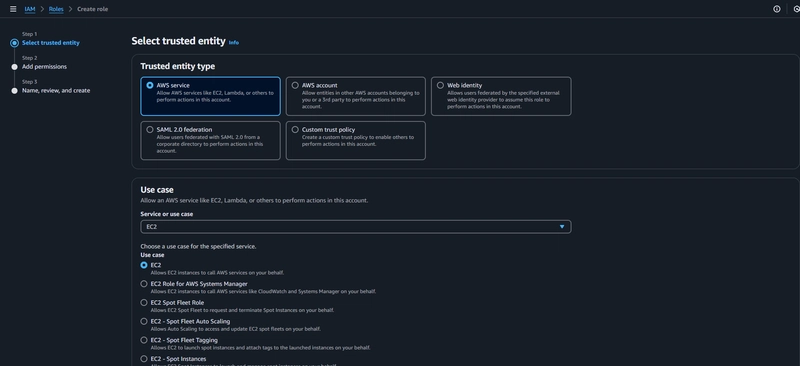

IAM role created successfully !
7. Modify IAM role for the instance
Select the instance
Actions -> Security -> modify IAM role -> Update IAM role

8. PuTTY configuration
- Copy the created EC2 instance's public ip address
- Open 'PuTTY' In the PuTTY configuration:
- In the 'Host Name or ( IP address)' column paste the ip address of the EC2 instance
- Then in the side bar, select '+' that's before 'SSH' and then select the '+' before 'Auth'.
- After that, click on 'Credentials' and browse the private key from your device.
- Then click 'Open'
Category- + SSH -> + Auth -> Credentials -> Browse private key -> Open
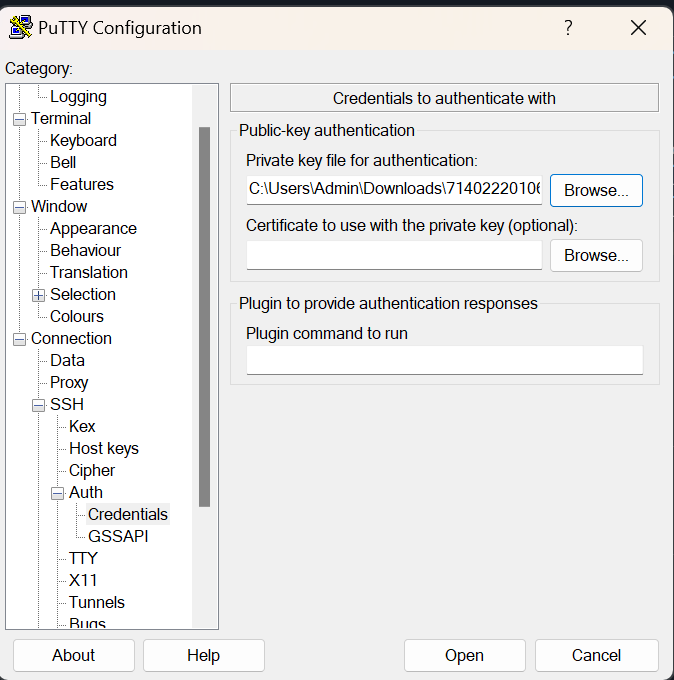
9. Linux CLI Operations
Now, Linux command line will be opened...
Login as 'ec2-user'
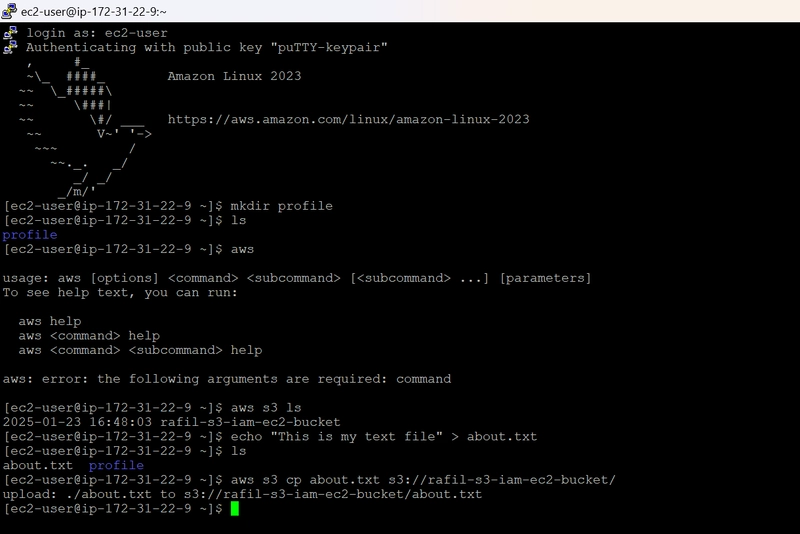
Then run the following commands:
aws
aws s3 ls
Then create a text file using 'echo' command
Example : echo "this is a text file" > details.txt
At last, run the following command to upload the text file into the s3 bucket
aws s3 cp file-name s3://bucket-name/
Now go to amazon S3 and click on bucket to check whether the object is uploaded or not.
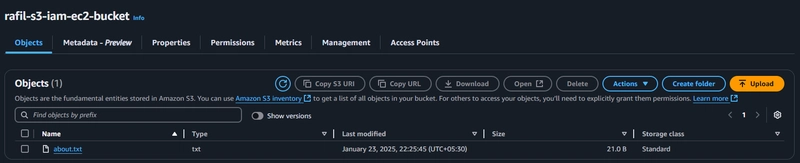
10. Terminate the instance and delete the bucket








Top comments (0)