Google cloud Run is a serverless runtime designed for containerized applications, it allows to run high availability services with few configurations.
In this post we will deploy a Go Rest Api on Cloud Run using Github Actions as our CI/CD Tool.
Requirements
- Google cloud cli
- Terraform - I am using v1.0.0
- Docker - I am using 20.10.7
- Go - I am using go1.16.4
- This Repo :)
Configuring Google Cloud Project
We need the following steps to setup a GCP project with cloud Run enabled and cloud SQL database instance prepared.
PROJECT_NAME="mvillarreal-demo-platform"
# Create GCP project(You must enable a billing account in your project)
gcloud projects create $PROJECT_NAME
# Set project as current running project
gcloud config set project $PROJECT_NAME
# View the current project
gcloud config get-value project
# Enable cloud Run api
gcloud services enable run.googleapis.com
# Enable resource manager api
gcloud services enable cloudresourcemanager.googleapis.com
# Enable vpc access api
gcloud services enable vpcaccess.googleapis.com
# Enable compute engine(for serverless vpc access)
gcloud services enable compute.googleapis.com
# Enable container Registry
gcloud services enable containerregistry.googleapis.com
# Enable Cloud SQL services
gcloud services enable sqladmin.googleapis.com
# Enable networking services
gcloud services enable servicenetworking.googleapis.com
# Service account for Github actions
gcloud iam service-accounts create mvillarrealb-gha-saccount \
--description "Main service account for github actions" \
--display-name "mvillarreal-gha-saccount"
# Assign editor role for service account(for terraform)
gcloud projects add-iam-policy-binding $PROJECT_NAME \
--member serviceAccount:mvillarrealb-gha-saccount@$PROJECT_NAME.iam.gserviceaccount.com \
--role roles/editor
# Adding networking admin permission
gcloud projects add-iam-policy-binding $PROJECT_NAME \
--member serviceAccount:mvillarrealb-gha-saccount@$PROJECT_NAME.iam.gserviceaccount.com \
--role roles/servicenetworking.networksAdmin
# Export service account key for terraform(keep this in a safe place)
gcloud iam service-accounts keys create $(pwd)/terraform/service-account-key.json \
--iam-account mvillarrealb-gha-saccount@$PROJECT_NAME.iam.gserviceaccount.com
Setup Terraform
Our Cloud Run service uses a database and is deployed inside a private network, in order to create these additional resources we will use Terraform, to do so execute the following commands:
# Initialize terraform dependencies
cd terraform && terraform init
# Preview terraform plan
terraform plan
# Apply Terraform(it will take about 10 minutes, cloud sql instance take some time)
terraform apply
Post Terraform Tasks
After the installation some additional steps are required:
Create database poi_manager in your cloud SQL instance, you can do it directly on Google Cloud Console or via Cloud SQL proxy.
Generate a new password for the postgres User and copy it into some safe place(we will need it later)
Prepare Dockerfile
To create a containerized version of our api, we will use docker multi stage build and take advantage of Go static compilation and create a lightweight image.
#Build step
FROM golang:1.15 as builder
RUN mkdir -p /poi-api/api
WORKDIR /poi-api
ADD api ./api
COPY go.mod go.sum main.go ./
#static compilation options for go
RUN go build -ldflags "-linkmode external -extldflags -static" -o main .
#Run step
#Scratch image is an empty image to add our binary, so the image will be as small as possible
FROM scratch
#Environments for dataase connection
ENV DATABASE_HOST="127.0.0.1" \
DATABASE_PORT="5432" \
DATABASE_USERNAME="postgres" \
DATABASE_PASSWORD="password"
#Copy binary from builder
COPY --from=builder /poi-api/main ./main
CMD ["./main"]
Cloud Run Deploy with Github Actions
Finally to deploy the api in cloud run we will create a pipeline using Github actions, our pipeline structure is as follows:
name: poi-api
on:
push:
branches:
- master
env:
REGION: us-east1 # Cloud Run zone
PROJECT_ID: mvillarreal-demo-platform # GCP project
BASE_IMAGE: gcr.io/mvillarreal-demo-platform/poi-api #Container registry entry for the api
DATABASE_INSTANCE: mvillarreal-pg-sql # Cloud sql instance name
SERVICE_NAME: poi-api #Cloud run service name
DATABASE_IP: 10.85.0.3 # My database private IP address
jobs:
build: # Definition for Build Job
deploy: # Definition for deploy Job
test: # Definition for Test Job
Now we must define each job:
Build Job
In the build stage we will use our dockerfile to build and push to gcr the created image
runs-on: ubuntu-latest
steps:
- name: Setup Project # Setup
id: checkout
uses: actions/checkout@master
- name: Login to GCR # Login to GCP
uses: docker/login-action@v1
with:
registry: gcr.io
username: _json_key
password: ${{ secrets.GCR_JSON_KEY }}
- name: Build & Publish Image # Use the dockerfile to publish image
uses: docker/build-push-action@v2
id: build
with:
context: .
push: true
tags: ${{ env.BASE_IMAGE }}:${{ github.sha }}
Deploy Job
The deploy stage will use the deploy-cloudrun action to create a successful cloud run api
runs-on: ubuntu-latest
needs: [build]
steps:
- name: Deploy to Cloud Run
id: deploy
uses: google-github-actions/deploy-cloudrun@main
with:
region: ${{ env.REGION }}
service: ${{ env.SERVICE_NAME }}
image: ${{ env.BASE_IMAGE }}:${{ github.sha }}
credentials: ${{ secrets.GCP_SA_KEY }}
env_vars: "DATABASE_HOST=${{ env.DATABASE_IP }},DATABASE_USERNAME=${{ secrets.DATABASE_USERNAME }},DATABASE_PASSWORD=${{ secrets.DATABASE_PASSWORD }}"
flags: "--allow-unauthenticated --vpc-connector vpc-conn --add-cloudsql-instances '${{ env.PROJECT_ID }}:${{env.REGION}}:${{env.DATABASE_INSTANCE}}'"
Let's take a closer look on some settings we've added in here:
env_vars
Environment variables set on cloud run application in the format env=value,env2=value2, the variables assigned were:
| Variable | Description |
|---|---|
| DATABASE_HOST | Database Host, in this case the private ip specified in the env section |
| DATABASE_USERNAME | Database Username loaded in the secrets of our repo |
| DATABASE_PASSWORD | Database Password loaded in the secrets of our repo |
flags
Cloud run specific settings used to configure the api:
| Setting | Description |
|---|---|
| --allow-unauthenticated | Allow requests from unauthenticated users |
| --vpc-connector vpc-conn | Specifiy a serverless vpc connector vpc-conn was the connector we created on the terraform file |
| --add-cloudsql-instances 'env.PROJECT_ID:env.REGION:env.DATABASE_INSTANCE' | Links the cloud sql instance to the api to be able to use it |
Test Job
Last but not least we will run a postman collection to test our deployed service
runs-on: ubuntu-latest
needs: [build, deploy]
steps:
- name: Generate Variable File
run: |
echo {\"BASE_URL\": \"{{ needs.deploy.outputs.url }}\"} > variables.json
- name: Run e2e Test
uses: matt-ball/newman-action@master
id: test
with:
collection: poi-e2e.postman_collection.json
environment: variables.json
Before pushing your changes, we must configure some secrets under the Settings > Secrets in our repository:
The secrets we've added are the following:
| Secret | Description |
|---|---|
| DATABASE_USERNAME | Cloud SQL database username |
| DATABASE_PASSWORD | Cloud SQL database password(we adquired this in previous steps) |
| GCP_SA_KEY | Base 64 encoded service account key |
| GCR_JSON_KEY | Json format service account key |
After a push into the master branch a job will be triggered deploying our service to cloud run:
Post Installation Steps
If you want to use the geocoding endpoint and reference the points of interest you can load the sql file in GCP:
# Create a bucket to load initial data
gsutil mb gs://h3-indexes
# Upload files
gsutil cp $(pwd)/data/*.sql gs://h3-indexes
# Load data(Remember to add ACL permissions to the h3-indexes directory)
gcloud sql instances import mvillarreal-pg-sql gs://h3-indexes/PE-Lima.sql \
--database poi_manager
What Have We done so far?
Setup a Google Cloud project
Provision basic services with Terraform
Dockerize a Go Rest Api using multi stage builds
Use Github Actions to enable a CI/CD pipeline
What's Left to do?
Add a custom Domain for your Cloud Run api
Disable public access for your api
Add some unit test on the codebase
Conclussions
Cloud Run can be a good option if you are starting a serverless based architecture, or can be an intermediary step if you are thinking on kubernetes on a long term(both solutions are container based).
Github actions is a robust CI/CD tool with strong community based actions
Using golang you can reduce the footprint of your end product using static compilation :)

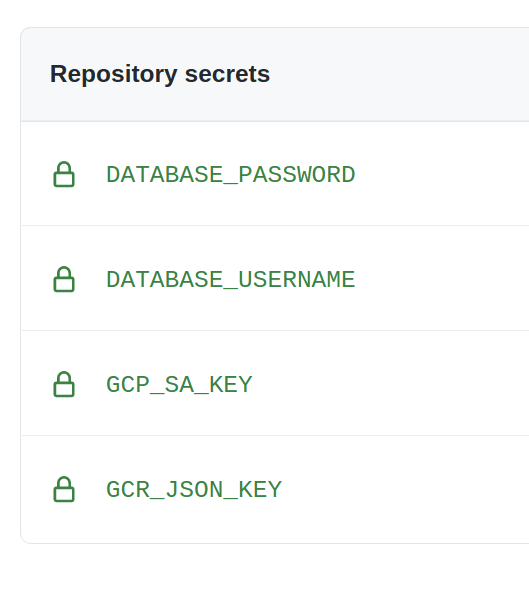






Top comments (0)