What is the WooCommerce platform?
WooCommerce is an open-source eCommerce plugin specifically designed for WordPress, is a fast and suitable platform for online small and large transactions.
It has many different features like delivery, payment methods, diverse products, and much more. In this WooCommerce migration instruction, you will know how to immigrate your website to WooCommerce and start selling.
Next-Cart Shopping Cart Migration Service
Next-Cart is a shopping cart migration service allows you to migrate data from your current store to another eCommerce platform. It can migrate your store to all the operating eCommerce platforms in the industry like WooCommerce, Shopify, Magento, BigCommerce or OpenCart, etc.
This is not only an automated migration tool but also a service in which your migration process is taken care by experts, step by step. The number of migrations is unlimited. That means you can perform the migration as many as you wish at any time you want.
How to migrate your store to WooCommerce with Next-Cart
First, you need to log in to your account on Next-Cart. If you don’t have one, register via Google or Facebook. Choose to buy your migration plan or try Free Demo Migration.
Step 1: Setup
The first step is to provide the Next-Cart migration program all the required necessary information.
They include Source Cart Type (your online store’s current eCommerce platform), Target Cart Type (WooCommerce), Source Store URL, Target Store URL (WooCommerce store URL).
Then click Next Step.
Step 2: Configuration
In the second step, you will choose which data you want to migrate to WooCommerce in the Entities Selection such as Taxes, Manufacturers, Products, and Categories, etc.
Moreover, you can consider other Additional Options and Advance Attributes Mapping.
Unlike some plugins that hold you back on choosing the necessary data, it’s up to you with Next-Cart.
Then press Next Step and click Yes when they ask you whether you are ready.
Step 3: Migration
The final step shows the migration process to WooCommerce. All your job has finished.
(Video) Guide to migrate from OpenCart to WooCommerce
Conclusion
If you have any trouble transferring it on Next-Cart or want to consider other choices, feel free to contact us at https://next-cart.com/contact/, our WooCommerce experts are always ready to help you 24/7. Don’t forget to like and share the guide with others if it’s useful for you. Thank you!




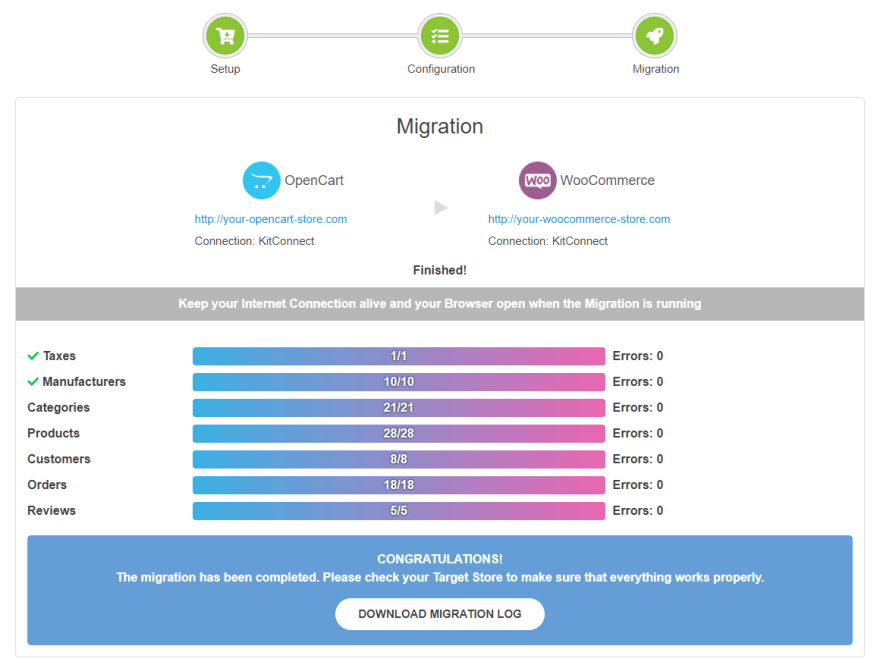

Top comments (0)