Welcome to another Okta Workflows Tips post. Read all other tips ⤵️
In this post:
- Connect data to a table search card
- Rearrange card output fields
- Read JSON path with don-notation
- Online Meetup: 3 Workflow Automation Examples in 25 Minutes
Connect data to a table search card
When using the Tables – Search Rows card to search a table you can connect data from any card that comes before it.
Rearrange card output fields
If you prefer card output fields to be arranged in a particular order, click the gear icon and then use drag-and-drop to change the order.
Read JSON path with don-notation
When you need to read a particular item in a JSON object, use Object – Get and Object – Get Multiple cards to read the item using a dot-notation syntax. Object – Get reads a single JSON value, and Object – Get Multiple reads multiple values.
Read How to Read a JSON Path With Dot-Notation in Workflows how-to guide to learn about reading JSON values.
Online Meetup: 3 Workflow Automation Examples in 25 Minutes
Register for our online meetup Wednesday, May 25 at 9 AM PT.
You will learn step-by-step how to build the following flow examples that are helpful in many automations:
- How to handle errors
- How to call a custom API action
- How to delete users
If you missed the live event, watch a replay of this meetup on Okta’s YouTube channel Workflows playlist 🎞.
Two resources to help you learn more:
📘 Try this step-by-step getting started tutorial: Build Your First Automation With Okta Workflows: Notify When User Is Suspended.
📺 Short how-to Workflows videos to help you become a better automation builder.


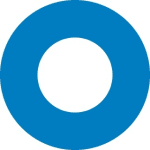
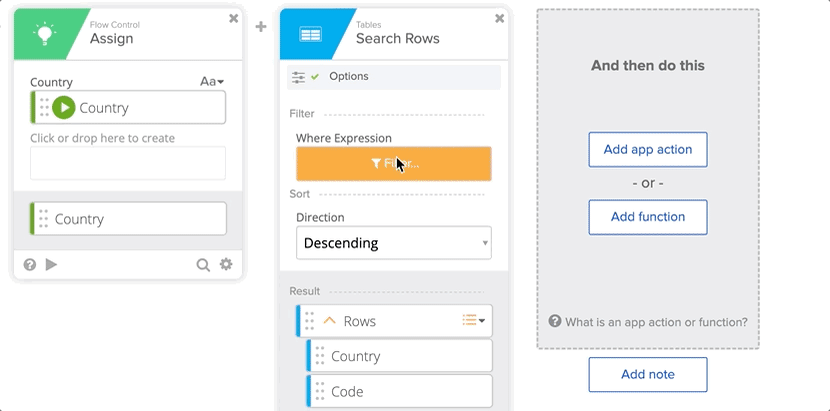
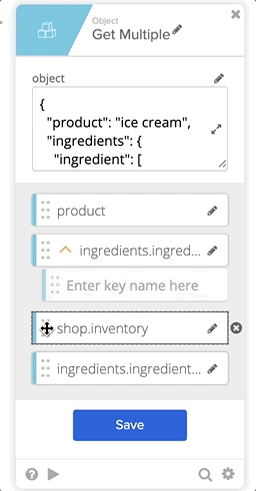
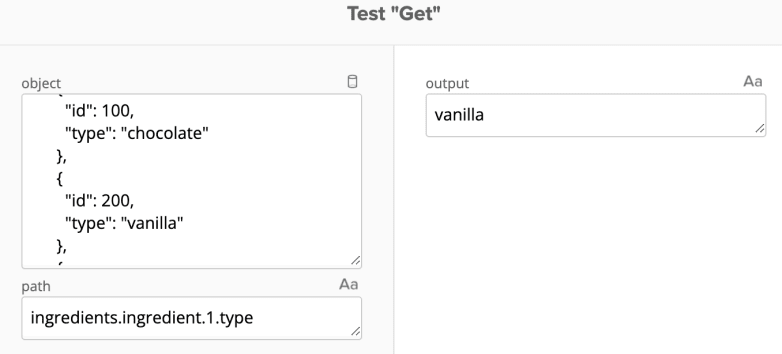
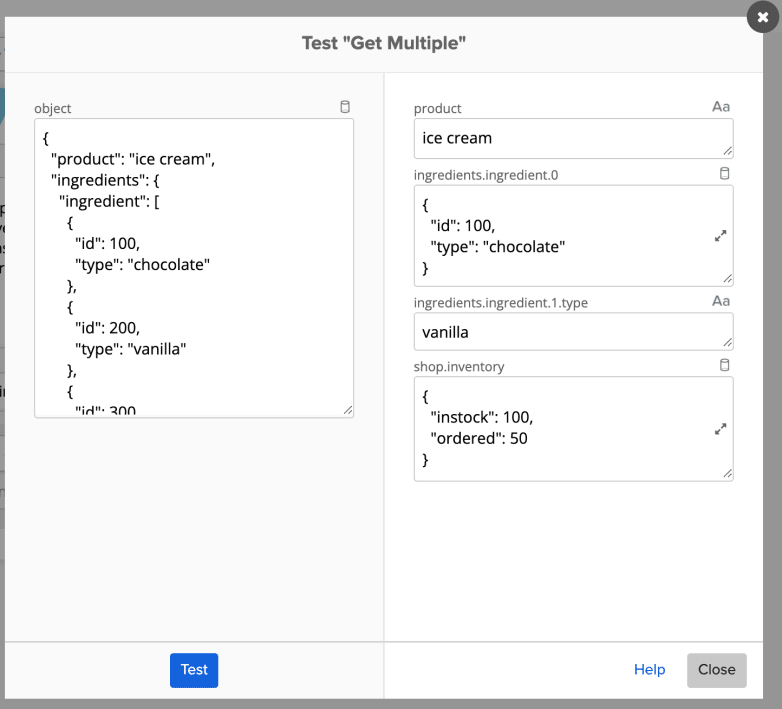

Top comments (0)