Several months ago I've created a development environment for my side project iytemenu. Yet, after a little development interval, I became too busy to develop the project and took a break. Then, this week my finals are done and I kinda have a free time to spend for my side projects, but when I came back I faced that I've lost my Jenkins credentials. Resetting the whole Jenkins logs/DB was too costly so I've researched and tried to find a better way. After some digging, I've found a way and I wanted to share with the community while I have the time to do.
Let's get started
NOTE: I think some versions have the Jenkins name as first letter capital. So use Jenkins instead of jenkins if you can't find the lower case one. Apply this in the following steps of the tutorial.
- The first step is making an SSH connection into your host.
ssh username@host
- Then, we need to edit the Jenkins config file. It is placed under this path:
/var/lib/jenkins/config.xml
To edit this config file I prefer using vi because other editors may not be installed into the host.
vi /var/lib/jenkins/config.xml
- Once you've successfully opened the file in your favorite editor, we need to find
<useSecurity>tag and set it's value tofalse.
- After setting the value, you can use save and exit from the editor.
- Now, we need to restart the Jenkins service.
systemctl restart jenkins
PS: If you are not root you may need sudo for this operation.
- After the restart, you can check the status of the service by:
systemctl status jenkins
- Now, you can go to the Jenkins dashboard. You will not need any credentials, and the
logged in usersection will be blank since you are now an Anonymous user.
- Then, navigate to
Peopleon the left panel and remove old users by following the steps in the screenshots.
PS: Some versions don't remove the old users totally, instead it shows an anonymous user (you) with other users. This should be enough to continue to the next steps if it doesn't start from the beginning and remove all users.
- After removing the old users, navigate to
Manage Jenkinspage from the left panel, and go to theConfigure Global Securitysection by clicking.
Tick
enable securityIn the
Security Realmsection, you will;
-- SelectJenkins' own user database
-- Untick theAllow users to sign upIn the
Authorizationsection, you will;
-- SelectLogged-in users can do anything
-- Untick theAllow anonymous read access
Your settings should be looking like this:
And do not forget to save the changes.
- On successful save, it will redirect you to the
Create First Admin Userpage.
You will set the credentials of your new admin user here.
- Once, you've completed the fields you can click to the
Create First Admin Userbutton.
- Jenkins will redirect you to the
Successpage if everything goes fine. You can see your new admin user's username or name on the right top corner. And when you try to login with your credentials it won't be a problem anymore.
That's all...
Thanks for reading,
Feel free to reach out to me at omrglen@gmail.com.
I’m open to suggestions & requests for future articles, cya 😃



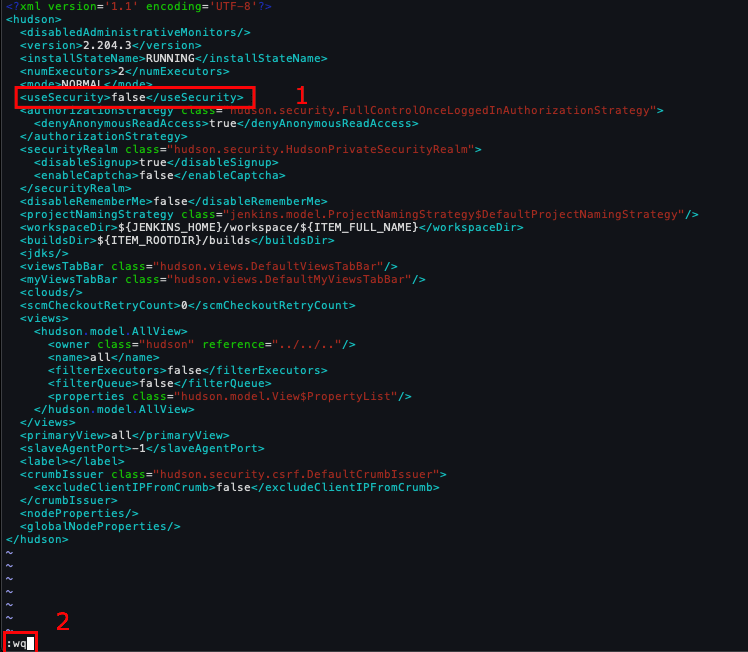
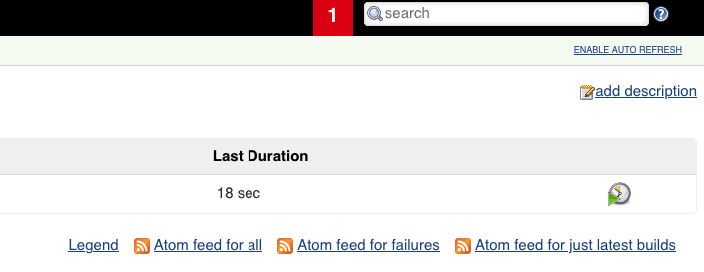
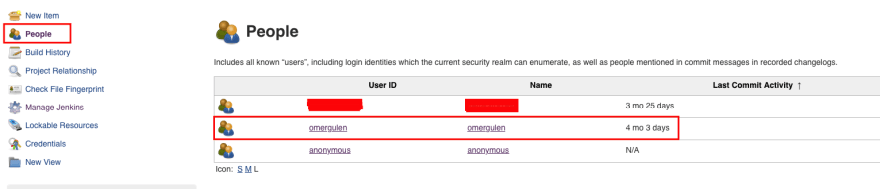
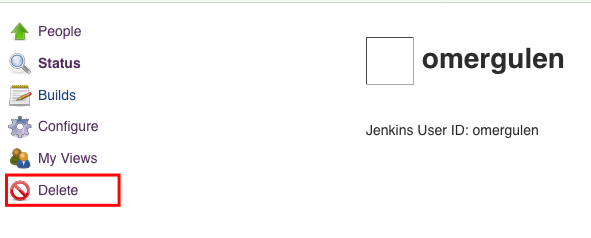
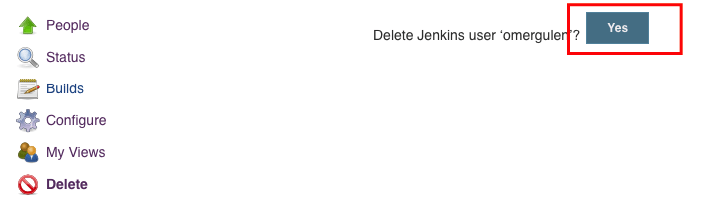
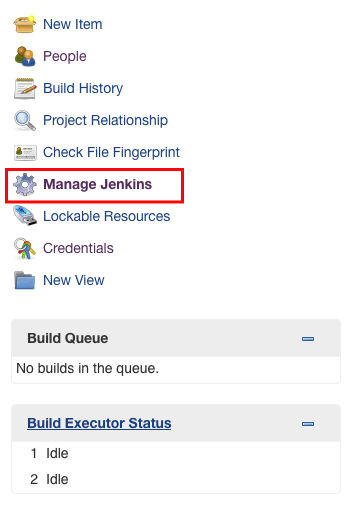
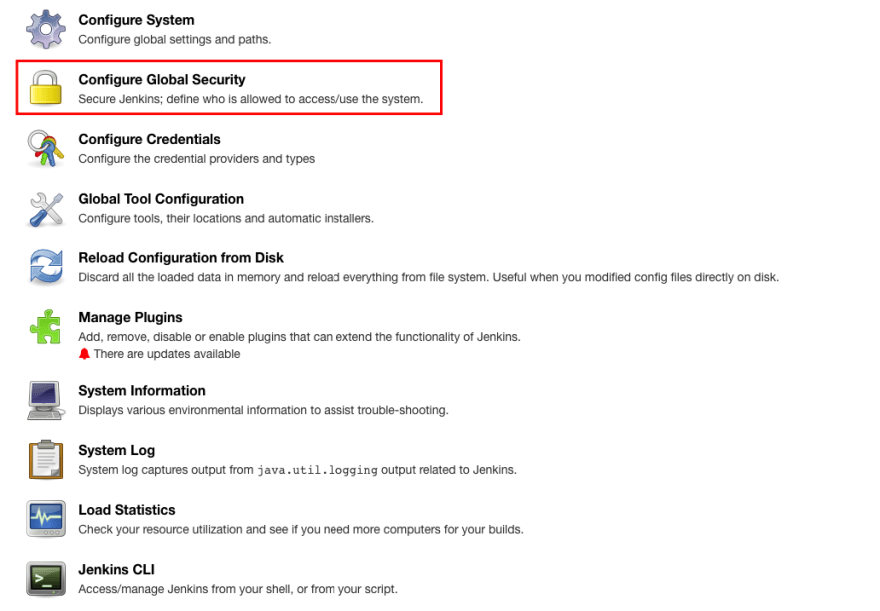
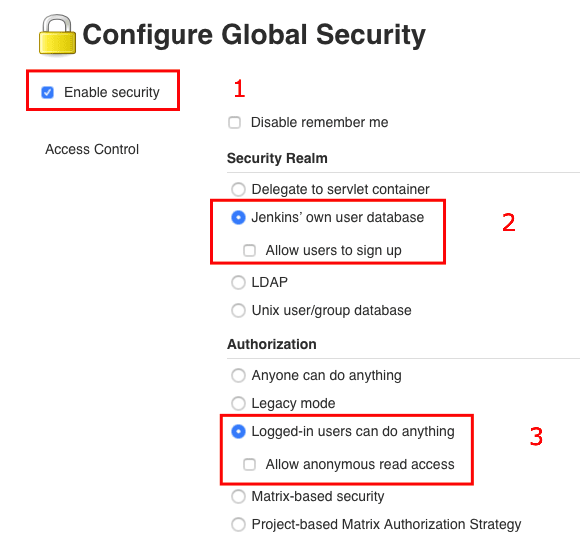
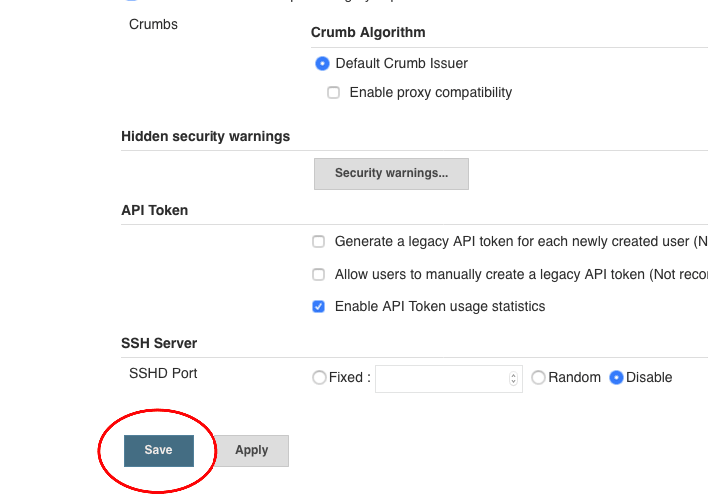
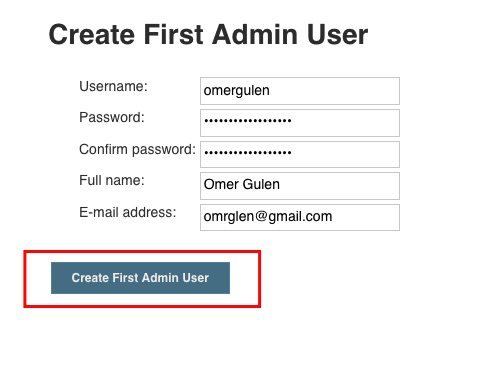
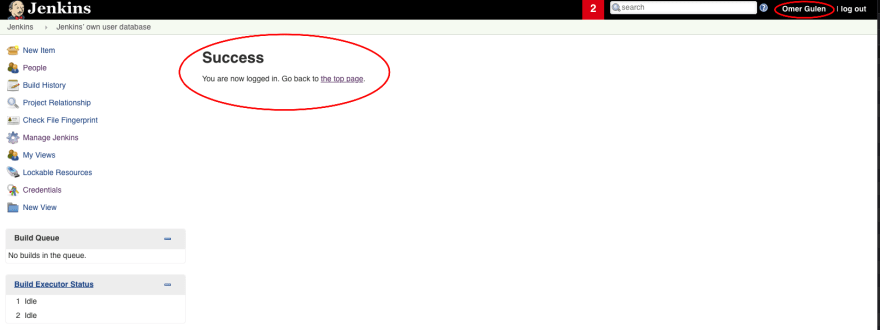

Top comments (1)