Python is a very powerful and yet simple programming language and it is available on a wide variety of platforms which includes Windows, Linux and Mac OS X. To start using Python, you’ve to understand how to install and set up the Python environment.
If you are a Windows 10 user and planning to learn Python and want to set it up, you are in the right place.
Below's a step by step video on how to do that:
If you can't watch the video for some reason, let's see how to just do that...
Step 1: Downloading Python
There are two major Python versions: 2.7 and 3.x. However, support for 2.x will be dropping soon, so I'll suggest you go for 3.x. Moreover, by default, you will get the 3.x version if you trying to download from the python.org site now.
The latest and current source code, binaries, documentation, news, etc., are always available on the Python official website https://www.python.org/.
So head over to the download page: https://www.python.org/downloads/ to get the latest version.
Step 2: Installing Python
Once you have successfully downloaded python, the next you would need to do is install it. Double click on the downloaded file and follow the installation instructions on the install wizard.
You can select either select any of the two options depending on how you want your python to be installed. However, I would suggest you go for the default one since it does the installation automatically. Also, ensure you check the Add to Path options. This helps you automatically add your Python Path to your system variables.
Once you have followed the installation instructions and successfully installed python, you should be able to use Python now.
Open your Windows 10 Command prompt. You can do that by using Win + R key combo and type in cmd and press enter. Then try running python and see if you get something like below:
then you are good to go. However, if you get something like below:
'python' is not recognized as an internal or external command,
operable program or batch file.
then that means your Python Path is not set correctly.
You can do that in the System Environment variables. You can follow the video below to see how to do that:
You can subscribe to my Youtube channel: http://bit.ly/oyetoketoby


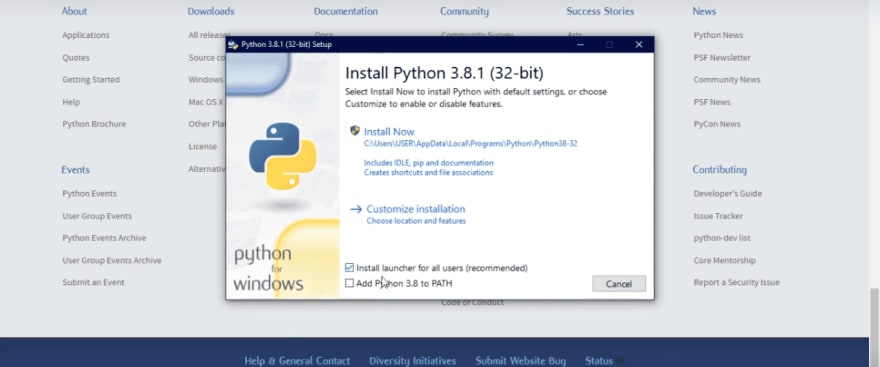
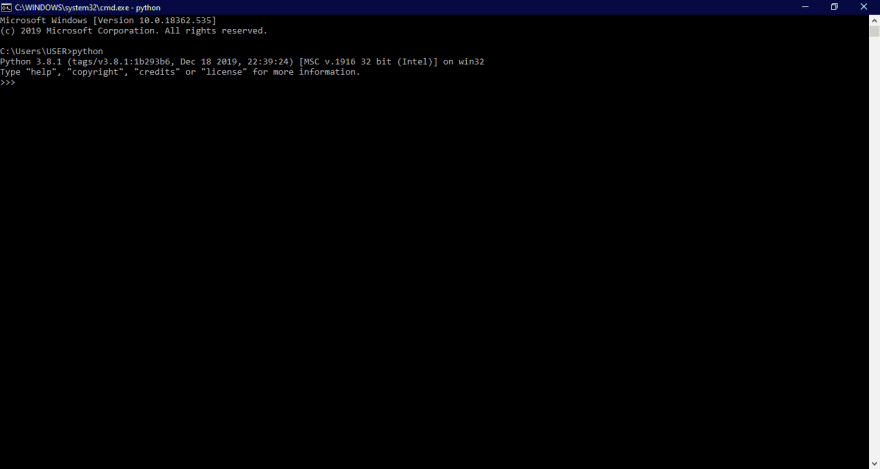





Top comments (0)