Ready Player Me lets you create full-body 3D avatars with a selfie. You can also integrate them with your app or game. Learn how to animate the characters using animation software from Adobe Mixamo and AI motion capture from DeepMotion.
Long gone are days when the only way to add animations to 3D characters in games was to either do it manually or use expensive and inaccessible hardware. Thanks to the magic of AI, we can capture motion from video clips using web-based animation software.
With Ready Player Me avatars and supported animation software, you can add custom animated characters to your app or game in no time. In this article, we will cover how to use Adobe Mixamo to add animated 3D avatars to your Unity or Unreal Engine 4 projects. We will also take a look at DeepMotion's Animate 3D, which lets you capture motion from videos.
Adobe Mixamo – animate 3D characters for Unity, Unreal Engine 4 and others
If you're using our Unity or Unreal Avatar SDKs, animating Ready Player Me 3D characters using Mixamo will take you no time. Our full-body avatars include a Mixamo-compatible rig, which lets you use motion-captured animations.
Creating animations in Mixamo is similar for both Unity and Unreal Avatar SDKs:
Step 1: Go to Mixamo's website and sign up or log in
Step 2: For Unity: upload either FemaleAnimationTarget or MaleAnimationTarget from Assets/ Plugins/ Wolf3D ReadyPlayerMe SDK/ Resources/ AnimationTargets to Mixamo. You can find this folder by clicking on the Reveal Animation Targets Folder button on the editor window.
For Unreal: Upload RPM_Animation_Target.fbx from [PROJECT_NAME]/ Plugins/ ReadyPlayerMe/ Resources/ RPM_Animation_Reference.zip to Mixamo. Important – RPM Animation Reference FBX is in a ZIP file. Otherwise, it would be imported into Unreal and converted into a .uasset file. That would make it impossible to upload to Mixamo.com.
Step 3: After Mixamo completes processing the animation target, pick an animation that you want to use. Then click Download.
Step 4: When the download settings dialogue shows up, select format as FBX for Unity or FBX binary for Unreal Engine 4 and skin as Without Skin. Finally, click Download.
To import the animation in Unity, move the downloaded animation into your Unity project by drag it into a female or male Animator Controller.
If you're using Unreal Engine 4, importing Mixamo animation will take a few more steps:
Step 1: Import the animation FBX file into your Unreal Engine Project and in the FBX Import Options window, click on the Skeleton property.
Step 2: Set the skeleton to the preconfigured RPM_Mixamo_Skeleton.
Step 3: Hit Import to load the animation into the project. Once imported, you can add it to an animation blueprint of your own or to our example blueprint – BP_RPM_Animation.
DeepMotion Animate 3D – turn 2D videos into 3D animations using AI animation software
Animate 3D from DeepMotion is an AI-based animation software that lets you upload a 2D video and create a 3D animation based on the clip. For example, you can record your best dance moves and use them as an animation for Ready Player Me avatars in your app or game. Thanks to DeepMotion's proprietary Perceptive Motion Brain technology, you don't even need motion capturing hardware.
Using Ready Player Me avatars with DeepMotion's Animate 3D software is simple:
- Sign up for one of the Animate 3D plans (there's a free version too!)
- Create a Ready Player Me character in the 3D Models section of the Animate 3D portal. When you're ready, click Done.
- On the next screen, click "Create Animation" and upload a motion video in MP4, MOV, or AVI format. Be sure to follow DeepMotion guidelines for the best results.
- Set up your animation output options. You can export it to FBX, GLB, MP4, or BVH formats.
When you're done, you can use the animation with tools like Adobe Mixamo.
Become a Ready Player Me Partner
Are you making a commercial project with Ready Player Me avatars? Fill the form and become a Ready Player Me Partner to get a free license.





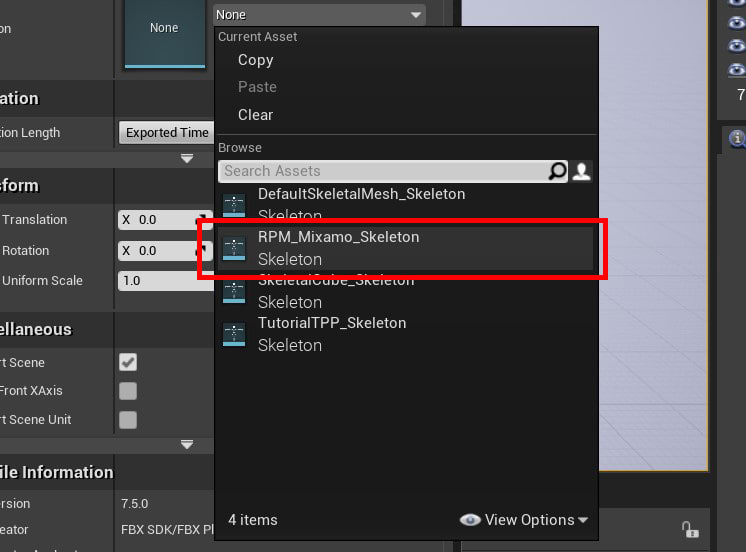

Top comments (0)