An integrated development environment (IDE) makes it easy to write code.
Visual Studio Code is an IDE that works well with a variety of programming languages, including Java ☕.
This tutorial describes how to set up Visual Studio Code and write your first Java program.
Step 1: Install Java
- Download the OpenJDK LTS release.
- Double-click the file.
- Accept all defaults during the installation process.
Step 2: Install Visual Studio Code
- Download the Visual Studio Code installation program for your operating system.
- Double-click the file.
- Accept all defaults during the installation process.
Step 3: Creating a Java Project
-
Start Visual Studio Code:
-
Click the extensions icon, circled in red:
-
Enter Extension Pack for Java in the text box to find the extension pack, then click the Install button to install the extension:
-
Click the files icon in the top-left, then click the Create Java Project button in the bottom-left:
-
Click No build tools to create a simple Java project in Visual Studio Code:
-
Select a folder location for your Java project. Select Desktop, then click the Select the project location button:
-
In the text box, type a project name, for example: myjavaproject. Then press the Enter key.
-
If prompted to trust the authors, click the checkbox to trust the authors, then click the Yes button to trust the authors:
-
If the Java Help Center window appears, click the
xbutton to dismiss it. Then in the left window pane, expand MYJAVAPROJECT > src and click App.java to show the program in the editor window. App.java is a sample program that Visual Studio Code provides when you create a new Java project: -
Wait a few seconds, then you will see Run and Debug links above the
main()method declaration in the editor window. Click the Run button to run the Java program: -
Note the output of the program in the terminal window below the editor window:
-
To create a new Java program in the project, right-click the src folder and click New File. Type a program filename, e.g.,
HelloWorld.javaand press the Enter key. Now edit your new Java program in the editor window.
🏆 Congratulations!
You are now ready to develop Java programs using Visual Studio Code. This IDE has advanced features such as inline documentation, auto-complete, syntax checking, a debugger, and more. Java program development will be much easier now!
Thanks for reading. 😃
Follow me on Twitter @realEdwinTorres for more programming tips and help.

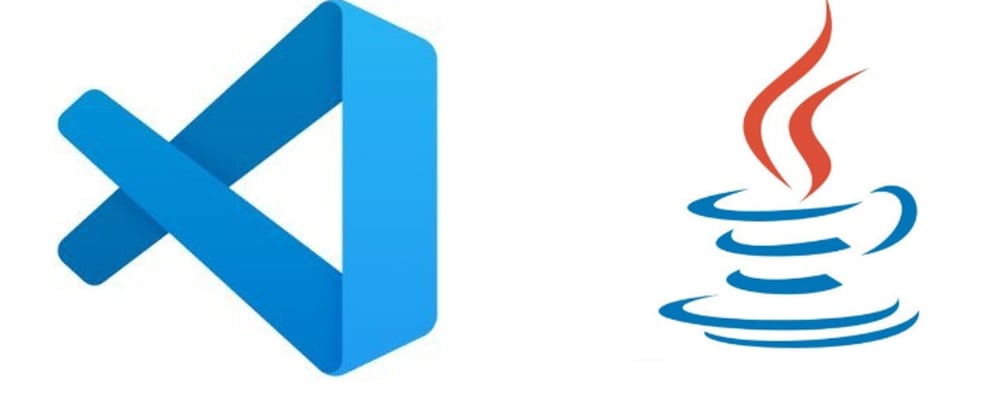
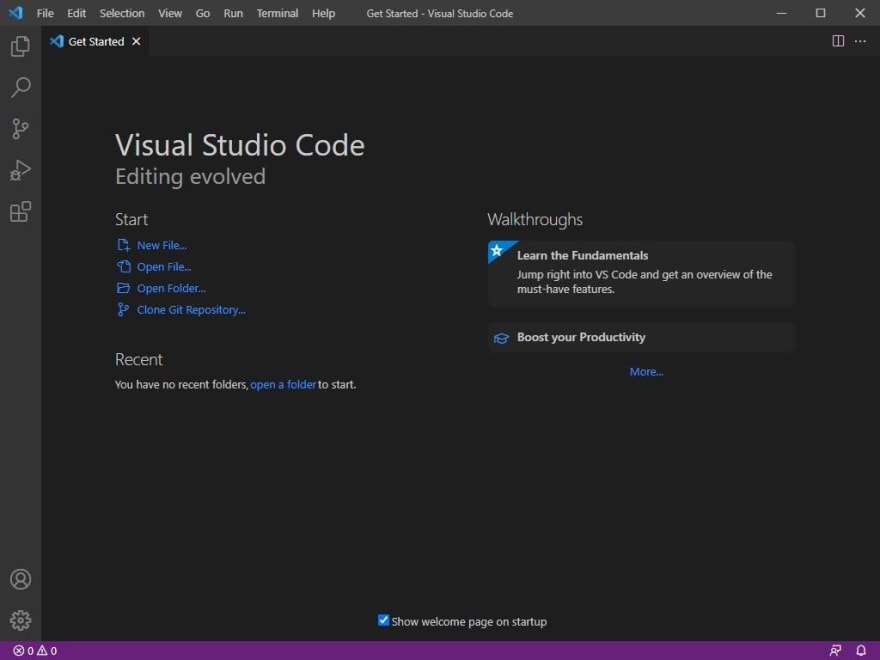
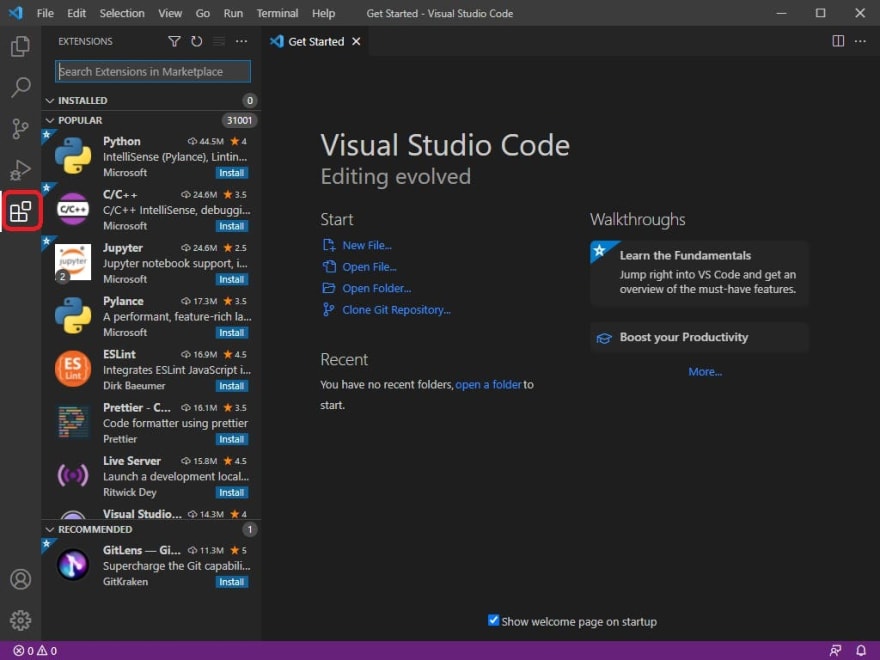
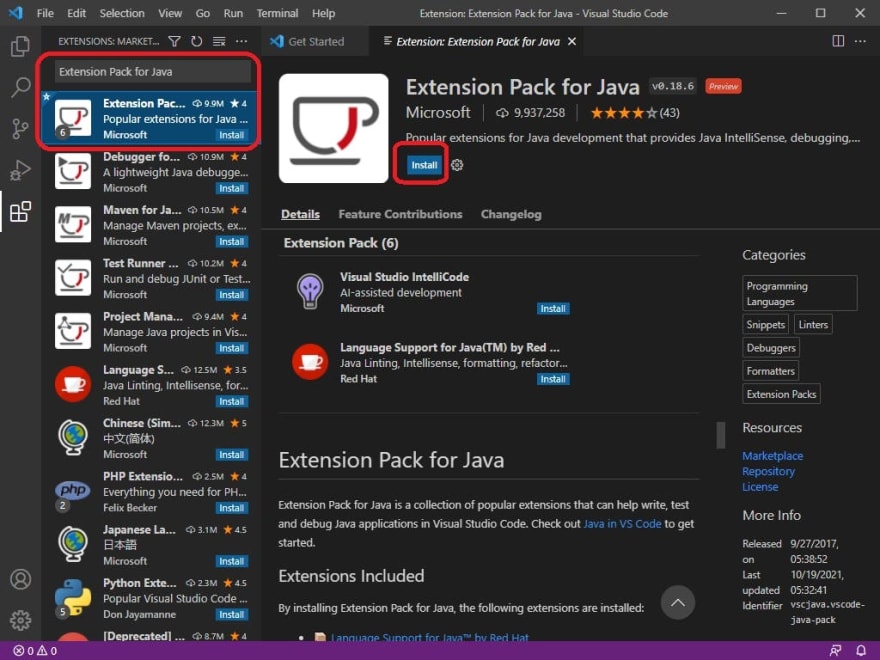
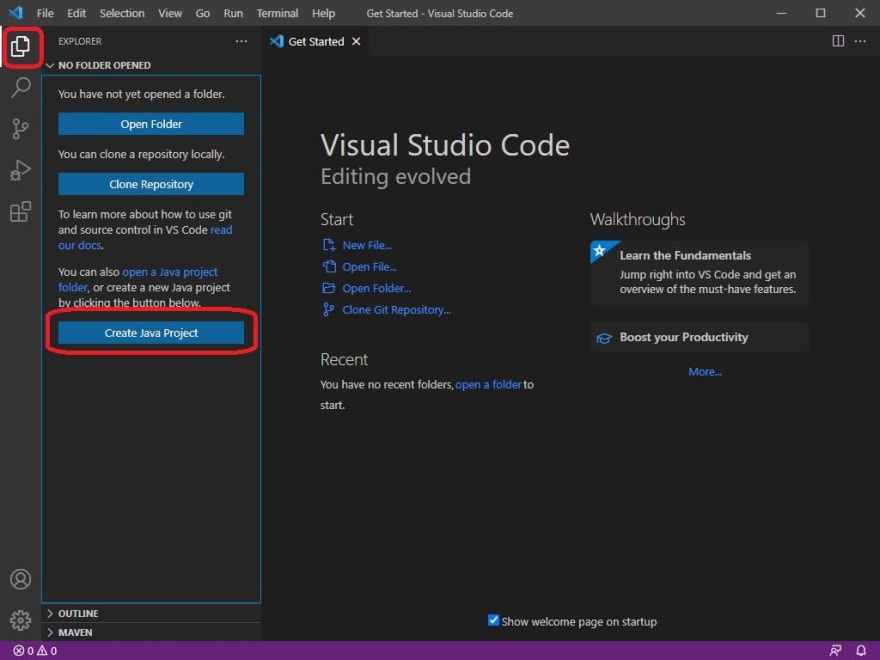
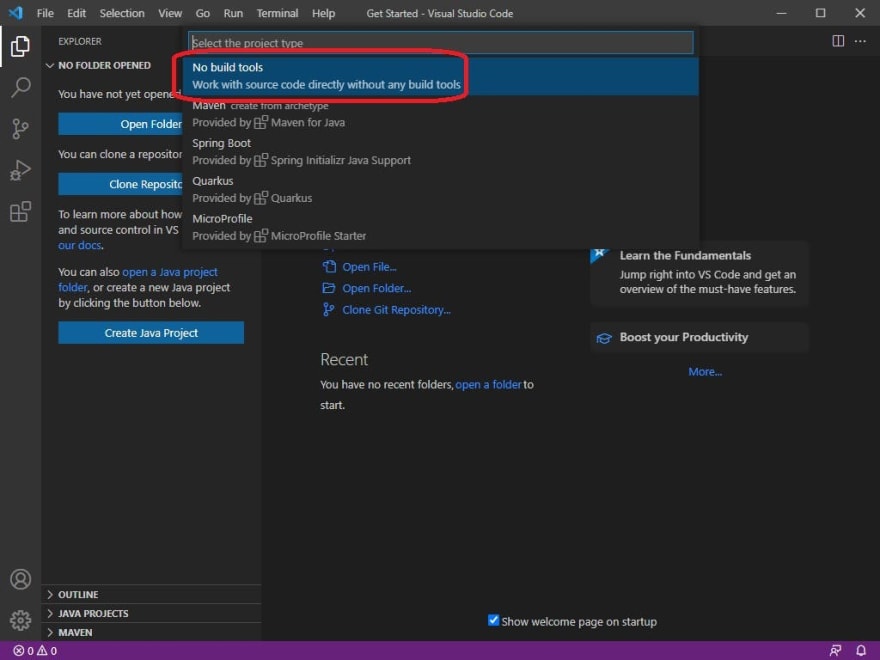

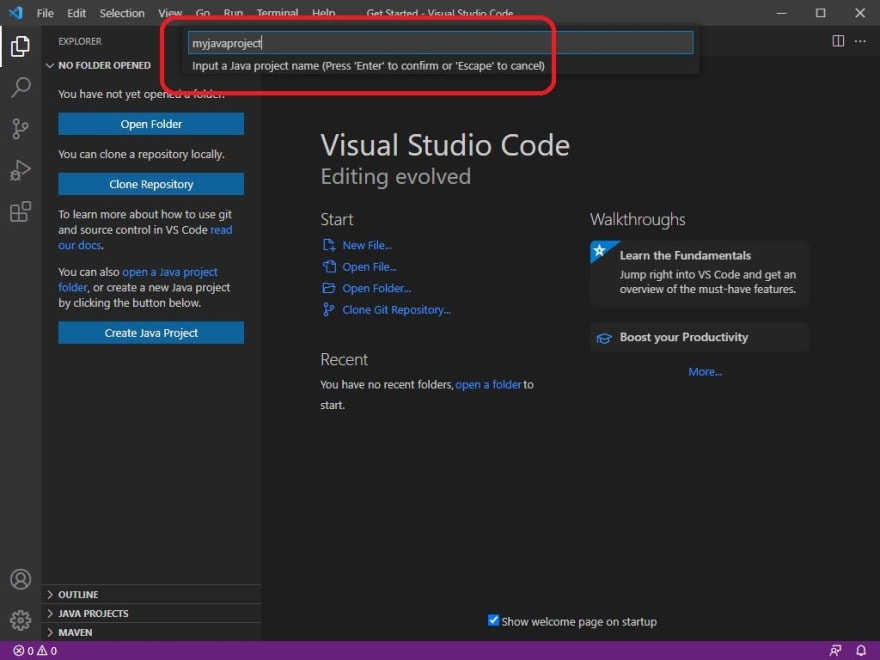

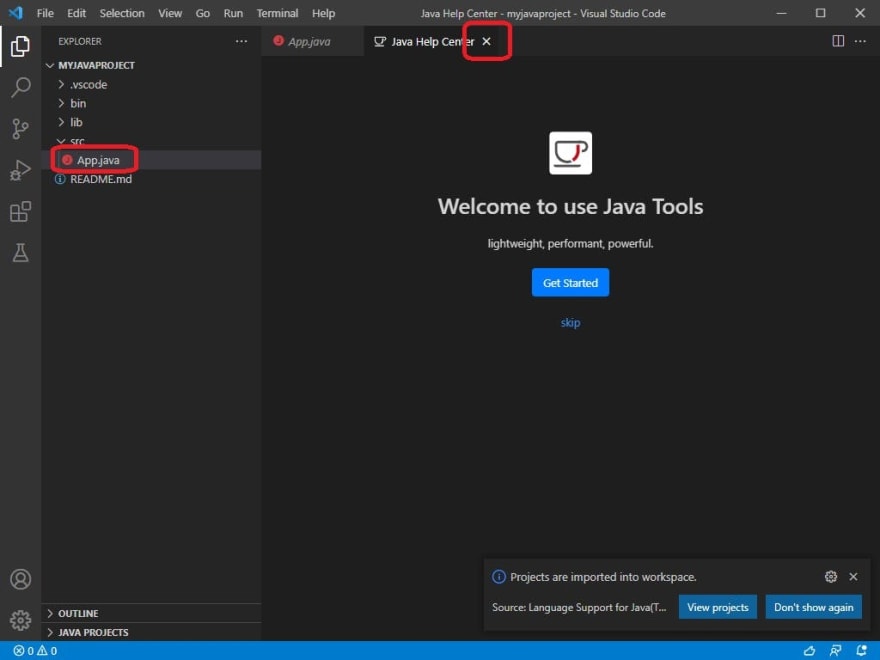

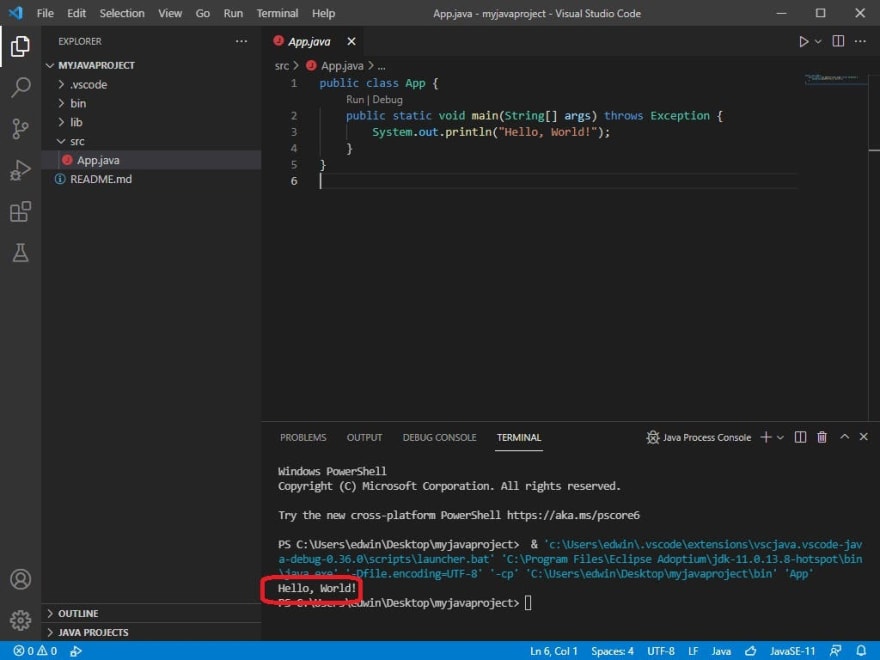
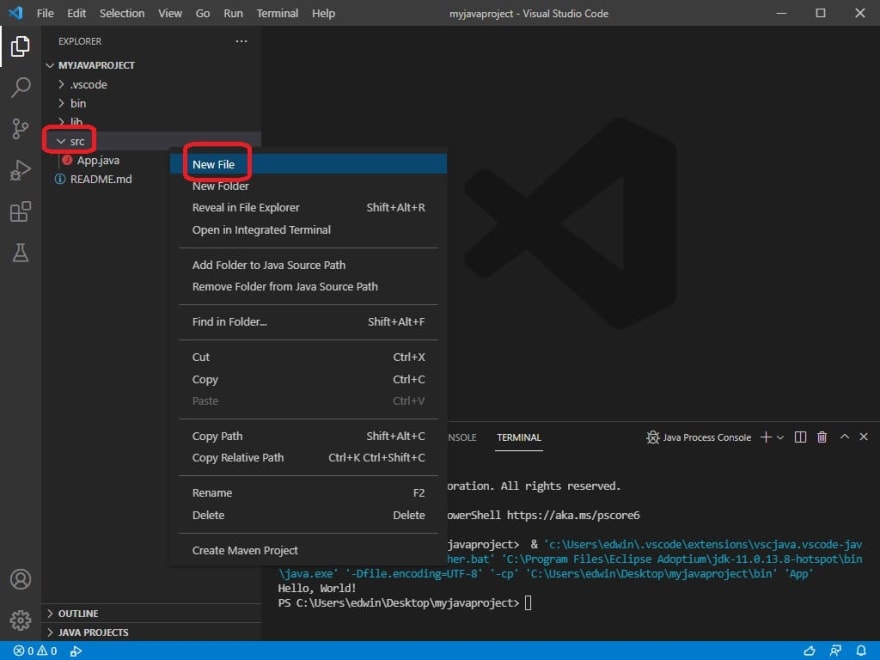





Oldest comments (0)