Container
- Container , is the most common and popular widget available in Flutter.
- You can think a Container as a wrapper, which wrap other widgets.
-
After wrapping your widget around the Container you can give a
color,padding,margin, etc. For example ,
Container(
margin: const EdgeInsets.all(10.0),
color: Colors.blue,
width: 48.0,
height: 48.0,
)
-
Output :

Its not required to have a child. We can create an empty container too.
- Lets discuss all the properties which is provided by the Container.
1. child :
-
The child property of a Container allows us to place our own widget inside it, so that we can decorate our widget easily . We can place any widget inside the child , for example
Text,Row,Column,Stacketc.
Container(
child: Text("Hello Container")
)
-
Output :
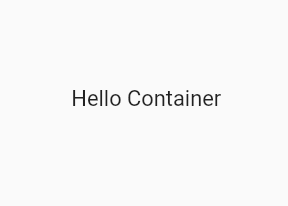
2. alignment :
- The alignment property will align the child of the container in 10 different ways.
-
topLeft,topCenter,topRight,centerLeft,center,centerRight,bottomLeft,bottomCenter,bottomRight
Container(
alignment: Alignment.bottomRight,
color: Colors.blue,
width: 150.0,
height: 100.0,
child: Text("Hello Container")
)
- Output :
3. color :
- color is another most common property of container which is used to give container a background color.
- color takes color provided by the Colors class. There are mainly two Colors class, **Material **and **CupertinoColors **class. We can use both of these classes to give color to the Container *
Container(
alignment: Alignment.bottomRight,
color: CupertinoColors.activeGreen, // or Colors.green
child: Text("Hello Container")
)
-
Output :

4. constraints
- With constraints property we can tell the container to expand to fill a given sizes
-
constraints takes BoxConstraints class as an input. There are many constructor available inside the BoxModel. Some of them are
tightForFinite,loose,tight,tightFor, etc. *
Container(
constraints: BoxConstraints.tightForFinite(width: 200.0,height:100.0),
alignment: Alignment.center,
color: CupertinoColors.activeGreen,
child: Text("Hello Container")
)
-
Above code will creates a box with constraints that require the given width or height. If no
widthorheightwere given then the constraints will be infinite, it means the box will take all the available space. -
Output :

-
The
looseconstraint is nothing but an axis with a minimum constraint of 0.0. It takesSize(width,height)as an input.
Container(
constraints: BoxConstraints.loose(Size(100.0,150.0)),
)
I'll explain more about constraints in some another blog as it is a very broad topic.
5. decoration :
- decoration is a very cool property which provides tons of features for our box. Lets explore them.
-
decoration takes
BoxDecorationclass as an input. This class provides variety of ways to draw a box. -
Box can have,
border,shadow,gradients,image,alignmentetc.
Container(
decoration: BoxDecoration(
// Note: You can't have a property of "color" inside a container now as you've already defined in the decoration
color:Colors.purple,
borderRadius: BorderRadius.circular(10.0),
border:Border.all(color: Colors.red),
boxShadow: [
BoxShadow(
color: Colors.green,
blurRadius: 5.0,
spreadRadius: 5.0,
),
]
),
Now there are two more property remaining of BoxDecoration i.e,
gradientandimage. Lets see how to use them
*
Container(
decoration: BoxDecoration(
image:DecorationImage(image: NetworkImage("flutter-logo.png")),
border:Border.all(color:Colors.black),
gradient: LinearGradient(
colors: [
Colors.pinkAccent,
Colors.blueAccent
])
),
)
-

-
gradient: There are several types of gradients, represented by the various constructors on this class. LinearGradient, SweepGradient, RadialGradient,
LinearGradient() :
colors: List of colorsbegin: Offset at which the gradient is placed.end: Offset at which the gradient stops placed.stops: A list of values from 0.0 to 1.0 that denote fractions along the gradient- Example : as explained above
RadialGradient() :
- Same as LinearGradient, But this also takes properties like
radius,focal,tileMode,colors: List of colorsstops: A list of values from 0.0 to 1.0 that denote fractions along the gradient.focal: The focal point of the gradient. If specified, the gradient will appear to be focused along the vector from center to focal.focalRadius: The radius of the focal point of gradient.radius: The radius of the gradient- Example :
Container(
decoration: BoxDecoration(
border: Border.all(color:Colors.black),
gradient: RadialGradient(
colors: [Colors.green, Colors.blue, Colors.orange, Colors.pink],
stops: [0.2, 0.5, 0.7, 1],
focal: Alignment(-0.1, 0.2),
focalRadius: 1,
radius: 0.1
),
),
SweepGradient() :
- Similar to Linear and Radial Gradient, however takes two different properties i.e,
startAngle,endAnglestartAngle: The angle in radians at which stop 0.0 of the gradient is placed.endAngle: The angle in radians at which stop 1.0 of the gradient is placed.- Example :
Container(
decoration: BoxDecoration(
border: Border.all(color:Colors.black),
gradient: SweepGradient(
colors: [Colors.blue, Colors.green, Colors.yellow, Colors.red, Colors.blue],
stops: [0.0, 0.25, 0.5, 0.75, 1],
),
),
)
- After applying
tartAngleandendAngle -

6. margin:
- Margin is used to create space around widget
Container(
color:Colors.teal,
alignment: Alignment.center,
width: 150.0,
height: 100.0,
margin: EdgeInsets.only(left:10.0)
)
7. padding:
- Padding is used to create space from inside of widget
Container(
color:Colors.teal,
alignment: Alignment.center,
width: 150.0,
height: 100.0,
padding: EdgeInsets.all(10.0)
)
-
marginandpaddingtakesEdgeInsetsclass as an input. -
The
EdgeInsetshas many constructor which is helpful to give margin/padding from different sides, some of them are: -
EdgeInsets.all(): To gives space from all the sides. -
EdgeInsets.only(): To give space from perticular side i.eleft,right,top,bottom. -
EdgeInsets.symmetric(): To give spacehorizontallyandvertically
8. transform:
- This is another a cool property, which helps us to apply matrix transformation to paint our container/box as we wanted
-
transform takes
Matrix4class, which has many useful constructor like,rotationX(),rotationY(),rotationZ(),skew(),translation(), etc - Example : *
Container(
transform: Matrix4.rotationZ(0.1),
width:250.0,
height:150.0,
color:Colors.teal,
child:Center(
child:Text("Hello Container")
)
)
- Output :
-

- Similarly you can apply
rotationX(),rotationY(),rotationZ(),skew(),translation()properties to see cool changes
9. foregroundDecoration:
- This property will decorate the box from in front of the child.
- The
decorationproperty decorates/paints the box from behind the child. - Lets understand what do I meant by painting from the front of the child
- If we take same snippet used in the
decorationexample , but instead of thedecorationI'm puttingforegroundDecoration.
Container(
foregroundDecoration: BoxDecoration(
color:Colors.purple,
borderRadius: BorderRadius.circular(10.0),
border:Border.all(color: Colors.red),
boxShadow: [
BoxShadow(
color: Colors.green,
blurRadius: 5.0,
spreadRadius: 5.0,
),
]
),
child : //....
),
- Output :
-

- As we can see the
Textis not visible. It is because theforegroundDecorationhas painted the whole thing in-front of our child widget.






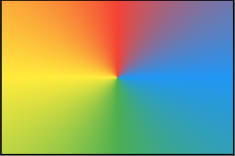

Top comments (0)