If you've ever needed to or wanted to set up your own DNS server, then this is for you. I recently found myself in possession of a Raspberry Pi, and instead of relying on my home router for DHCP and DNS, I decided to serve both from containers on the Pi, so I could resolve all of my hosts with their respective names when I VPN back to my network. I intended to have all other requests forwarded to another server that weren't in my local network, but still service local systems with my customized hostnames.
Lately I find myself working more and more with containers and OpenShift, a Kubernetes distribution from Red Hat (disclaimer, I work for Red Hat), and in upstream Kubernetes one of the DNS servers provided is CoreDNS. I've been playing around with it for a while and thought I'd make this tutorial concerning how to launch it yourself, using the CoreDNS provided container image on Docker Hub.
I'd also like to note we're using a very, very small fraction of CoreDNS functionality here. One of the outstanding things about CoreDNS is its customizability with plugins, and its direct integration with Kubernetes via said plugins makes it extremely powerful indeed. Nonetheless, if DNS servers are new to you, or bind or unbound scares you a bit, maybe give CoreDNS for your personal needs.
Without further ado, here's how I got it working.
First, pull the container image down locally from Docker Hub. If you're using Docker, you can do so like this:
# docker pull coredns/coredns
Afterwards, we'll need to configure a Corefile, which serves as the CoreDNS daemon's configuration file; there are many options that can be passed in here (which can be seen in the CoreDNS manual), but I will go through the example I used.
[~/containers/coredns] # cat Corefile
.:53 {
forward . 8.8.8.8 9.9.9.9
log
errors
}
example.com:53 {
file /root/example.db
log
errors
}
Let's go through the options of the Corefile one-by-one. It is important to note that each bracketed section denotes a DNS "zone", which sets the behavior of CoreDNS based on what is being resolved.
First, note the initial bracketed section. It begins with a .:53, indicating that this zone is a global (with "." indicating all traffic), and it is listening on port 53 (udp by default). The parameters we set in here will apply to all incoming DNS queries that do not specify a specific zone, like a query to resolve github.com. We see on the next line, that we forward such requests to a secondary DNS server for resolution; in this case, all requests to this zone will be simply forwarded to Google's DNS servers at 8.8.8.8 and 9.9.9.9.
Second, we have another zone which is specified for example.com, also listening on UDP port 53. Any queries for hosts belonging in this zone will refer to a file database (similar to how bind does) to do a lookup there; more on that momentarily. As an example, a query to "server.example.com" will bypass the global zone of "." and fall into the zone which is servicing "example.com", and using the file directive the database file will be referenced to find the proper record.
That's all there is to this Corefile, for a simple forwarding DNS server which also serves local clients with hostnames. Now we have to make that DNS database file we referenced, example.db, and fill it with our hosts.
Although this isn't a DNS primer, I will go over how this file works. There are two main records at play here, and I'll discuss a third; they are SOA, A, and CNAME DNS records which will make up our DNS configuration.
Initially, we must configure an SOA record, or a "Start of Authority" record. This is the initial record used by this DNS server in this zone to declare its authority to the client which is making a query, and we must begin the file with it. Here is an example SOA record which can be used in this file:
example.com. IN SOA dns.example.com. robbmanes.example.com. 2015082541 7200 3600 1209600 3600
To go over each section individually:
-
example.com.refers to the zone in which this DNS server is responsible for. -
SOArefers to the type of record; in this case, a "Start of Authority" -
dns.example.comrefers to the name of this DNS server -
robbmanes.example.comrefers to the email of the administrator of this DNS server. Note that the@sign is simply noted with a period; this is not a mistake, but how it is formatted. -
2015082541refers to the serial number. This can be whatever you like, so long as it is a serial number that is not reused in this configuration or otherwise has invalid characters. There are usually rules to follow concerning how to set this, notably by setting a valid date concerning the last modifications, like2019020822for February 08, 2019, at 22:00 hours. -
7200refers to the Refresh rate in seconds; after this amount of time, the client should re-retrieve an SOA. -
3600is the Retry rate in seconds; after this, any Refresh that failed should be retried. -
1209600refers to the amount of time in seconds that passes before a client should no longer consider this zone as "authoritative". The information in this SOA expires ater this time. -
3600refers to the Time-To-Live in seconds, which is the default for all records in the zone.
Once we've written our SOA to our liking, we can add additional records for each of our hosts we wish to resolve. I assign my IP addresses with static DHCP leases for certain MAC addresses, so to do so I first added the DNS server, so it can resolve to itself:
dns.example.com. IN A 192.168.1.2
An A record indicates a name, in this case dns.example.com, which can be canonically mapped directly to an IP address, 192.168.1.2. If I add another A record:
host.example.com. IN A 192.168.1.10
I can then assign a CNAME record to it, which will serve as an "alias" of sorts, directing traffic back to host.example.com:
server.example.com. IN CNAME host.example.com.
You can add as many entries here as you like, or look up different types of records to suit your needs. I ended up with something basic, like so:
example.com. IN SOA dns.example.com. robbmanes.example.com. 2015082541 7200 3600 1209600 3600
gateway.example.com. IN A 192.168.1.1
dns.example.com. IN A 192.168.1.2
host.example.com. IN A 192.168.1.3
server.example.com. IN CNAME host.example.com
Afterwards, when we're done with our DNS zone file and our Corefile, we can stick them in the same directory and prepare to export them to a newly-running coredns container. I stuck both of these files in a directory of ~/containers/coredns/:
$ pwd
/home/robb/containers/coredns
$ ls
Corefile example.db
To run the container, the coredns binary looks in the immediate directory its in for any file named Corefile, and uses it as configuration. Unfortunately, in the coredns/coredns image we pulled from Docker Hub, it is located in the root directory of /, which can't be mounted as a volume. We'll need to manually pass our Corefile and ensure that the file directive in our zone of example.com:53 is a direct path in the container to the DNS zone database file. To do this, I mapped them to /root in the container and passed the -conf option which allows a user to specify the path to a Corefile; this is the command I used to launch my CoreDNS container:
# docker run -d --name coredns --restart=always --volume=/home/robb/containers/coredns/:/root/ -p 53:53/udp coredns/coredns -conf /root/Corefile
Afterwards, I made sure my container was running without issues by checking the logs and docker ps -a:
# docker ps -a
CONTAINER ID IMAGE COMMAND CREATED STATUS PORTS NAMES
8a6c9a5c0538 coredns/coredns "/coredns -conf /roo…" About an hour ago Up About an hour 53/tcp, 0.0.0.0:53->53/udp coredns
# docker logs coredns
.:53
example.com.:53
2019-02-09T04:50:24.060Z [INFO] CoreDNS-1.3.1
2019-02-09T04:50:24.061Z [INFO] linux/arm, go1.11.4, 6b56a9c
CoreDNS-1.3.1
linux/arm, go1.11.4, 6b56a9c
We can then query our server with dig from a client in the same subnet to make sure it's working as intended. My DNS container is running on a host with an IP of 192.168.1.2:
$ dig @192.168.1.2 host.example.com
; <<>> DiG 9.11.3-1ubuntu1.3-Ubuntu <<>> @192.168.1.2 host.example.com
; (1 server found)
;; global options: +cmd
;; Got answer:
;; ->>HEADER<<- opcode: QUERY, status: NOERROR, id: 30400
;; flags: qr aa rd; QUERY: 1, ANSWER: 1, AUTHORITY: 0, ADDITIONAL: 1
;; WARNING: recursion requested but not available
;; OPT PSEUDOSECTION:
; EDNS: version: 0, flags:; udp: 4096
; COOKIE: 9faccdae88cb6576 (echoed)
;; QUESTION SECTION:
;host.example.com IN A
;; ANSWER SECTION:
host.example.com 0 IN A 192.168.1.3
;; Query time: 3 msec
;; SERVER: 192.168.1.2#53(192.168.1.2)
;; WHEN: Fri Feb 08 23:01:22 MST 2019
;; MSG SIZE rcvd: 93
And just like that, we have an easy-to-configure and maintain CoreDNS configuration running! Thusfar, I have been using docker restart to reload the container and re-read the Corefile and DNS zone file, but you should absolutely be aware of the reload plugin to CoreDNS that removes the need to restart the container.
That's a very basic introduction to CoreDNS, and I hope you get some good usage out of this great DNS daemon.



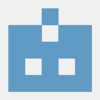


Latest comments (12)
This is awesome, works very well! Thanks for creating this.
Great bro !
Thanks for that Rob. Got me over the hump. Just want to add in PTR records and I will be golden.
I found that I needed the following for reverse lookup on a subnet 192.168.50.0/24:
In the Corefile:
50.168.192.in-addr.arpa {
file /root/db.50.168.192.in-addr.arpa
log
errors
}
And the actual database file db.50.168.192.in-addr.arpa:
**$TTL 604800
@ IN SOA dns.nibbles.hom. admin.nibbles.hom. (
3 ; Serial
604800 ; Refresh
86400 ; Retry
2419200 ; Expire
604800 ) ; Negative Cache TTL
;
; name servers - NS records
@ IN NS dns.nibbles.hom.
; PTR records
4 IN PTR dns.nibbles.hom.
3 IN PTR sexi01.nibbles.hom.
2 IN PTR ipmi01.nibbles.hom.
**
I believe there is a plugin for CoreDNS that would take care of generating PTR records based on the regular zone file contents but I don't need that for the few servers I am running and I couldn't understand the documentation ( seems like you need a better understanding of CoreDNS than I can get in an hour ).
Does anyone know if you can use such external plugins with the normal coreDNS-Dockerimage?
I thought I would leave this for the benefit of others who may be trying to setup CNAME records. Here are some CNAME records I have setup on my new (experimental) DNS server, ns1.topsecret.com (I have swapped out the domain name and IP addresses, but these are real examples from real queries).
topsecret.com. IN SOA ns1.topsecret.com. secure.topsecret.com. 2020060102 7200 3600 1209600 3600
topsecret.com. IN A 111.222.333.44
ns1.topsecret.com. IN A 111.222.333.44
ns2.topsecret.com. IN A 55.77.88.99
demo1.topsecret.com. IN A 111.222.333.44
demo2.topsecret.com. 120 IN A 55.77.88.99
www.demo1 IN CNAME demo1
www.demo2 IN CNAME demo2
www IN CNAME topsecret.com.
Here are some dig responses:
dig @111.222.333.44 www.demo2.topsecret.com
;; ANSWER SECTION:
www.demo2.topsecret.com. 120 IN CNAME demo2.topsecret.com.
demo2.topsecret.com. 120 IN A 55.77.88.99
dig @111.222.333.44 www.topsecret.com
;; ANSWER SECTION:
www.topsecret.com. 0 IN CNAME topsecret.com.
topsecret.com. 0 IN A 111.222.333.44
This is what you would expect.
Note, the 120 in the response for www.demo2.topsecret.com, as I have set the TTL to 120 for that particular record. Since the TTL is not set for the others, it returns 0.
Triple warning! In order to get this post to post properly, I had to swap out all of the "www"s and replaced them with "www" as otherwise this editor will actually strip them all out, and render them without the "www"!
If you have a problem with the availability of port 53, because it is being used by another service, you may want to check out the following link:
github.com/dprandzioch/docker-ddns...
I found that directing traffic from 53 to 5353 worked, in which case you will have to start docker with something like this:
docker run -d --name coredns1 --restart=always --volume=/home/XXX/containers/coredns/:/root/ -p 5353:53/tcp -p 5353:53/udp coredns/coredns -conf /root/Corefile
This is covered in more detail in Aaron Hirsch's comment in the above link.
Thank you for this tutorial. Much appreciated!
First. Thank you for the tutorial. I'm new to setting up a local DNS Server.
After some experimentation I've managed to get things working on the following system...
Ubuntu 18.04.4 LTS
Docker version 19.03.8, build afacb8b7f0
docker-compose version 1.23.1, build b02f1306
CoreDNS 1.6.9
For me to get things working correctly, I had to change the CNAME entry format from the line in the tutorial ...
server.example.com IN CNAME host.example.comto
server.example.com. IN CNAME hostI added a '.' after 'server.example.com' and eliminated the '.example.com' from the referred record. With this format everything works as I expect on my system.
I don't know if the tutorial needs to be updated or something is different in my setup.
Thanks again for the tutorial. It was very helpful in getting things set up properly.
Whoops! No, a period is necessary to indicate the end of a domain I believe. I'll fix the tutorial. Thank you for reporting it!
Thanks Rob, enjoyed your article on CoreDNS, nice job!
I'm planning to tinker with CoreDNS using my Raspberry Pi4's.
Was wondering if you knew whether I could use CoreDNS to allow my Pi clients to have their dynamic IP to be added to the CoreDNS db rather than be hard coded as static in the file? Perhaps during boot there's a way I could have them broadcast IP and CNAME over UDP?
Regards,
Mitch
Hi, I am new to dns. Can i use this for resolve dns queries from the internet.
Yes. That is what the first section of the configuration is for.
I'd would love to see a post on DNS service discovery with CoreDNS w/o Kubernetes :)