cryptocurrency-discord-bot
A cryptocurrency discord bot made with Node, discord.js and coingecko API
In this post we will learn how to create a cryptocurrency Discord bot to obtain the values of the cryptocurrency we want to know using Coingecko API.
To make this post I used the same example from my other post How to make a Cryptocurrency Telegram bot with Node and Telegraf.
You can also find me on discord as Appu#9136.
You can clone the repo if you want..
Prerequisites
- Node.js installed
- you will need a Discord account
Creating Our Project
- open your terminal and type the following
- mkdir discord-cryptocurrency-bot
- cd discord-cryptocurrency-bot
- npm init --y
- code .
Dependencies
To install dependencies go to your project folder open a terminal and type the following.
npm i axios dotenv discord.js
Now go to your package.json and add this.
"scripts": {
"start": "node ./src index.js"
},
Project File Structure
discord-cryptocurrency-bot/
├── node_modules/
├── src/
│ └── index.js
├── .env
└── package.json
Table of Contents.
- Creating our own discord server
- Creating our bot and adding it to our server
- Coding our Bot
- Creating the bot commands
- Deploying it to Heroku
- Conclusion
1. Creating our own discord server
In order to test our bot we need to create a server, this step is easy, just open your discord and click the + on the left panel, it will show a window with the create my own option, click it, and for this example select for my and my friends.
After create your server, go and click the wheel icon to open the user settings, go to app settings and click Advanced, now activate the developer mode.
2. Creating our bot and adding it to our server
Now open your browser and go to Discord Developer Portal be sure to be in the Applications tab, and click the New Application button, it will show a modal where you can choose a name for your new application.
Now in the left panel click on Bot, then click on add bot, here you can set a name and an icon for your bot, below the name will be the token, copy and save it in a .txt file by the moment.
Now scroll down to Privileged Gateway Intents, here we will check some intents to be able to interact with our bot.
Now go to OAuth2 -> URL Generator, there will be a panel with the SCOPES label, check the bot scope, then a url will be generated, copy it, open a new tab and paste it, you will see something similar to the image below, select your server and then click the Authorize button.
Finally the bot is in the server and we can start coding it.
3. Coding our Bot
Let's start coding our bot, first let's create a .env file in our project root folder, lets add a BOT_TOKEN var and assign it the token we saved earlier in the previous section.
BOT_TOKEN = paste-the-token-here
Now in our index.js, import discord.js, axios and dotenv
const axios = require("axios");
const Discord = require("discord.js");
require("dotenv").config();
Then create a client object from Discord Class using the Client constructor, we need to pass the intents like this.
const client = new Discord.Client({
intents: [
"GUILDS",
"GUILD_MEMBERS",
"GUILD_MESSAGES",
"GUILD_MESSAGE_REACTIONS",
],
});
Now we are going to make our bot online by using the login method and add a event listener, so that when the bot is ready it will pass a message through the console.
client.on("ready", () => {
console.log(`Hello my name is ${client.user.tag}!`);
});
client.login(process.env.BOT_TOKEN);
You should receive a message similar to this one.
Hello my name is cryptocurrency-bot#0235!
4. Creating the bot commands
For this example I will create only three commands, !help command to get all the available commands, a !currencies command to get all the supported currencies and a !crypto_price to get the price of the selected cryptocurrency in the desired currency.
- So let's start creating our !help command.
Let's use our client object with the event listener, it will be listening for messageCreate event that will be emitted whenever a message is created, and we are going to use async/await because we are going to make some HTTP requests to the Coingecko API.
Please be sure to read the documentation from discord.js and discord.
With msg.content we can get what the text that the user sent, if the message is equals to !help then we will answer the user with the commands and a description of each one.
Embeds are a way to format our messages, you can read about it in the documentation
client.on("messageCreate", async (msg) => {
if(msg.content === '!help'){
const embed1 = new Discord.MessageEmbed()
.setTitle("Command list")
.setDescription(
'**!help** - shows the command list \n\n' +
'**!currencies** to get all the suppported currencies. \n\n' +
'**!crypto_price** *<currencies>* *<cryptocurrencies>* to get the value of the cryptocurrency in another currency, to use it first type the **currency** and then the **cryptocurrency** e.g. (**!crypto_price usd bitcoin**), can also add more currencies and cryptos separating them with commas but without spaces e.g. (**!crypto_price usd,eur,btc bitcoin,ethereum**) \n\n'
);
msg.channel.send({ embeds: [embed1] });
}
});
Now if you try the !help command you should get something similar to this:
- Now let's create our !currencies command
Let's go back to our code and instead of if block lets create a switch block with the msg.content like this, and by the moment we are going to send !currencies command message when the user enters the !currencies command:
client.on("messageCreate", async (msg) => {
switch (msg.content) {
case "!help" || "!commands":
const embed1 = new Discord.MessageEmbed()
.setTitle("Command list")
.setDescription(
'**!help** or **!commands** - shows the command list \n\n' +
'**!currencies** to get all the suppported currencies. \n\n' +
'**!crypto_price** *<currencies>* *<cryptocurrencies>* to get the value of the cryptocurrency in another currency, to use it first type the **currency** and then the **cryptocurrency** e.g. (**!crypto_price usd bitcoin**), can also add more currencies and cryptos separating them with commas but without spaces e.g. (**!crypto_price usd,eur,btc bitcoin,ethereum**) \n\n'
);
msg.channel.send({ embeds: [embed1] });
break;
case "!currencies":
break;
}
});
Let's code our !currencies command, delete this line msg.channel.send('!currencies command'), and first lets make a GET request to the coingecko API and retrieve the supported currencies.
I used the map method to return each currency in italic and assign it to a constant named currencies, and created a new embed
const res = await axios.get("https://api.coingecko.com/api/v3/simple/supported_vs_currencies");
const currencies = res.data.map((currency) => `*${currency}*`)
const embed2 = new Discord.MessageEmbed()
.setTitle("Supported Currencies")
.setDescription(currencies.join(", "))
.setColor("#0099ff")
.setFooter("Powered by CoinGecko");
msg.channel.send({ embeds: [embed2] });
If you try the command you will get this.
Finally we will create the !crypto_price command.
For this one as a user we will send a message like this !crypto_price usd,eur bitcoin, so we will split the string by spaces with .split(' '). This should split the string into three parts, the first part will be the !crypto_price, second part usd,eur and third part bitcoin, so we will create two variables currencies and cryptoCurrencies, then we will assign the values respectively.
But to be able to get the words after !crypto_price we should use msg.content.startsWith("!crypto_price") otherwise we won't get the next words and the command won't work.
So before our switch block we will use an if block, if the message starts with !crypto_price then we will execute our command:
client.on("messageCreate", (msg) => {
if (msg.content.startsWith("!crypto_price")) {
} else {
switch (msg.content) {
.
.
.
}
}
});
So let's get currencies and the cryptoCurrencies by splitting the string.
We need to create a conditional in case the user enters the data incorrectly, or in case the user does not send any data in the command. if this is the case we need to send the user a message, in this case I want the user to remember how to use the command so I added an example.
Now we are going to make the GET request to the API, we also going to check if the object from the response is empty, if it's empty it's because there was a spelling error, or some of the data was misplaced. If this is the case we will answer again telling the user how to use the command.
We are getting the data like this.
data: {
bitcoin: { usd: 21816, eur: 20872 },
ethereum: { usd: 1177.46, eur: 1126.54 }
}
So I chose to use a for loop inside another for loop to manipulate the data, then used an embed again to format the text.
if (msg.content.startsWith("!crypto_price")) {
const currencies = msg.content.split(" ")[1];
const cryptoCurrencies = msg.content.split(" ")[2];
if (cryptoCurrencies === undefined || currencies === undefined) {
const embed = new Discord.MessageEmbed()
.setTitle("Error")
.setDescription("Please provide a currency and a cryptocurrency, remember to separate them with commas but without spaces e.g. (!crypto_price usd,eur bitcoin,ethereum)")
.setColor("#ff0000");
msg.channel.send({ embeds: [embed] });
return
}
axios.get( `https://api.coingecko.com/api/v3/simple/price?ids=${cryptoCurrencies}&vs_currencies=${currencies}`)
.then((res) => {
if (res) {
//if res is empty
if(Object.keys(res.data).length === 0) {
const embed = new Discord.MessageEmbed()
.setTitle("Error")
.setDescription("Please enter the **currency** and the **cryptocurrency** you want to convert to, remember to separate them with commas but without spaces e.g. (*!crypto_price usd,eur,btc bitcoin,ethereum*).")
.setColor("#ff0000");
msg.channel.send({ embeds: [embed] });
}
const response = res.data;
for (let cryptoCurrency in response) {
for (let currency in response[cryptoCurrency]) {
const embed = new Discord.MessageEmbed()
.setDescription(`**${cryptoCurrency}** price in **${currency.toUpperCase()}** ➡️ ${response[cryptoCurrency][currency]}`)
msg.channel.send({ embeds: [embed] });
}
}
}
})
}
If you try !crypto_price command, you should get something like this.
5. Deploying it to Heroku
- we need to create a server
In case you want to deploy this app, we need to create a server, so let's install express with this command npm i express and create a server in our index.js.
Remember to create a port constant and assign this process.env.PORT to it (Heroku will give us a port value).
const express = require('express')
//initialization
const app = express()
const port = process.env.PORT || 3000;
app.listen(port, () => {
console.log(`Server is running on port ${port}`);
})
- Create an account
This is an easy step, just go to Heroku and click on sign up.
Fill the required fields and verify your account, then login and go to your apps and create a new one.
Choose a name for your new app and continue to the next part.
- Install Heroku CLI
We are not going to ad a pipeline, so we can skip that part. Now for the deployment method I will use Heroku CLI.
I will use npm install -g heroku to install it, then we need to open a terminal and type heroku cli, and you will see this message.
Now let's login by clicking the button in our browser.
- Deploy.
Now lets follow the steps below, replace master by main or won't let you git push.
6. Conclusion
We learned how to make a cryptocurrency discord bot using discord.js and node.js.
I really hope you have been able to follow the post without any trouble, otherwise I apologize, please leave me your doubts or comments.
You can contact me by telegram if you need to hire a Full Stack developer..
You can also find me on discord as Appu#9136.
You can clone the repo if you want.
Thanks for your time.






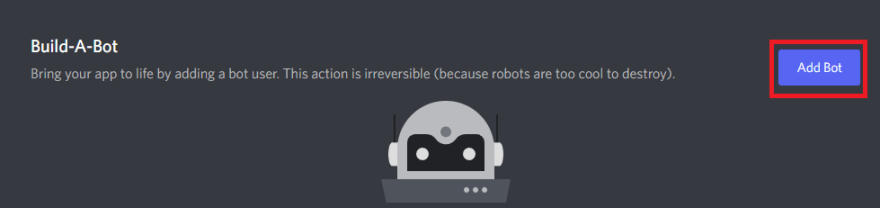
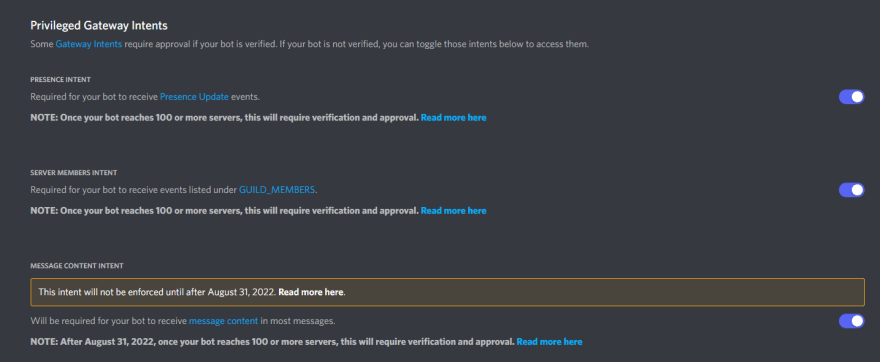














Top comments (0)