A simple example to demonstrate, how we can use spring boot, docker and gitlab for build and test using maven, create an image and push it to gitlab repository.
Step 1 - Create a Gitlab account
If you already familiar with gitlab then feel free to skip this section, otherwise create a gitlab account by following this link Link
Step 2 - Create a New Project in Gitlab
Once you successfully created Gitlab account then create a new project
Step 3 - Create a New Spring boot project
Simple and easiest way to create spring boot project is to visit start.spring.io
Once you have the project created, use the choice of your editor to open the project.
Step 4 - Add Dockerfile and Update gitlab.ci.yml file
Docker file
FROM openjdk:13-alpine
Volume /tmp
ADD /target/*.jar springbootgitlab-0.0.1-SNAPSHOT.jar
ENTRYPOINT ["java","-jar","/springbootgitlab-0.0.1-SNAPSHOT.jar"]
gitlab-ci yml file
image: gitlab/dind
services:
- docker:dind
variables:
DOCKER_DRIVER: overlay
SPRING_PROFILES_ACTIVE: gitlab-ci
USER_GITLAB: sanjaybsm
APP_NAME: springbootgitlab
REPO: springbootlabtest
stages:
- build
- test
- docker
maven-build:
image: maven:3-jdk-8
stage: build
script: "mvn clean package -B"
artifacts:
paths:
- target/*.jar
maven-test:
image: maven:3-jdk-8
stage: test
script: "mvn test"
artifacts:
paths:
- target/*.jar
docker-build:
stage: docker
script:
- docker login -u gitlab-ci-token -p $CI_JOB_TOKEN $CI_REGISTRY
- docker build -t registry.gitlab.com/yournameingitlab/springbootlabtest .
- docker push registry.gitlab.com/yournameingitlab/springbootlabtest
please note test mvn test is added just as an example
For above project I used packaging as jar since my dockerfile and gitlab yml files configured like that.
Step 5 - Commit and Push to gitlab!
git add .
git commit -m "initial commit"
git push origin master
After above step, you should see your gitlab pipeline kicking in!!
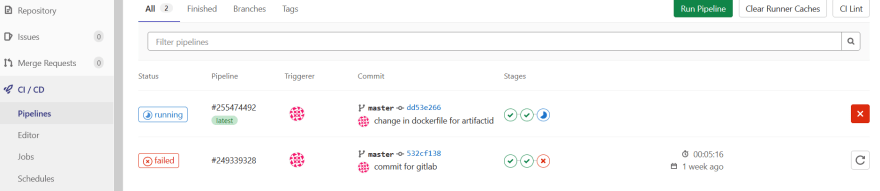
and also you should see your image available in container registry!
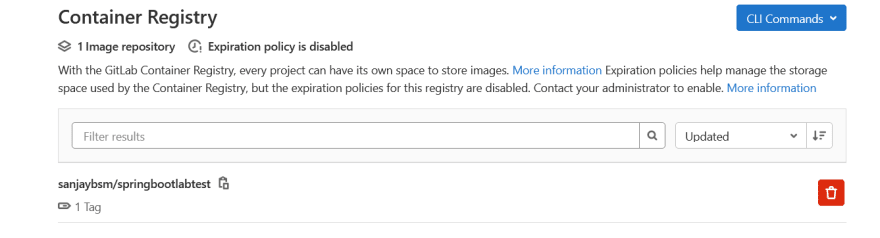
Voila!! you have successfully used gitlab ci/cd pipeline to build, test, create image and push image to gitlab container registry!
In the next blog I will try to explain how we can download docker image from gitlab and run it from local machine!

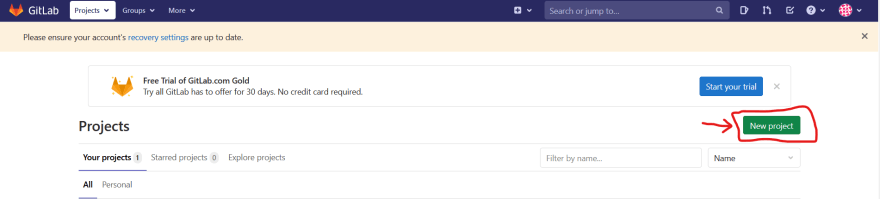






Top comments (0)