 Didn’t think it will work, but it did!
Didn’t think it will work, but it did!
Used guide of the 2017 year from here>>>, and after everything was done – found another one here>>>.
Not sure if it will work on the nouveau drivers – I did with the nvidia.
Enable the Multilib repo.
Update packages:
$ sudo pacman -Syu
Install the wine package:
$ sudo pacman -S wine
Install other dependencies:
$ yay wine gecko
$ yay wine mono
$ sudo pacman -S winetricks
Install Internet Explorer 7 (in the 2019 year!).
(in the 2019 year!).
Configure wine to work as 32-bit system:
$ export WINEARCH=win32
Install IE:
$ winetricks ie7
------------------------------------------------------
WINEPREFIX INFO:
Drive C: total 28
drwxr-xr-x 7 setevoy setevoy 4096 Feb 24 18:37 .
drwxr-xr-x 4 setevoy setevoy 4096 Feb 24 18:38 ..
drwxr-xr-x 6 setevoy setevoy 4096 Feb 24 18:37 Program Files
drwxr-xr-x 6 setevoy setevoy 4096 Feb 24 18:37 Program Files (x86)
drwxr-xr-x 3 setevoy setevoy 4096 Feb 24 18:37 ProgramData
drwxr-xr-x 4 setevoy setevoy 4096 Feb 24 18:37 users
drwxr-xr-x 18 setevoy setevoy 4096 Feb 24 18:37 windows
Registry info:
/home/setevoy/.wine/system.reg:#arch=win64
/home/setevoy/.wine/user.reg:#arch=win64
/home/setevoy/.wine/userdef.reg:#arch=win64
------------------------------------------------------
------------------------------------------------------
wine cmd.exe /c echo '%ProgramFiles%' returned empty string, error message "wine: WINEARCH set to win32 but '/home/setevoy/.wine' is a 64-bit installation."
Okay…
Let try this>>> solution:
Remove the ~/.wine directory:
$ rm -rf .wine/
Run again:
Install more dependencies:
$ winetricks d3dx9_36 d3dx9_43 vcrun2008 msxml3 wininet corefonts ie7 d3dcompiler_43
Restart wine:
$ sudo wineboot
...
wine: configuration in '/root/.wine' has been updated.
Install fonts:
$ winetricks allfonts
Install lib32-libldap:
$ yay -S lib32-libldap
Install wine-staging – it will replace wine:
$ yay -S wine-staging-nine
Install fixes and other packages:
$ winetricks wmp9 msxml3 msxml4 msxml6
Windows Media Player started here and hung – kill it.
Configure wine – run winecfg.
In the Staging tab enable the next options:
- “Enable CSMT for better graphic performance_“_
- “Enable VAAPI as backend for DXA2 GPU decoding”
Go to the Graphics tab and enable everything here.
First I tried without the Virtual desktop enabled but it led me to a slightly curved picture, so better to enable it now and set your monitor’s resolution:
Download the Wargaming Game Center installer:
$ ls -l Downloads/
total 6292
-rw-r--r-- 1 setevoy setevoy 6435808 Feb 24 18:59 world\_of\_tanks\_install\_ru\_bs813vc8ybyz.exe
Run it with wine:
$ wine world\_of\_tanks\_install\_ru\_bs813vc8ybyz.exe
Install the game:
During the installation process WGC died a few times – just restart it.
And – almost ready:
Here you can see the picture’s issue I mentioned above.
To fix it – run again winecfg => Graphics, enable the Emulate a virtual desktop, and set a screen resolution:
Okay – now need to find out how to run game!
Check the ~/.wine/drive_c/users/setevoy/Desktop/World\ of\ Tanks\ RU.desktop file:
$ cat .wine/drive\_c/users/setevoy/Desktop/World\ of\ Tanks\ RU.desktop
[Desktop Entry]
Name=World of Tanks RU
Exec=env WINEPREFIX="/home/setevoy/.wine" /usr/bin/wine C:\\\\Games\\\\World\_of\_Tanks\_RU\\\\wgc\_api.exe --open
Type=Application
StartupNotify=true
IconA12C\_WorldOfTanks.0
StartupWMClass=wgc\_api.exe
Here is the command I'm looking for – /usr/bin/wine C:\\\\Games\\\\World_of_Tanks_RU\\\\wgc_api.exe --open.
Execute it:
$ wine ~/.wine/drive\_c/Games/World\_of\_Tanks\_RU/wgc\_api.exe --open
Or just run:
$ winefiles
I played a couple of battles – all worked fine.
Will see how it will be after the game’s upgrades.
Similar posts
- 02/25/2019 World of Tanks: установка и запуск на Arch Linux (0)
- 05/06/2017 Arch Linux: запускаем Diablo 2 (3)
- 08/10/2014 Ubuntu: установка World Of Tanks через PlayOnLinux (8)
- 03/29/2017 Arch: Skype – звук и микрофон (0)
- 03/16/2017 Arch: апплет батареи для ноутбука (0)

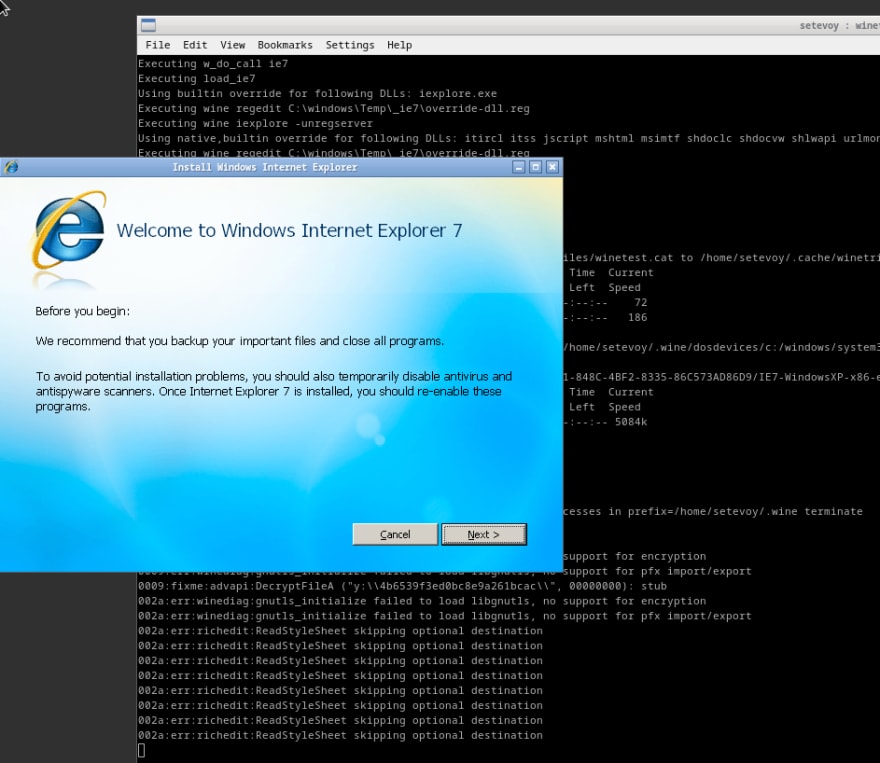
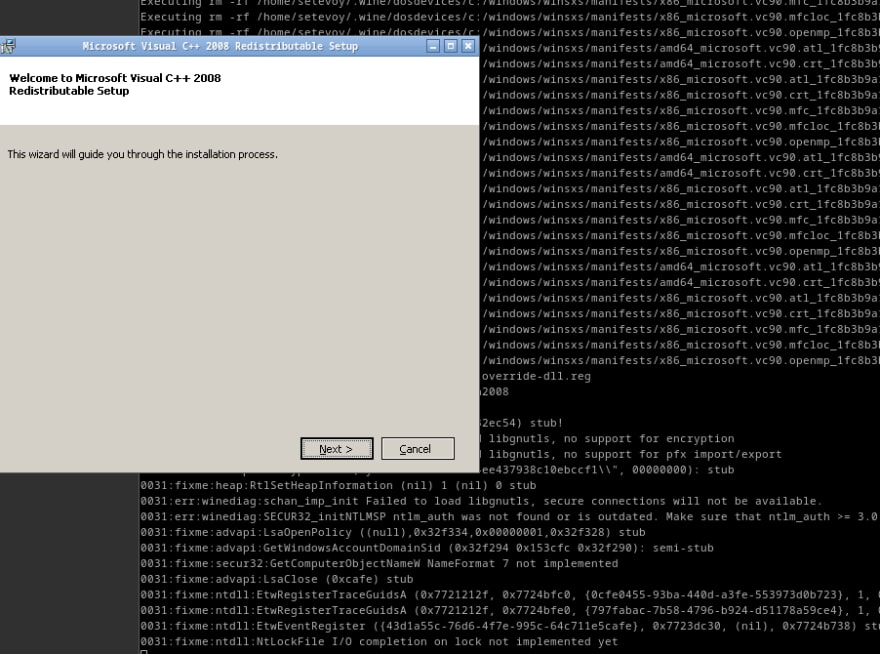
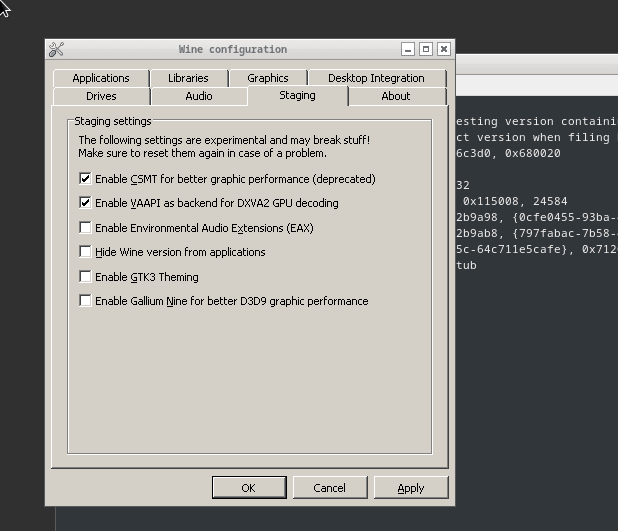

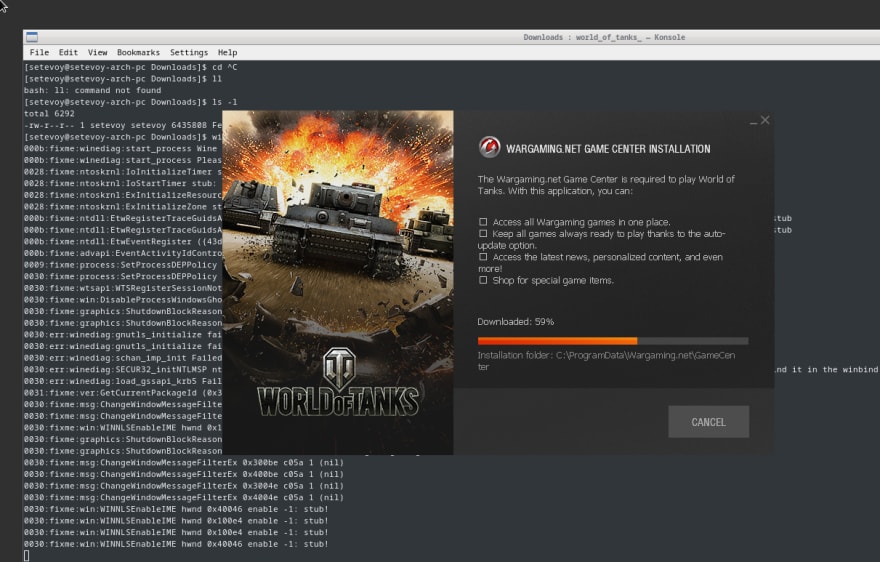
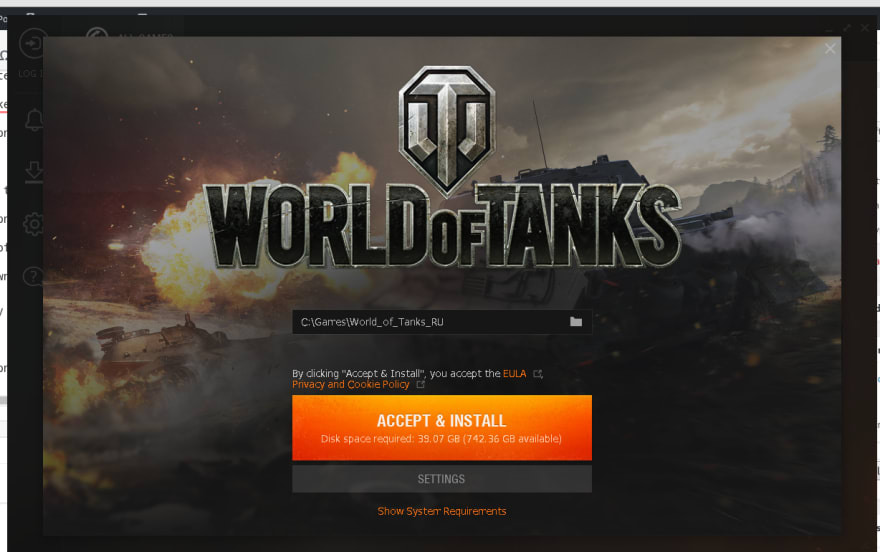
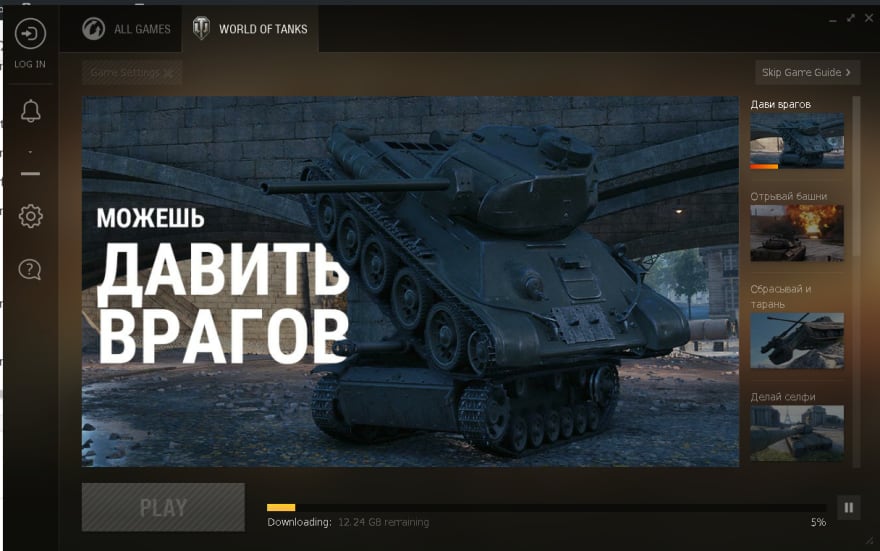


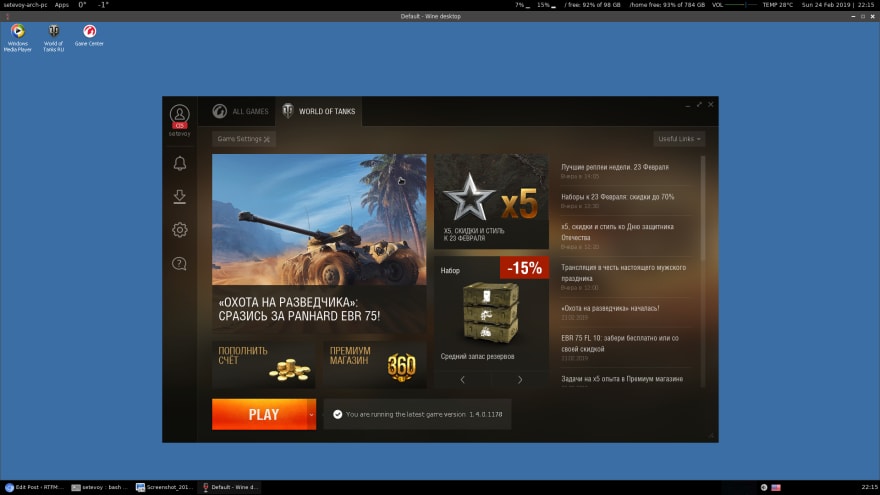

Top comments (1)
Some comments may only be visible to logged-in visitors. Sign in to view all comments.