sTEP 1. Create a vm
YOu can click on the link below on how to create a Vm
https://dev.to/shaloversal123/how-to-create-window-11-pro-virtual-machine-2h2e
Select Webserver as Image.

Select RDP in the inbound port

Allow your resource group to load under Vm network page before proceeding.

NExt managemnet
Next Monitoring
Next Advance
Click review and create
HOW TO CONNECT YOUR Vm
Click on connect on the webserver created

Download RDP protocol

Input the Password Then
Click Connect
Click Add role and features
Next to server selection

Under server role click on webserver IIS

Click add features
NExt to Role Service
Click IIS 6management
Next to INstall
NB; Installation takes few minutes.
HOW TO CREATE APPLICATION SECUTRITY GROUP
Search for ASG on the azure portal

Fill your information
Give suitable name to the ASG
NB:Ensure that you should thesame region for your work when creating it

Review and Create
Click create a successful Validation passed.
HOW TO ADD INBOUND RULE
Go your resource group
Click to open the default nsg

Click +Add at the top of the network page
Select Inbound security group
click add to add rule

Tick the following
Source -any
Destination Application security group-Select ASG that you created
Destination Port ranges: Input 80,443
Protocol-Any
Action-Allow
Priority-100
Select Add group
HOW TO ATTACHE NEW RULE TO THE SERVER
click on the VM
click to open the server using the Downladed RDP and Password
click Application Security group
Click Add ASG
Once done Success page will show up
HOW TO CREATE AND INSTALL FIREWALL TO THE WEBSERVER
Go to the marketplace
search for firewall
click create
select subcription/Resource group
Select PRemium For SKU
Create a suitable firewall policy
Create a new public IP for your Firewall
Create VNet-Subnet
NB: ALLOW deployment to complete.
steps to attach the Firewall to the server
Go to vm
Click server
IN server page click virtual network
Click firewall to see if its attached successfully.



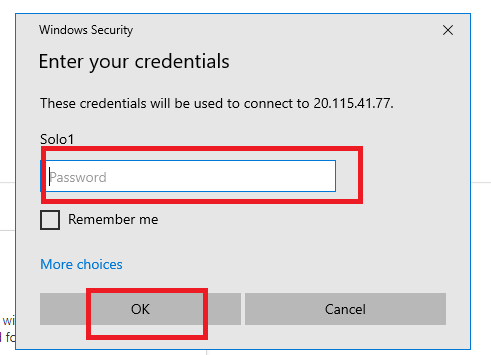





Top comments (0)