This article will give you a complete walk-through for setting up your Route53 domain on your Begin app. The entire process should take no longer than 10 minutes.
You may use a free registrar-based DNS to host your domain on Begin such as Godaddy, Namecheap, One.com, etc., but Route53 is the preferred registrar and DNS management system for Begin users because:
- It's integrated with Amazon's other cloud services.
- Your DNS will resolve from 15+ locations worldwide, making your website faster for your end-users.
- Route53 is a DNS management system (Smart DNS) compared to all the others, which are merely domain registrars with a limited feature set for manipulating DNS.
Begin allows you to add your domain to your Begin app through a simple process called domain mapping (also sometimes called host mapping). First, we will learn how to set up our domain and DNS in Route53, and then we will finish by mapping our domain to Begin. Without further ado!
Step 1: Sign up for AWS
Don't be discouraged by this section, as it may seem overly tedious to create an account. This section is important and will open up the powers and services of AWS in a safe manner.
Create an AWS account if you don't already have one. After you create your AWS account, you must take a few prerequisite actions to set up your account for everyday tasks properly.
When you first create an AWS account, you start with one identity with total access to all AWS services and resources in the account. This identity is called the AWS account root user.
"Amazon strongly recommends that you do not use the root user for your everyday tasks, even the administrative ones. Instead, adhere to the best practice of using the root user only to create your first IAM user. Then securely lock away the root user credentials and use them to perform only a few account and service management tasks." - AWS
Learn more about the AWS account root user and how to correctly set up your identity management.
Step 2: Purchase/Transfer domain
Depending on your situation, you may be ready to purchase a brand new domain or transfer a domain from a different registrar. Buying a brand new domain is a quick and straightforward process while transferring in a domain will vary from each user's situation. I'll cover how to do both below.
Purchase domain
To purchase a domain, navigate to the Route53 service in your AWS management console.
Transfer Domain
Step 3: Setup DNS
Setup
Step 4: Map domain to Begin
Setup




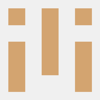

Latest comments (0)