Slack is one of the most popular collaboration platforms globally that brings all your communication together. Conversations in Slack are organized in channels. You can create channels for your teams, projects, topics, or other purposes. You can search through everything posted in channels or your messages. Slack also allows you to talk with your teammates over audio or video calls and share documents, images, videos, and other files.
This blog shows two ways of installing Slack on Ubuntu 20.04. Slack can be installed as a snap package via the Snapcraft store or as a deb package from the Slack repositories. It is not recommended to install both the Deb and Snap package on the same system. Slack is available for Android, iOS, and Windows.
So let’s go ahead and install Slack on Ubuntu.
Option 1: Install Slack on Ubuntu Via Snap
Snaps are self-contained software programs that provide all the dependencies necessary for the application that runs the binary. It is also reliable and easy to update. Unlike the standard deb packages, snaps get a heavy-duty footprint and more excellent device startup time.
The Snap kit for Slack is managed and distributed by Microsoft.
You can install Snap packages from either the command-line or the Ubuntu Software application. Run the following command:
sudo snap install slack --classic
With the above command executed, your Ubuntu desktop now have Slack installed on it, so you can start using it.
The cool thing about installing it this way is that it updates automatically if the devs update the snap for it.
Option 2: Install Slack on Ubuntu using the DEB package
You can also install Slack with the Debian package.
Navigate to the official Slack download page. Then download the Slack Debian package on your system.
Once the download is finished, open a terminal and run the following command to install Slack on the Ubuntu system.
sudo apt-get install ~/Downloads/slack-desktop-*.deb
All done. Slack has been installed using the Debian package.
Launch Slack Application
Press the command button to launch applications. Then search for “Slack” under the search bar. This will show you the slack launcher, then click the launcher icon to start the application.
You will see the create a new workspace or sign in page on the Slack application.
Sign up for a workspace from the main page or create one for your team.
Thank you for reading this blog.

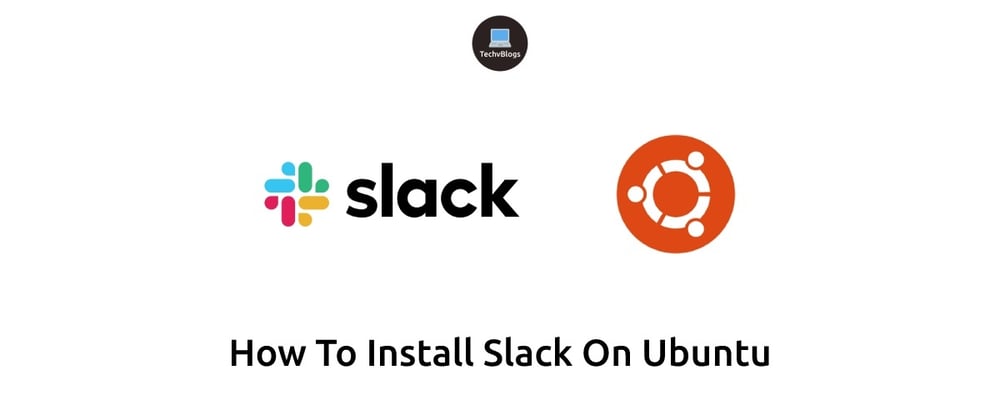






Oldest comments (1)
should be replaced with