Introduction
This article explains about how webmethods.io B2B can be integrated with webmethods.io cloud container
Audience
It is assumed that readers of this article know
- How to setup B2B enterprise profile and partner on webmethods.io B2B platform.
- How to create solutions in cloud container
- How to create service and deploy it on cloud container solutions.
Pre-Requisites
- Set up B2B enterprise profile, partner profile, Business Document.
- Create solution in cloud container. Link: Cloud Container tech Articles
Topics Covered
- Configure cloud container credentials in webmethods.io B2B
- Overview of service to be deployed on Cloud container
- Deploy the service to cloud container
- Configure the Inbound processing rule action
- End to End working flow
Use Case:
- In our case we will be submit the 850 Purchase order request to webmethods.io B2B as inbound transaction.
- Processing rule will invoke to process the request.
- In processing rule, under action tab we have configured the cloud container service.
- Custom service is developed and deployed on cloud container.
- Same cloud container service is configured under processing rule in webmethods.io B2B.
- Once the request is received at cloud container from b2B, content can be extracted from the BizDoc document for further processing.
Configure cloud container credentials
- Navigate to webmethods.io B2B settings page.
- Under section tab select Extensions tab
- Provide the credentials to connect cloud container instance.
Overview of service to be deployed on Cloud container
- Connect to your on prem Integration server designer
Developed a flowService “RcvBizDocFromB2B” responsible for receiving the transaction from B2B
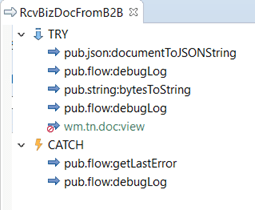
As B2B sends BizDoc message, therefore we need to configure the input parameters on the RcvBizDocFromB2B flowService.
Set below Input parameters
a. wm.tn.rec:BizDocEnvelope
b. wm.tn.rec:ProfileSummary
c. wm.tn.rec:ProfileSummaryTo select the above docs in the input provide
“wm.tn.rec: ReliableProcessingService” under specification tab and click enter.
Note: To have above documents as reference in the flow service WmTN package should be installed.
Deploy the service to cloud container
- Save the flow service
- Deploy the package using “Deploy to Cloud” option.
Note: Refer below link for detail steps to add the cloud container instance and deploy the solution to the cloud container
Document Link: webMethods Cloud Container-Deploying IS Packages to Integration Server
Video Link: Deploying on-premise integrations to webMethods Cloud Container
Configure the Processing rule in B2B
- Navigate to processing rule “ABC_Corp_To_ShippingEnterprise_AS2_In”.
-
Above rule mentioned is inbound rule with below details
- Sender: ABC_Corp
- Receiver: Shipping Enterprise
- Protocol: AS2
- Processing rule: IN (for inbound request)
Navigate to Action tab under selected processing rule.
Select the call an integration check box
Select the webmethods cloud container from drop down menu.
Select the below configuration
solution name: DigitalSolution
Node: IS
Package : CloudIntegrator
Service: RcvBizDocFromB2B
Execution mode: Reliable
- Save the changes
End to End Testing
Submit and verify request from webmethods.io B2B
- Submit the 850-purchase order transaction using from B2B document submission tab.
- Verify the transaction is submitted successfully and correct processing rule has been invoked from Transaction Monitoring page.
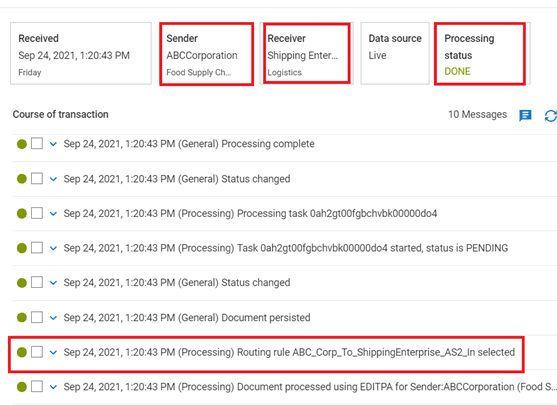
Verify at webmethods.io Cloud container
- Navigate to webmethods.io cloud container.
- Open the solution DigitalSolution
Under manage tab click on administration.
Select the server logs from logs section on the left-hand side.
- Under the logs we can see the BizDoc and 850 purchase order logged which was sent from webmethods.io B2B
Note: Attached the on premise package “CloudIntegrator” used for this demo. CloudIntegrator.zip (7.6 KB)

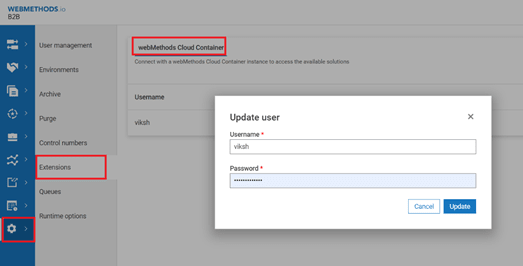



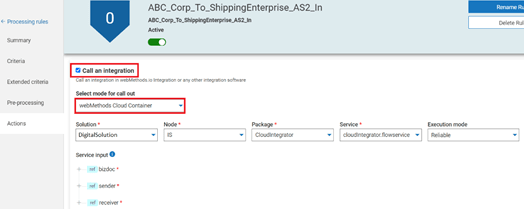
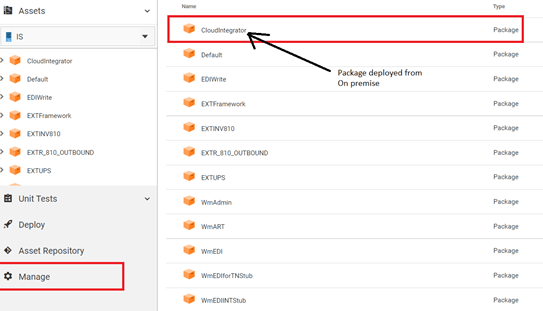
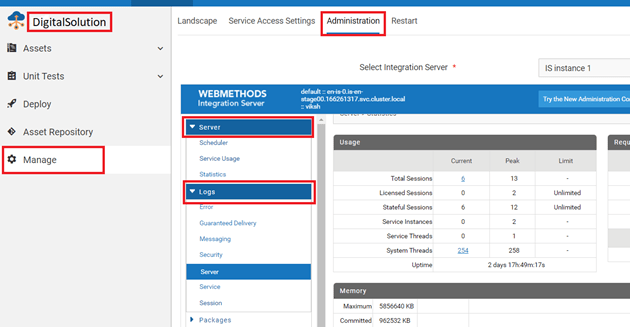
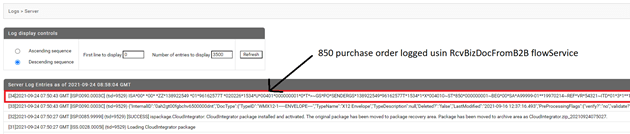


Top comments (0)