On completion of the first 30 days of Microsoft Azure's free trial, your 'Free Trial' Azure Subscription will be disabled.
To fix this, the subscription needs to be changed to the 'Pay-As-You-Go' plan instead of the 'Free Trial' plan which it is currently on.
Steps
Access the Pay-As-You-Go{:target="_blank"} page. Click on 'Purchase Now' button
Choose your preferred plan. As per screenshot, Basic plan has been chosen.
That is all there is. After a while a notification popup will appear saying that Subscription has been upgraded.
One thing to note, it might take awhile for the services to fully kick in. An example is if you try creating Budgets right after switching plans, it might not work right away.

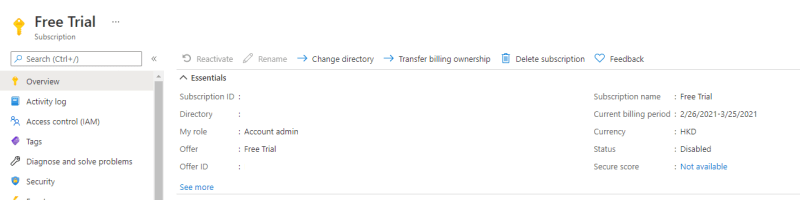
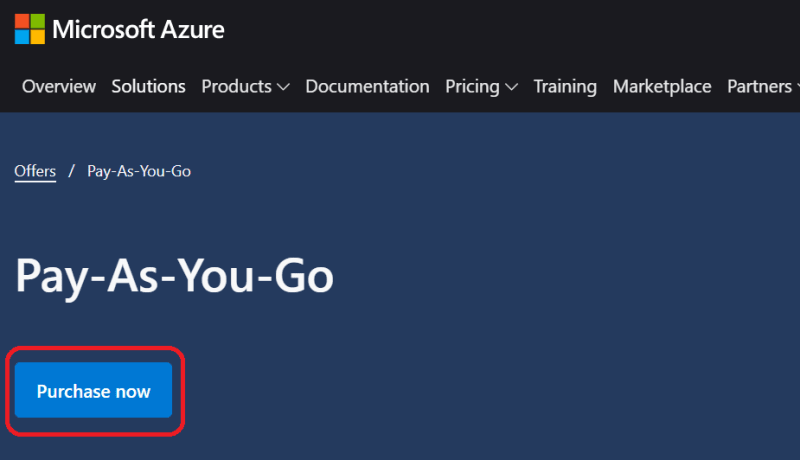




Top comments (0)