A quick guide on how to set up everything you need to start logging and monitoring your NodeJS applications hosted on Kubernetes using elasticsearch
We recently moved our application stack towards Kubernetes. While we immediately benefited from its advantages, we suddenly lacked centralized application level logs for our NodeJS microservices. Previously our Express API was perfectly capable of providing this data on its own. Now it became a lot trickier to aggregate this when multiple pods ran simultaneously.
This triggered a web search for the ideal tool(s) to give us a better understanding on performance and also any errors that would occur. Given we are a startup (www.bullswap.com), we gave preference to a cloud-agnostic, open source solution and that is how we ended up looking at elasticsearch (Elasticsearch, Kibana, APM Server).
With both Kubernetes and Elasticsearch changing so rapidly it was not an easy task to get the right information. That is why we wanted to share our end result below so you do not have to go the same trouble.
Requirements
- Kubectl access to an up-to-date K8S cluster with enough capacity to handle at least an additional 3GB RAM usage
- A NodeJS application
What are we setting up?
- ElasticSearch cluster: https://www.elastic.co/
- Kibana: provides data visualization on elasticsearch data
- APM Server: receives data from an APM agent and transforms it into elasticsearch documents
- Transform your NodeJS services into APM Agents
All code you see should be placed in yaml files and executed using kubectl apply -f {file_name}
Setting up Elasticsearch
To keep everything separated from your regular namespaces we first set up a new namespace.
kind: Namespace
apiVersion: v1
metadata:
name: kube-logging
---
Next we used a lot of the configuration we found on this tutorial to set up an elasticsearch service consisting of three statefulsets. The setup is described by the following yaml file:
kind: Service
apiVersion: v1
metadata:
name: elasticsearch
namespace: kube-logging
labels:
app: elasticsearch
spec:
selector:
app: elasticsearch
clusterIP: None
ports:
- port: 9200
name: rest
- port: 9300
name: inter-node
---
apiVersion: apps/v1
kind: StatefulSet
metadata:
name: es-cluster
namespace: kube-logging
spec:
serviceName: elasticsearch
replicas: 3
selector:
matchLabels:
app: elasticsearch
template:
metadata:
labels:
app: elasticsearch
spec:
containers:
- name: elasticsearch
image: elasticsearch:7.14.1
resources:
limits:
cpu: 1000m
requests:
cpu: 100m
ports:
- containerPort: 9200
name: rest
protocol: TCP
- containerPort: 9300
name: inter-node
protocol: TCP
volumeMounts:
- name: data
mountPath: /usr/share/elasticsearch/data
env:
- name: cluster.name
value: k8s-logs
- name: node.name
valueFrom:
fieldRef:
fieldPath: metadata.name
- name: discovery.seed_hosts
value: "es-cluster-0.elasticsearch,es-cluster-1.elasticsearch,es-cluster-2.elasticsearch"
- name: cluster.initial_master_nodes
value: "es-cluster-0,es-cluster-1,es-cluster-2"
- name: ES_JAVA_OPTS
value: "-Xms512m -Xmx512m"
initContainers:
- name: fix-permissions
image: busybox
command: ["sh", "-c", "chown -R 1000:1000 /usr/share/elasticsearch/data"]
securityContext:
privileged: true
volumeMounts:
- name: data
mountPath: /usr/share/elasticsearch/data
- name: increase-vm-max-map
image: busybox
command: ["sysctl", "-w", "vm.max_map_count=262144"]
securityContext:
privileged: true
- name: increase-fd-ulimit
image: busybox
command: ["sh", "-c", "ulimit -n 65536"]
securityContext:
privileged: true
volumeClaimTemplates:
- metadata:
name: data
labels:
app: elasticsearch
spec:
accessModes: [ "ReadWriteOnce" ]
resources:
requests:
storage: 100Gi
This should slowly start deploying three new pods. Once they are all started quickly take a glance at the logs of one them to check everything is fine :).
Setting up Kibana
Now it is time to get Kibana started. Here we need to set up a new service consisting of a single replica deployment of the kibana image.
apiVersion: v1
kind: Service
metadata:
name: kibana
namespace: kube-logging
labels:
app: kibana
spec:
ports:
- port: 5601
selector:
app: kibana
--------
apiVersion: apps/v1
kind: Deployment
metadata:
name: kibana
namespace: kube-logging
labels:
app: kibana
spec:
replicas: 1
selector:
matchLabels:
app: kibana
template:
metadata:
labels:
app: kibana
spec:
containers:
- name: kibana
image: kibana:7.14.1
resources:
limits:
cpu: 1000m
requests:
cpu: 100m
env:
- name: ELASTICSEARCH_URL
value: http://elasticsearch:9200
ports:
- containerPort: 5601
After applying/creating the yaml file and allowing the pods to get ready you should be able to test whether it is working correctly.
You can do so by looking up the pod name and port forwarding it to localhost.
kubectl port-forward kibana-xyz123456789 5601:5601--namespace=kube-logging
Navigating to localhost:5601 should show you the loading Kibana interface. If Kibana notifies you that there is no data available, you can relax as this is completely normal 😊.
When everything appears to be working, it can be useful to set up a LoadBalancer/Ingress so you can access Kibana from the internet. If you do so however, make sure you put security in place.
Setting up APM Server
I am grateful for this article to set me on the right track. As it is no longer up to date you can find our configuration below.
--------
apiVersion: v1
kind: ConfigMap
metadata:
name: apm-server-config
namespace: kube-logging
labels:
k8s-app: apm-server
data:
apm-server.yml: |-
apm-server:
host: "0.0.0.0:8200"
frontend:
enabled: false
setup.template.settings:
index:
number_of_shards: 1
codec: best_compression
setup.dashboards.enabled: false
setup.kibana:
host: "http://kibana:5601"
output.elasticsearch:
hosts: ['http://elasticsearch:9200']
username: elastic
password: elastic
--------
apiVersion: v1
kind: Service
metadata:
name: apm-server
namespace: kube-logging
labels:
app: apm-server
spec:
ports:
- port: 8200
targetPort: 8200
name: http
nodePort: 31000
selector:
app: apm-server
type: NodePort
--------
apiVersion: apps/v1
kind: Deployment
metadata:
name: apm-server
namespace: kube-logging
spec:
# this replicas value is default
# modify it according to your case
replicas: 1
selector:
matchLabels:
app: apm-server
template:
metadata:
labels:
app: apm-server
spec:
containers:
- name: apm-server
image: docker.elastic.co/apm/apm-server:7.15.0
ports:
- containerPort: 8200
name: apm-port
volumeMounts:
- name: apm-server-config
mountPath: /usr/share/apm-server/apm-server.yml
readOnly: true
subPath: apm-server.yml
volumes:
- name: apm-server-config
configMap:
name: apm-server-config
After applying/creating the yaml file and allowing the pods to get ready you should be able to test whether it is correctly connecting to elasticsearch by looking at the logs.
Final step: sending data
Below lines should be the first require to load in your NodeJS application(s). When adding this to an express server you immediately start receiving logs about how transactions (http requests) are handled. You can find useful information such as
- Which external services such as databases or APIs cause delays in your applications.
- Which API calls are slow
- Where and how often errors occur
- NodeJS CPU usage
- ...
apm = require('elastic-apm-node').start({
// Override service name from package.json
// Allowed characters: a-z, A-Z, 0-9, -, _, and space
serviceName: '{CHANGE THIS TO YOUR APPLICATION/SERVICE NAME}',
// Set custom APM Server URL (default: http://localhost:8200)
serverUrl: 'http://apm-server.kube-logging.svc.cluster.local:8200'
});
Send a few requests to your server and you should be seeing a service appear in Kibana. (Observability > APM)
By clicking on it you should be able to see a nice overview of transactions, throughput and latency. If for any reason this is not happening I suggest you take a look at:
- NodeJS logs (connection issues to APM will be logged here)
- APM logs (issues connecting to elasticsearch will be here)
In the case of an express server you often will already catch a lot of the errors and send for example 500 errors. For that reason elasticsearch will not treat it as an error. While you are able to distinguish based on the HTTP status codes, it can make sense to add the following line wherever you deal with unsuccesful events. This way it will be treated as an error.
apm.captureError(error);
Definitely explore the possibilities of Elasticsearch/Kibana/APM Server as it is capable of doing a lot more!
We hope this article is useful for some. Our goal was to save you the time we spent on figuring it out for https://www.bullswap.com.

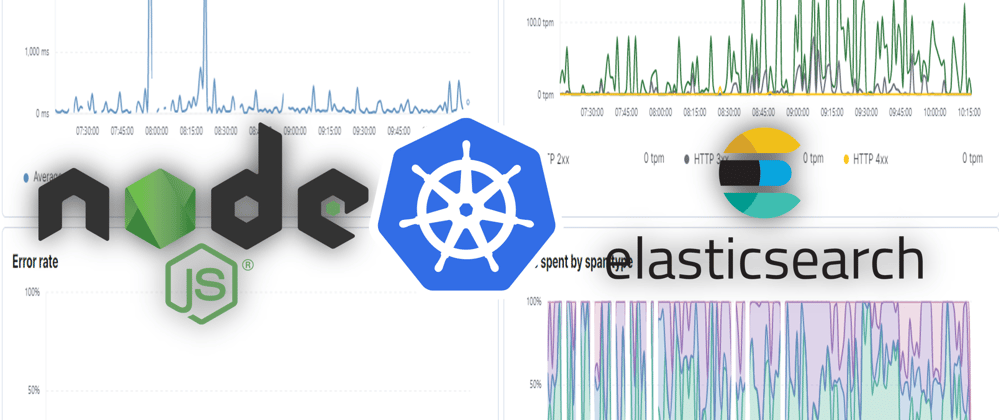

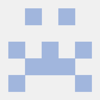



Oldest comments (0)