What is mongoDB in general terms.
MongoDB is a document-oriented NoSQL database used for high volume data storage. Instead of using tables and rows as in the traditional relational databases, MongoDB makes use of collections and documents. Documents consist of key-value pairs which are the basic unit of data in MongoDB. Collections contain sets of documents and function which is the equivalent of relational database tables. MongoDB is a database which came into light around.
Steps to Follow to Install MongoDB
Step1-
Download the MongoDB installer file from the downloads section of the MongoDB website.Go to the link:https://www.mongodb.com/download-center/community
Note: On windows 8 you can only download mongodb version 3.6 or lower version..this is because the recent release version of mongodb 4.0 is not supported on windows 8.1.
Step2-
Find the dowloaded .msi file in the Windows Explorer. Double click the file and follow the prompts to install Mongo. Note: unless you specify a custom directory Mongo is most likely installed in the C:\mongodb directory**. However, based on settings on your machine Mongo may be installed other places. For example, C:\Program Files\MongoDB\Server\3.2. Additionally, you may find MongoDB in the add/remove programs menu.
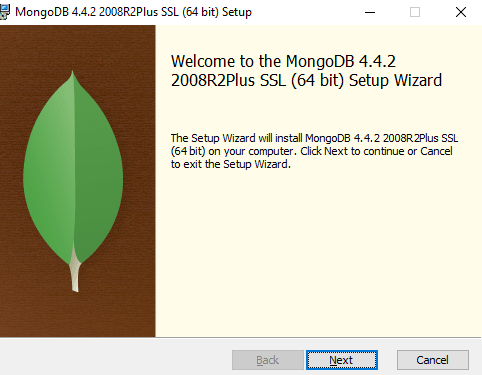
• After downloading the setup, open the MSI file
• Click on Next on the setup screen
Step3-
• Accept the End-User License Agreement
• Click on Next
Step4-
• On the next screen, click on the Complete button to install MongoDB components. If you choose the custom option, then you can install selective components and you can change the location of the installation if needed
Step5-
• Now, select Run service as Network Service user
• Copy the Data Directory location. You will need this in a later step
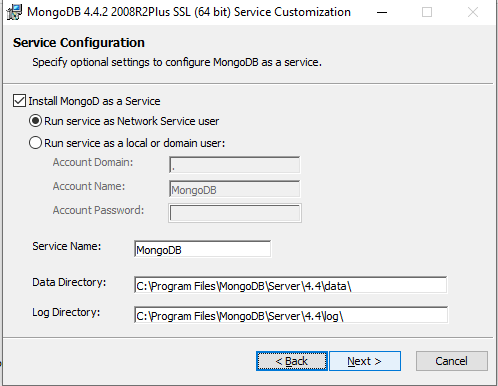
Step6-
• Click on the Install button to start installing MongoDB

Step7-
• At this point, the installation process starts. Once it is completed, click on Next

Step8-
• Finally, click on Finish to complete installation
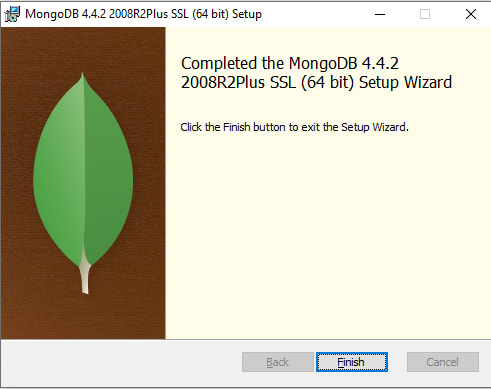
Congratulation you have successfully install MongoDB on your windows 8.1.
To verify whether the installation has been completed successfully, you have to open a Command Prompt and write mongo, and then you have to check MongoDB versions. If they are shown correctly, it means that MongoDB is installed successfully

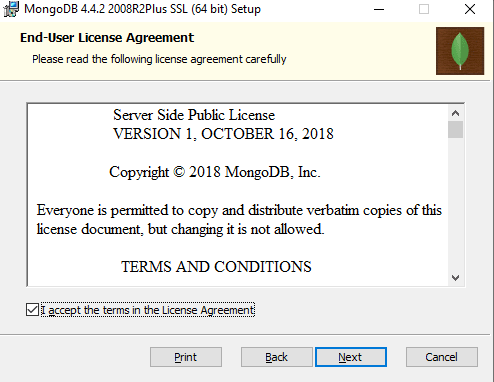

Top comments (0)