Recently I was given an assignment to build a simple web app using Laravel. Having never used PHP before, this was an interesting challenge! Because setting up environments is never fun, I decided to write this post to summarize my notes and hopefully help out anyone else looking to get Laravel up and running. I setup my environment using WSL, but this guide should work for any Unix system.
Prerequisite
If you're a Windows user, first you're going to want to get WSL setup and running. For more information please see: Windows Subsystem for Linux Installation Guide for Windows 10.
Getting Started
From a fresh WSL install, we'll want to install the following packages:
- Apache 2.4.29
- PHP 7.2.24
- Node 8.10.0
Step 1 - Node, Apache, PHP
The following commands will get the above packages, and other dependencies installed.
sudo apt update && sudo apt upgrade
sudo apt install apache2 curl openssl zip unzip git libonig-dev nodejs npm
Check nodejs and npm were installed correctly with:
$ node --version
v8.10.0
$ npm --version
3.5.2
After confirming nodejs and npm are ok, confirm apache is ok, and if not, get it running
$ apache2 -v
Server version: Apache/2.4.29 (Ubuntu)
Server built: 2019-09-16T12:58:48
$ sudo service apache2 status
You can confirm the server is running and restart/start/stop it with the following commands when needed
sudo service apache2 status
sudo service apache2 restart
sudo service apache2 start
sudo service apache2 stop
Now that apache2 is up and running, it's time to get all the required php packages installed! In this tutorial, we're going to go with PHP 7.2.
sudo apt install php7.2 libapache2-mod-php php-cli php-cgi php-mbstring php-zip php7.2-gd php-xml php7.2-sqlite
You can visit PHP Function Reference for more info on some of the above packages.
Step 2 - Composer and Laravel
The composer installation guide comes with an SHA-384 installer check, so I recommend visiting the installation guide for more information. If the second step of the following commands fail, please see the guide.
Download Composer
Summarized Composer Installation (Feb 2020)
php -r "copy('https://getcomposer.org/installer', 'composer-setup.php');"
php -r "if (hash_file('sha384', 'composer-setup.php') === 'e0012edf3e80b6978849f5eff0d4b4e4c79ff1609dd1e613307e16318854d24ae64f26d17af3ef0bf7cfb710ca74755a') { echo 'Installer verified'; } else { echo 'Installer corrupt'; unlink('composer-setup.php'); } echo PHP_EOL;"
php composer-setup.php --install-dir=~/.composer/vendor/bin/ --filename=composer
php -r "unlink('composer-setup.php');"
If the composer-setup.php command fails, please create the directory yourself and re-run.
mkdir -p ~/.composer/vendor/bin
Make sure composer is added to your .bashrc
echo 'PATH=$PATH:$HOME/.composer/vendor/bin/' >> ~/.bashrc
source ~/.bashrc
Finally, confirm composer installed correctly
$ composer --version
Composer version 1.9.3 2020-02-04 12:58:49
Laravel install is much simpler! Just run the following commands and you're good to go
composer global require laravel/installer
$ laravel --version
Laravel Installer 3.0.1
Step 3 - React Framework
Laravel comes with VueJS scaffolding as default, but I personally prefer working with React. Luckily, switching over to React is very simple! Just run the following commands in the directory of your choice and you'll be good to go.
laravel new project_name
cd project_name
php artisan preset react
npm install
The above commands will create a new Laravel project named project_name in a directory of the same name. It will set the preset scaffolding to React and install all the required node modules.
Step 4 - Build and Go!
We're almost there! To get your new Laravel app running, run the following commands
composer install
npm run dev
Once those are finished, you will want to duplicate the provided env.example and rename it to .env and setup you're preferred database.
If you want something lightweight and simple, you can just set
DB_CONNECTION=sqlite
and delete the other DB_ lines. This will use the database file in the default directory database/database.sqlite (make sure to create this file yourself!)
Lastly, get our API_KEY filled in with:
php artisan key:generate
And that should be it!! If everything went smoothly, you can run
php serve artisan --port=8181
and you're good to go! Open up the basic site at localhost:8181 and have fun working with Laravel and React!
Final Comments
If you have any questions, advice, or found something wrong in this explanation, please let me know down below!

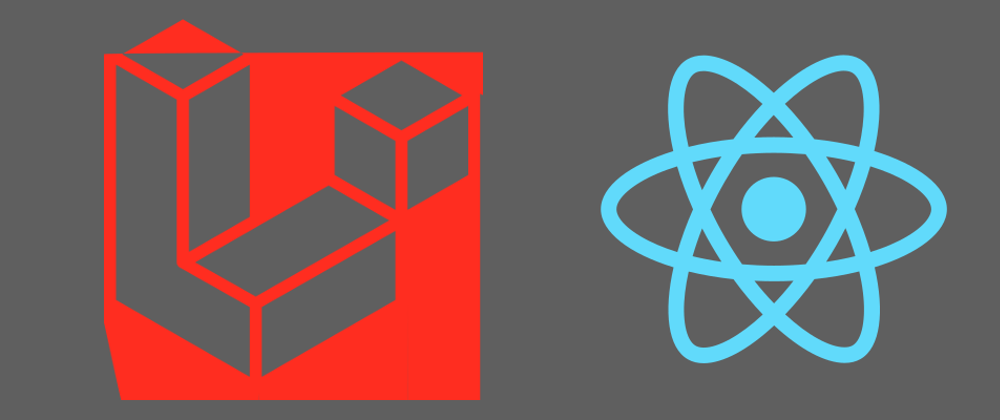





Latest comments (0)