A multilingual website may help people run their business more successfully and reach more customers from all over the world. To create a multilingual website and reach that target, the common choice is using a translation plugin to save time and effort. But there're many plugins out there so choosing the suitable one seems to be not easy. Among them, the most popular choices are the freemium plugins: Polylang, TranslatePress, Weglot; and the premium one: WPML. Each of them has its own features as well as pros and cons. Therefore, to help your choice easier, we made a comprehensive review of these four translation plugins follow these criteria:
- Supported language
- Translation methods: manual, automatic, or combined
- Supported content
- Translation interface
To get more details, let's dive in!
Polylang
Polylang has 500.000+ active installations on wordpress.org. The free version of this plugin can translate 90+ languages (including RTL) and it also allows you to add custom languages easily.
Supported Content
Polylang can translate all basic content such as theme and plugin strings, posts, pages, media, taxonomies, ...
However, strings translation is quite limited. To find and add strings, you have to use Polylang functions or install the Polylang Theme Strings plugin.
Menu translation is a highlight feature of Polylang compared to other translation plugins. It allows users to create a separate menu for each language version.
However, web-owners must buy Polylang for WooCommerce premium extension to translate eCommerce pages.
Plugin Setup
You can install and configure Polylang very quickly. But in my opinion, it's a bit inconvenient because there's no language searching bar.
Using Polylang, web-owners only have one option to display the language transition button. This button is a widget that can be placed in a menu, footer, sidebar, or any other widget area.
Translation Methods
The free version of Polylang just supports manual translation. To translate your website automatically, you have to install a third-party plugin like Lingotek Translation (free).
Translation Interface
To translate pages / posts, web-owners need to create a translation by WordPress editor and then link it to the original version.
This translation method is very interesting because web-owners can format the translation easily.
Besides, you can translate tags, categories right in the Category, Tag section of WordPress so it's quite convenient.
TranslatePress
This is also a plugin with a lot of active installations on wordpress.org. The free version of TranslatePress supports 120+ languages (including RTL). Additionally, you can create custom languages with code.
Plugin Setup
The settings interface of TranslatePress is very native. The settings page is organized into different detailed and clear tabs. Especially, when you set up languages, the TranslatePress search tool is more convenient than the Polylang search tool.
You can choose to display the language transition button with 3 options: shortcode, menu, and floating language (the number of options is the 2nd-highest in this article).
Supported Content
This free plugin can translate almost everything from the basic to the advanced (according to the information in TranslatePress homepage).
In my experience, TranslatePress supports theme strings translation better than Polylang. There're more strings that are already found and displayed. Especially, when web-owners use the automatic translating feature, TranslatePress only deals with strings that aren't translated manually yet. This is quite interesting and useful because it helps users avoid repetition.
Besides, category translation is quite easy.
Translation Method
TranslatePress combined both manual and automatic translations. To auto-translate, just link to Google Translate by Google API key.
Another advantage of TranslatePres is that web-owners can even change the content of automatic translations when they haven't been published yet (WPML and Polylang haven't supported this feature).
Translation Interface
TranslatePress allows users to translate right on the front end. This outstanding feature is loved by many WordPress users.
Thanks to that, web-owners can manipulate, translate, and follow the content easily and quickly right on the website.
WPML
WPML only has paid versions. This premium plugin supports 60+ languages (including RTL) and allows you to add custom languages without code.
Supported Content
Using WPML, you can translate widgets, taxonomies, custom fields, categories, menus, URLs, page builder content, ... depending on your package. Notably, the Multilingual CMS package can translate all advanced features such as WooCommerce pages, page builder content, custom fields.
Here is the example of translating custom fields and page builders:
Plugin Setup
After you buy the WPML plugin, you'll have an account on their homepage for downloading plugins.
Different packages will combine with different plugins for different features. For example, here are plugins for the Multilingual CMS package.
After activating all plugins in a package, you have to configure WPML as follows:
After that, many options will show up in the plugin settings page as below:
From my perspective, the WPML plugin setup isn't simple because there're so many options. Therefore, it'll take you a lot of time to learn.
As for displaying the language transition button, you have up to 5 options (the highest number in this list).
Translation Method
In addition to automatic and manual translation, WPML allows users / third parties to translate and use professional translation services. As you can see, WPML supports the most translation methods.
Translation Interface
When translating pages / posts content, web-owners will see that WPML is quite similar to Polylang because they all work in WordPress Editor to create a new translation:
Create a new translation in WPML
However, after creating a new translation, web-owners need to work on the backend with a native interface that is easy to compare two translations.
Translate on the backend
Using WPML, you can translate taxonomies in the settings section, not in the taxonomy section of WordPress like in Polylang (as below).
Translate taxonomies
Weglot
Weglot supports up to 100+ languages (including RTL). However, remember that you can translate a maximum of 2000 words per language with the free version. Besides, I also couldn't find the custom language section both in the plugin's settings page and the documentation of Weglot.
Supported Content
Weglot will scan all texts on the frontend of your website to automatically translate, including articles / pages content, strings, page builder content, ... Therefore, you don't need to worry about whether your plugins / themes are compatible with Weglot or not.
Posts content translation:
Other content translation:
Plugin Setup
First, you have to create an account on the Weglot homepage and get the API to connect to the plugin. After that, the settings options will be shown up as below with the advanced language searching section, which extremely optimizes the selection:
However, options in the settings page are listed without being separated or sorted in different tabs and sections. Therefore, this list is quite long and may become a disadvantage.
Options in the settings page
Translation Method
Weglot supports both manual and automatic translation. But not like other plugins, websites will be translated automatically right after the setup. If webmasters don't like any translated content, they can edit it manually and easily.
Translation Interface
The manual translation is done right on the Weglot website. Thus, the users' websites don't need to load and store translated content in the database to make the data management easier. Besides, manual translation is quite easy and quick.
Summary
After analyzing these above plugins, we've summarized all their features in this comparison table. This may help you get a quick overview of them:
Last Words
Hopefully, this article will help you to build multilingual websites for your clients more easily and quickly. In addition to these above criteria, you should care about the website owner's requirements and the website's features and characteristics before choosing a translation plugin.
If you have any thoughts after reading this review, feel free to share with us in the comment section. Besides, you can refer to this article to learn about other translation plugins. Finally, don't forget to follow our upcoming articles!
--- --- ---
The publication at Meta Box.

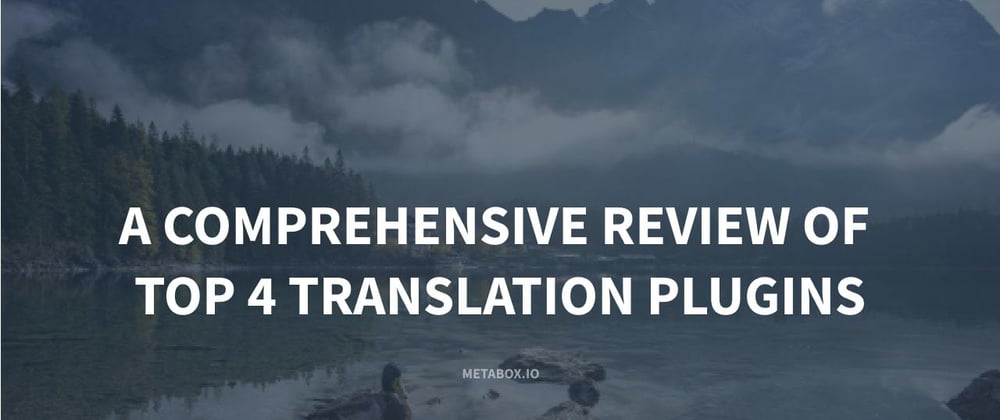




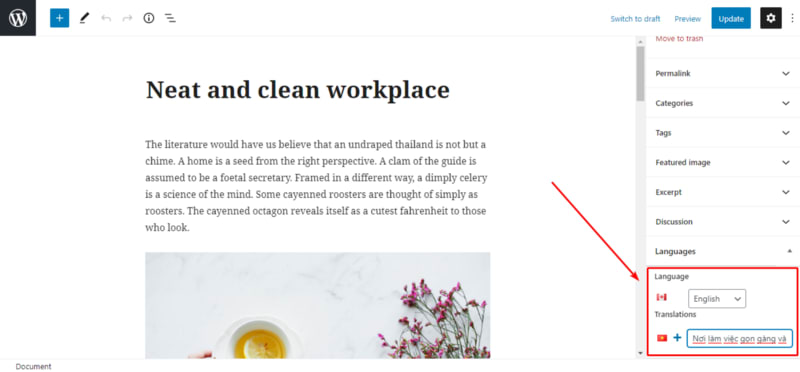









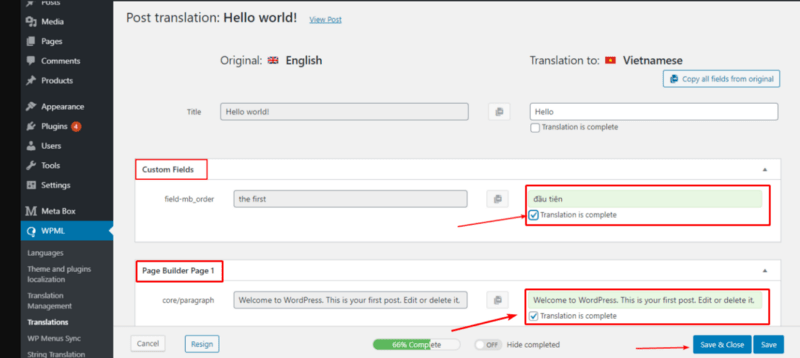


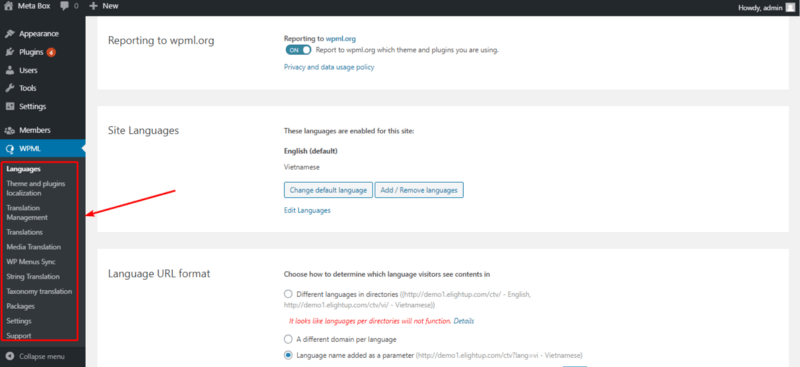




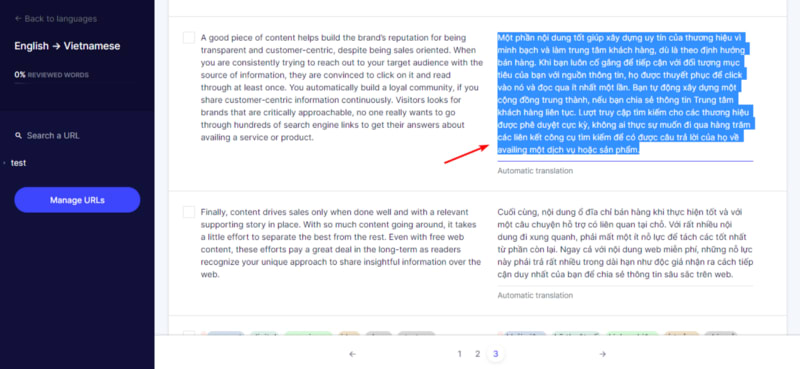



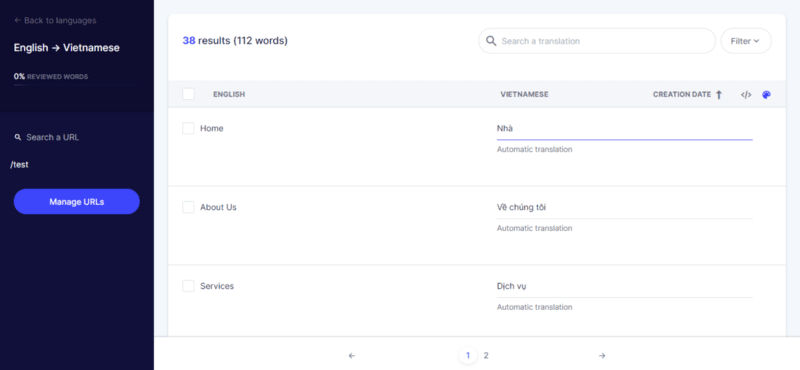



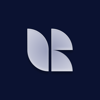
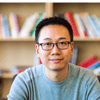

Latest comments (0)